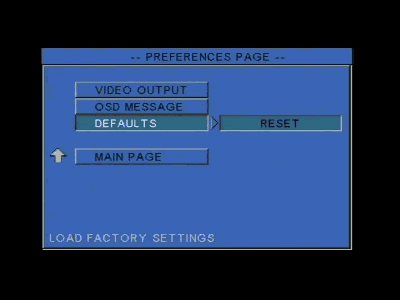Aopen MVP player
4. MVP Configuration
AOpen MVP Player - Page 4
MVP Configuration
For best viewing, you should configure the device to match your needs. The MVP player offers an easy to use setup menu. You can configure almost anything. The setup screen is shown below.
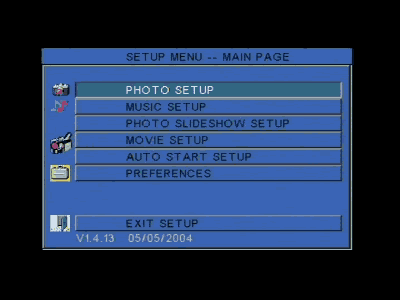
For best photo viewing, you can set to on or off the thumbnail digest function, the transition mode (from slow to fast), and the orientation feature for photos. The following images indicate the configurations we used for this test.
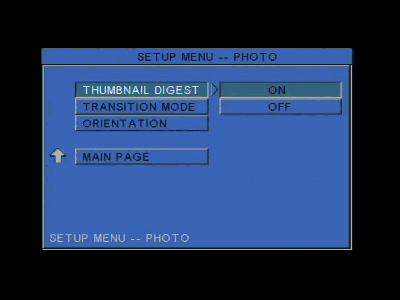
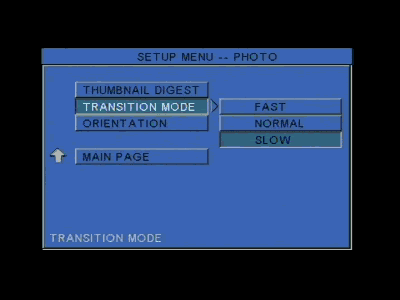
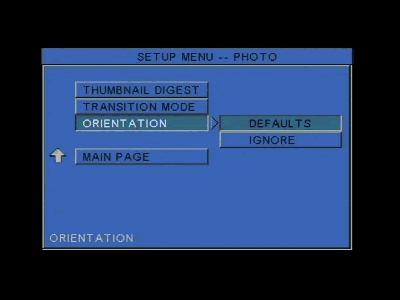
Not much to setup for music. You can only change the track repeat mode. However, during music playback, there are a few more options available that will be discussed later on in this review.

The MVP player supports the Photo Slideshow function. Setting the slideshow mode to auto will enable the device to automatically start slideshow viewing when images are stored in the used media (hard disk or multimedia card). The slideshow interval time can also be changed from one to ten seconds.

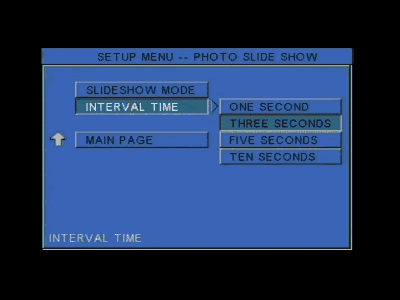
Like the music setup, there is not much to change for the movie setup. Unfortunately, there is no aspect ration option for 16:9 and 4:3 viewing. Only movie interval time and repeat mode can be changed. Again, the images below indicate the configurations we used for our tests.
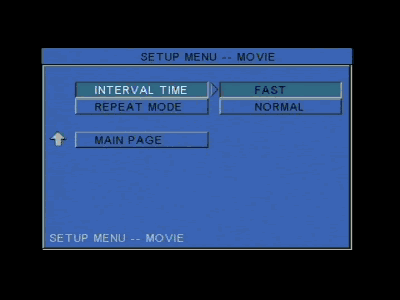

The auto start menu sets the default mode the device will automatically use when it is turned on or when a new storage media is inserted. We turned off the auto start function in order to choose the appropriate mode ourselves everytime the MVP is turned on.
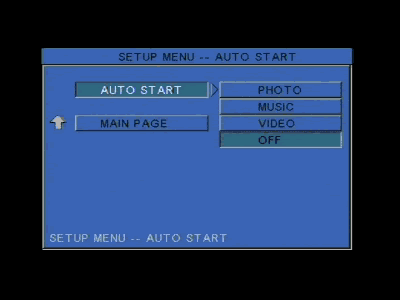
From the preferences page, you can choose the video output the device will use. VGA mode is used for PC monitor viewing while S-Video/Component is used for TV screen viewing. We tried all available video outputs and there was no difference in functionality between S-Video/Composite and VGA mode.

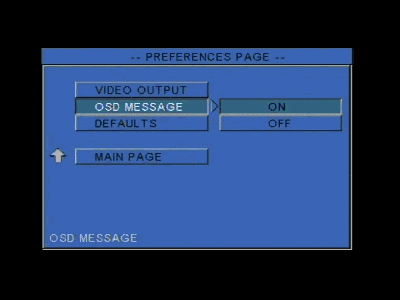
There's also an option to set all configurations to default values.