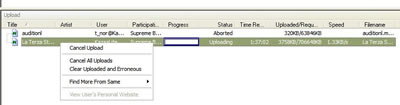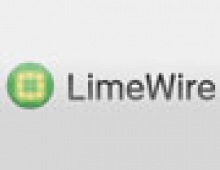Kazaa VS LimeWire
10. Uploading
Uploading does is not much of a concern to the user and almost no one watches what is happening in the uploading panel. The Kazaa and the LimeWire let you see and manage the Uploading process.
Kazaa
By selecting the 'Traffic' tab, the upload window, at the bottom of the 'Traffic' display, shows all the files requested to be downloaded from you. These files are, therefore, being uploaded by you to another user's computer. There is a number of fields per file, and they each have a different use in showing what is happening with the particular upload.
You can see the 'user name' of the person who is downloading the file from you. Please note that there is no control over the user-selected names, and users may change their names any time. You can also see the Participation Level of the user who is at the other end. You can manage the uploads by clicking the right mouse over the file being uploaded. Here, you are also provided with an option to cancel them or view the other user shared files. The View Users' Personal Website indication- if a user has entered their website address-will appear here too. In general, you will need to use the uploading menus a lot, and it is ethically appropriate to let other users upload freely from you.
(9 points)
LimeWire
The LimeWire is equipped with the Monitor tab, which is divided into two sections. The Incoming Searches section shows search terms sent by other Gnutella users. These queries allow you to see some terms other people have been searching for. This is a feature deactivated by default. You must click the “Enable” checkbox to activate it. If you select the “Enable” box, you will see phrases stream across your screen. If you are not a designated Ultrapeer you may see relatively few search terms. These phrases represent queries that you are currently receiving from the Gnutella Network. You can control the number of searches that are displayed by typing a number in the box labeled “Show last – searches.”
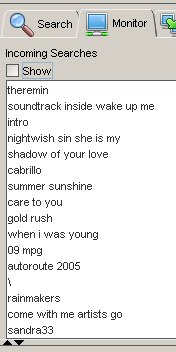
The Uploads section monitors upload activity. Here, you can see what files other Gnutella users are downloading from your Shared Directory. In the window, you can view the Name, Host (IP address of the host downloading from you) Size, Status, Chat, Progress, Speed, Time (Time it will take to complete the download), Vendor/Version (the Gnutella client the host is running to download from you).
Kill Upload allows you to cancel an upload in progress. If someone is downloading a file from your shared directory, you can halt the transfer by clicking this button.
In the Library tab you can see the files that have been uploaded. It is Uploads (number of times the file has been uploaded), Hits (number of times the file has been displayed as a search result), Locations (number of hosts from which you downloaded the file + number of hosts to whom the file has been uploaded).
(10 points)