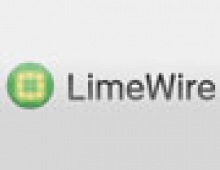Kazaa VS LimeWire
5. Configuration
Kazaa
As soon as you start the Kazaa for the very first time, you have to do some configuring through an easy-to-use options menu with familiar tabs and their settings placed underneath. First, you have to enter a username and select your country. Then you have to specify your sharing directories and files.

Kazaa has already a shared directory in, HD:\program files\Kazaa\My Shared Folder, which the second Kazaa setup file downloaded before resides in. You can then define the maximum number of search results (per search session - a total max of 200), and the maximum bandwidth to be used when transferring files.
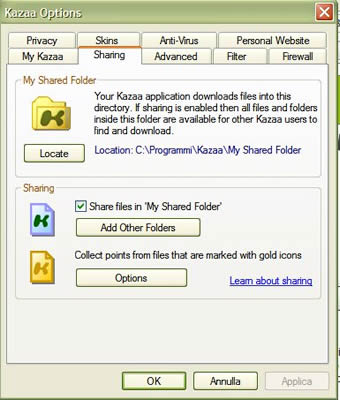
There is also a Filter tab useful to blocking offensive content and other similar cases. The proxy settings are on the next tab, which is easy enough to set up. You can also specify whether it is your intention that other users can browse your shared files.
The Kazaa's skin can also be changed from the options menu but there are only two possibilities here. Furthermore, the second skin recommended by the Kazaaoses is not very nice and the colours do not help.
The Bull-guard is a built-in adware antivirus that comes with the Kazaa and is also available through the Kazaa's options menu. This is a very helpful software if you come to think of the large number of downloaded files, generally software, being infected by viruses. You can always use your own antivirus software of course (recommended).
Finally, there is one last tab where you can specify your personal website. This way, other users can view and access your site or any other site you propose.
(9 points)
LimeWire
When you run the LimeWire for the first time, you see a message box which offers you the option of upgrading to LimeWire PRO. The problem is that you continue to see this message every time you start the program. Like the Kazaa, the LimeWire is also equipped with a configuration utility that needs to be run the first time one uses the program, the only difference being that it is a little more confusing than the Kazaa's.

The list of options is located on the left hand side and their specific settings on the right.
With the LimeWire you do not have to provide a user name as it happens with the Kazaa. You do have to set up your sharing directories though. By default your downloaded and shared directory is HD:\Documents and Settings\...user..\Shared.
Then there is an option to declare your connection speed, through the familiar internet connection dialog type, etc. There are also some other options connected with improving the search speed. It is up to you to declare your computer to be used as an ultrapeer if you wish to help slower users with their search, but note that if you have a slow connection, this can affect your search and download speed.
The next two options are used to configure downloads and uploads and are thoroughly detailed as well as easy to set up.
There are more options to follow, which allow you to personalize program functionality. The option through which you can define whether the LimeWire should use its built in mp3 player to preview files or your system default player comes more handy. Bug reports can be configured in the LimeWire so that they can be sent to the LimeWire bug server or they can be discarded.
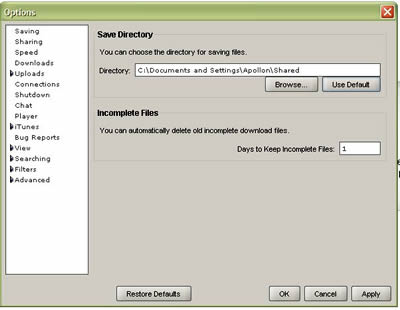
There is also an iTunes option in the LimeWire, a very helpful one with the Mac users when you come to think of it.
The view menu has the autocomplete text option and a setting for popup message boxes, which are useful tools, despite the fact that they are not indispensable. Following in the line, there are the search options, utilized to customize which type of files should be shown in the results menu, on the grounds of quality and the speed of the user. Last but not least comes the ability to define the maximum number of simultaneous searches.
A sophisticated filter configuration menu is also available, in which you can safeguard your PC against others' (e.g. children) viewing any kind of offensive content, or anything you would not like them to see.
Just for the end, we have the advanced option providing for any setups having to do with the Firewall and the Proxy, which can be configured quite easily. In this case one can configure the LimeWare into working behind a firewall or a router.
(9 points)