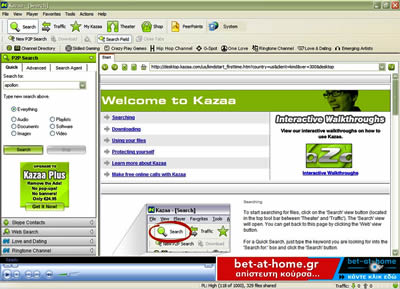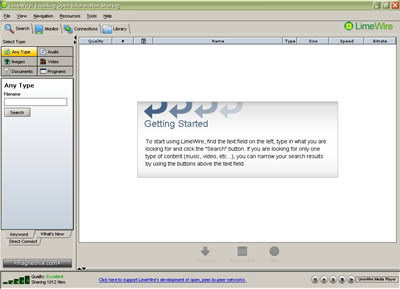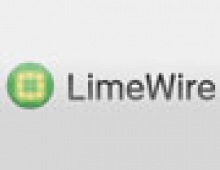Kazaa VS LimeWire
6. Interface
Kazaa
Kazaa's environment ranks top as far as popularity along with its familiarity with millions of users are concerned. It has not changed a lot since its older versions came out and is easy to handle, even by inexperienced users. The default skin is similar to the older versions' one, based on the classic Kazaa green. You can change this skin via the options menu, but we feel that the other skin to follow is not as good.
There are three rows of tool buttons right at the top. The topmost row has the buttons to 'search', 'traffic', 'my Kazaa', 'theatre', 'shop' and 'peerpoints'. Below that, there is the second line of buttons with the 'new p2p search' option, 'download', 'find more from this user', 'search field' and 'close tabs' buttons. The last line has the tabs to the internal internet browser control and the channels tabs ( sites recommended by the Kazaa).
The main display area is divided into three sections. On the left hand side there are five main choices - P2P Search, Skype Contacts, Web Search, Love and Dating, Ringtone Channel. The right hand side is the major display area and functions exactly like a browser. At the bottom, there are the media player controls and the ad banner. Unfortunately, ad banners appear almost every- where in the Kazaa environment followed by popup screens. They are the most annoying feature with the Kazaa. But in general, the environment is very friendly and easy for everyone to use.
(7 points)
LimeWire
The LimeWire is equipped with a friendly environment indeed and a clear and easy to use panel. The biggest difference and one of the advantages of the LimeWire over the Kazaa is that there are neither Ads nor pop ups while it is run. However, there is a disturbing feature with it, in that there is the message window that was mentioned above which offers you the choice to upgrade to LimeWire PRO when starting up. This message pops up every time you start the LimeWire.
As with the Kazaa, you can change the skin of the program in the 'View' option from the menu bar. The LimeWire has four skins available which, in reality, are just different colour schemes. There in no reason to change the layout which is neat and simple.
The main menu bar is placed right at the top and underneath that we have the menu tabs. Initially, "Search, Monitor and Library" are visible but you can also enable the Connections options from "View->Show/Hide" in the main menu. The choice of tabs instead of image buttons in Kazaa is more helpful and keeps the display clear and uncluttered.
The main panel is similarly divided into sections as in the Kazaa. The layout changes however, depending the tab option you select. For example, with Search opted, the left column allows you to indicate the type of file you wish to search for (e.g. image, audio, video, etc) as well as enter the name search string. At the bottom of this column, there are further tab options available that allow you to search with the help of keywords, browse the files at a specific IP address or look for newly added files on the network. The right hand pane is the main display area with the results of your search. Here again, just as it happens with the Kazaa, at we have the media player controls and information on the connection quality right at the bottom. Note that you can configure the LimeWire to show or hide some screenshots in the panel.
Generally, the Kazaa and the LimeWire environments are very similar and always easy to use. So it is particularly easy for the users of either program to swap over to the other one.
(10 points)