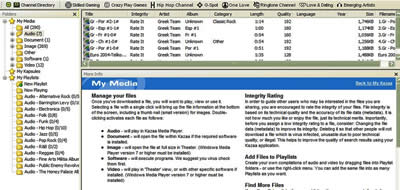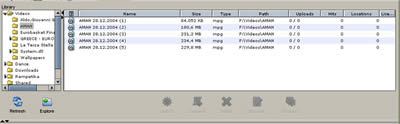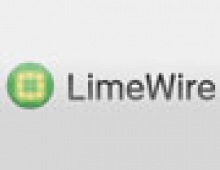Kazaa VS LimeWire
7. Sharing
With both programs, one can share any file they want. While there is no minimum number of files or bytes that you have to share, if you do not share enough, you get low 'points' and you go further back in line when you want to download a file, which means more time of waiting till you start downloading. Furthermore, it is not morally acceptable to receive and not to give. So, it is advisable that you share more than 100 files in both the Kazaa and the LimeWire. If you use both programs, you can have a common share folder.
Kazaa
In order for everyone to benefit from such a collaboration, users need to share appropriate files in accordance with the end user license agreement. Responsible and active sharing is the key to useful p2p experiences.
As we have already mentioned in the configuration section above, the default folder to share is, HD:\program files\Kazaa\My Shared Folder. You can add folders from the options menu. When you select a folder to share, all files and sub-folders within the selected folder will be made available for other Kazaa users to download from. Please take great care not to accidentally share files that are illegal, unauthorized, private and/or confidential. The Kazaa has a tab named 'My Kazaa' where you can locate all the files you have been sharing. There is also an icon named 'My shared folder' which is the link to your Kazaa default sharing folder

By logging in the Kazaa, one becomes able of promoting their own content. Any documents, images, music, playlists, software or videos having been created and owned, can be placed in their creator's 'My Shared Folder' to be downloaded by others.
Magnet Links : If you have a blog or web site, you can use Magnet Links. A Magnet Link in your blog or site allows a visitor who is also a Kazaa user, to download your file via P2P. If the Kazaa cannot find your file via P2P, the download will occur as abnormal one by your server. This way, P2P can help you save bandwidth.
The Kazaa provides a resource center for anyone who has something to promote or say on the Net, called 'Make it'.
The adware 'Peer Points Manager' gives you points for sharing authorized Gold Icon files. It does not serve advertising, generate pop-up ads or log your personal information. If you would like to remove the Peer Points Manager (you can do so without interfering with the the Kazaa running); you can simply go to Add/Remove Programs and uninstall "Peer Points Manager".
(9 points)
LimeWire
With the LimeWire the shared folders are contained in the 'Library' tab. Your default shared folder is HD:\Documents and Settings\...user..\Shared. You can change it in the option menu and you can also add more folders to share.
The Library Column Headers can provide more information about the file you are sharing. Clicking on the column headers sorts your files accordingly.
 The Shared Folder in the Library contains all the files you are sharing with other users on the Network. Anything you download will be placed here by default, unless you change "Save To Folder" in Options. If you wish to move items to your Shared folder, you can do so manually.
The Shared Folder in the Library contains all the files you are sharing with other users on the Network. Anything you download will be placed here by default, unless you change "Save To Folder" in Options. If you wish to move items to your Shared folder, you can do so manually.
The Incomplete Folder contains all files that were only partially downloaded and files that are currently being downloaded. It is up to you whether or not to delete these files. In the options menu you can specify the number of days the incomplete files may stay in the folder before the LimeWire deletes them. It is not advisable to share partially downloaded files.
Clicking on To playlist will add the selected file in your shared directory to the playlist. The Annotate button will open a window where you can adjust the meta-data tag for a file. This tag contains information about the file that can be used to organize files, or help any searching process by narrowing its search criteria. Magnet Links are also present in the LimeWire..
(8 points)