LiteOn EZ-DUB
3. EZ-DUB functions
In this page, we will be looking at the EZ-DUB software. This software is what does all the work with an EZ-DUB burner. Of course, the burner itself is still compatible with all burning software available and can be used like a standard external 16x burner.

The EZ-DUB software comes with the retail package and installation was very simple. The software adds a small icon on the taskbar, and indicates proper operation. In the event that there is no EZ-DUB drive installed on the system, the program will inform you and deactivate itself.
![]()
In the about screen, you can see the developers behind this program. The software is developed by Ulead Systems.
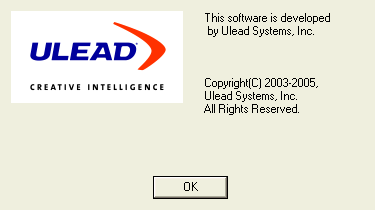
- EZ-DUB File function
Pressing the "File" button, the main screen for the EZ-DUB software will appear on the screen.

There is also another small window to guide you through the whole process. All the steps are that simple that we believe that there really isn't much to discuss. The screenshots speak for themselves.

First, you have to drag-and-drop all the files that you want to write on your disc, to the EZ-DUB main window. These files are cached in the software's memory. You will notice that while adding more files, the rounded disc size indicator will increase to show the total files size.

When you have finished dragging and dropping files, all you have to do is press the "File" button and burning will commence.
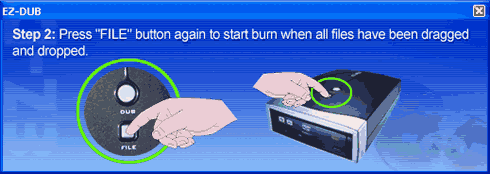

There is also an "advanced options" tab that will let you do more with the EZ-DUB software.

- EZ-DUB On-The-Fly function
You should use this mode if you want to make a 1:1 disc copy. On-the-Fly is activated when you press the "DUB" button. Doing so will popup the following window on the screen.
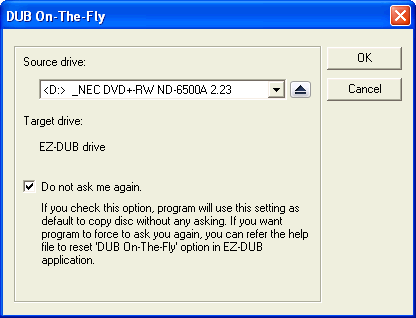
Pressing OK will start the burning process. The procedure is, again, so simple that even users that have never burnt a disc before can do it in a few seconds.

Of course, the EZ-DUB software uses all the drive's capabilities to ensure a safe burn, like SMART-BURN, and will inform you if something went wrong with the burning procedure. For example, if you insert an already written Re-Writable media, the software will inform you that the disc is not blank and that it can erase it for you.





















