Vantec ICEBERQ 5
2. Installation
Installation of the ICEBERQ 5 was relatively easy and the whole process takes at most 5 minutes.
The first step in installing the ICEBERQ 5 is of course to remove the old fansink from your card and clean up the GPU with a smooth cloth. In our case, the card that will star in the following pictures is an Asus X800XT PE. As you can see, the stock ATI fan that was cooling the card didn't cover the memory at all.

When you finish cleaning the GPU and memories, it's time to ready the flower-like ICEBERQ fansink for installation. At the back, there are several screw holes, labeled as 1, 2 or 3. Depending on the card you are about to install, you'll have to screw the 2 gold standoffs to the appropriately labeled holes. The following table states the correct holes for each card (we'll see about clips later).
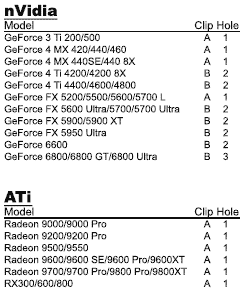 |
| ICEBERQ 5 Compatibility Chart |
 |
| Since our X800 XT PE falls in the Radeon X800 category we used the holes labeled with 1. |
Now it's time to reapply thermal compound on the graphics processor.
Normally, a thin layer of paste is enough, as long as it is evenly spread across the chipset. However, since the the paste included with the ICEBERQ was a little too gooey we could not properly spread it. Instead we applied the compound as you can see below, then put the fansink on it and rotated it on the spot twice round so that it gets spread evenly.

When you place the HSF on the card, you have to make sure the two standoffs are directly behind the previous fansink mount holes. Next you have to turn the card around in order to secure the fansink with the metal clips included with the ICEBERQ.
Once again, consult the Compatibility chart to ensure you picked the correct clip. In our case, that was the smaller clip, labeled A. However, in order to install it without damaging the circuitry located behind the card's core, you'll have to attach the insulation tape above them.

Even though that already feels secure, Vantec has attached another tape to the metal clips themselves which is one of the little things that count in the end. Placing the clip and securing it with the screws is very easy as long as you keep the board and stand offs aligned. Again, the screws are quite long (unlike other coolers we've seen) and there's no way you can possibly damage the card by overscrewing the clip.

That takes care of the fansink. It's now perfectly installed, doesn't move at all and yet there was nothing risky in the installation process.
The final step is the easiest and most fun: Installing the small heatsinks on the memory modules. These are usually located on the front side of the card but sometimes they are split on both sides as in the X800XT.

There are 8 pieces of thermal transfer tape included with the ICEBERQ 5. Each piece has a removable protective liner on both sides. You'll have to peel off the protective liner from one side and stick it onto the back of the heatsink as shown below.

This special thermal tape is very sticky, but it allows heat to pass through it easily, just like thermal compound. After sticking each piece onto the sinks, now peel off the protective liner on the reverse side (i.e. the side that is now showing) and securely place each heatsink onto the memory chipsets.


That's it. The card is almost ready for use. The only thing remaining is it install the card on the motherboard and give power to the card's fan.

This leads us to one of ICEBERQ's weirdest characteristics. The fan cannot be directly powered from the card's already present fan-power header. Instead, you have to plug the fan's power cable to one of the motherboard's 3-pin power headers or if your motherboard doesn't have one available, you can use a 3-to-4 pin adaptor and connect directly to one of the power supply feeds.





















