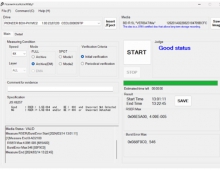Pioneer DVR-320-s DVD Recorder
14. Advanced Features - Page 1
Review Pages
2. Packaging & Interior Look
3. Control Menu
4. The Tuner menu
5. The Video In/Out Menu
6. The Audio Out menu
7. The Language menu
8. The Recording menu
9. The Playback menu
10. Reading Tests
11. Compressed Audio Performance
12. Making a recording
13. Recording Options
14. Advanced Features - Page 1
15. Advanced Features - Page 2
16. Editing and Finalizing a DVD-Video Disc
17. Writing Quality Tests
18. Error Correction Tests
19. Conclusion
Advanced Features
The DVR-320-S comes with a very handy feature, called Chase Play. Quoting from the manual: "a feature called Chase Play makes it possible to watch a recording in progress from the start of the recording.......In fact, you're not just limited to watching the recording in progress; you can watch anything else already on the DVD."
This feature is useful if for example we are recording a live show and have missed let's say the first 10 minutes. We can start watching from the beginning, while the recorder is recording the live video. Quite handy indeed! Bear in mind that this feature works only with DVD-RW discs.
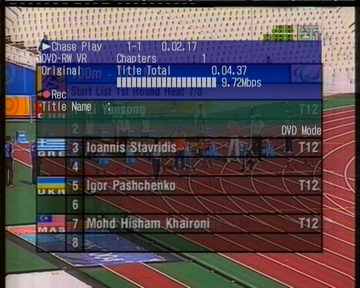
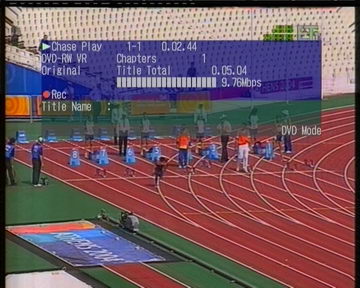
Notice in the last screenshot the two time displays. The one on the first line indicating 0.02.44 and the one next to the Title Total indicating 0.05.04. That means that the DVR-320-S has already recorded 5 minutes and 4 seconds of video, while watching the recorded video at a time index of 2 minutes and 44 seconds.
There is also a feature of the DVR-320-S called Disc History. The device remembers
the recordable discs that have been used to record video, and displays information
about them. The information displayed is remaining recording time according
to the selected recording quality, the titles of each recording on the disc
(default value is the date plus name of the channel), and the disc label. This
can be useful because you can see the contents of each disc you have used without
actually inserting it. You can also see how much available space each disc
has.
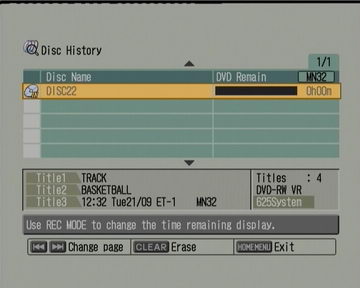
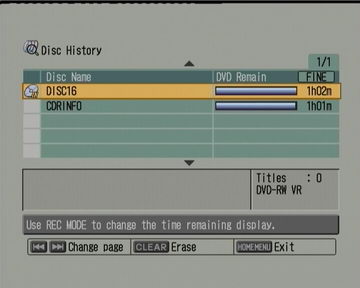
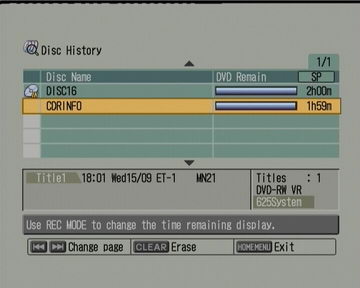
Review Pages
2. Packaging & Interior Look
3. Control Menu
4. The Tuner menu
5. The Video In/Out Menu
6. The Audio Out menu
7. The Language menu
8. The Recording menu
9. The Playback menu
10. Reading Tests
11. Compressed Audio Performance
12. Making a recording
13. Recording Options
14. Advanced Features - Page 1
15. Advanced Features - Page 2
16. Editing and Finalizing a DVD-Video Disc
17. Writing Quality Tests
18. Error Correction Tests
19. Conclusion