AC Ryan PlayOnHD!
5. Installing a HDD
Review Pages
The AC Ryan PlayonHD! player can accept and 3.5" HDD with capacities of up to 2TB. In order to use the HDD you need to format the HDD using a PC at the NTFS file system first. Although the player offers an option to format the HDD after installing it, strangely enough, it will not recognize the HDD unless you have formatted it first in a PC.
Let's install the HDD to the device. First you need to remove the two screws found at the bottom side of the player:

As you can see a SATA and a power cable are present to connect your HDD:

Mounting the HDD on the the backplate using the included screws:

Finally, connect the SATA/power cables to the HDD. Remember to fasten the backplate using the two black screws you removed previously:

After powering up the system, the player detects the installed HDD, and prompts us that we should format it (again). Formatting the HDD means that any data stored there will be deleted, since the player will create three partitions and will add there all the needed files for the player's operation and functions. So you'd better backup the HDD before installing it or simply use an empty HDD. A.C. Ryan's forum is offering some tips that could help you save you some extra HDD space.
Let's return to the formatting procedure:

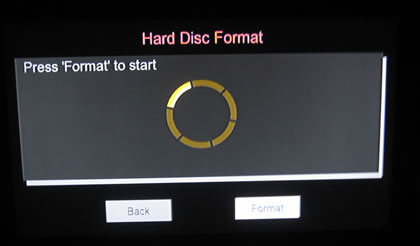
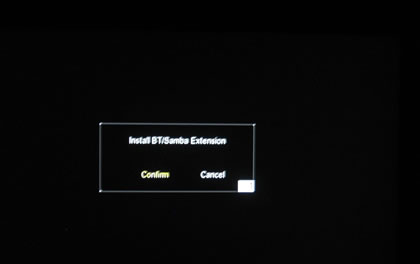
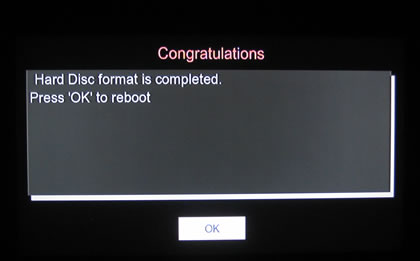
- File copy
With the HDD already installed, you are ready to do various neat tricks. Select the File Copy icon from the home screen to enter the File Copy menu, which allows you to copy files between Removable Devices (Card, USB), HDD, and Network:
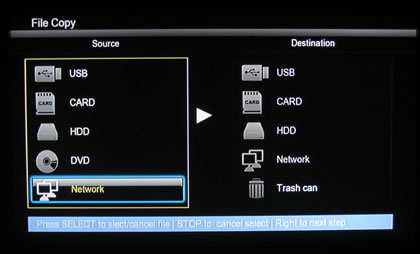
We selected the local network and went to the local network and chose various folders/files using the 'select' button on the remote control. Then we chose the destination, where the files would be transferred:
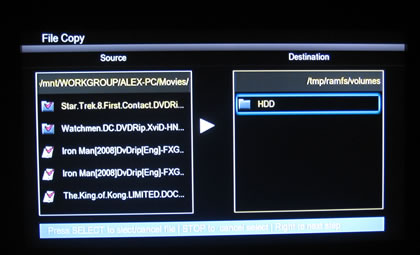
A new folder for the new contents can be easily created and named:

After creating your folder you are ready to either copy/move or cancel the operation:
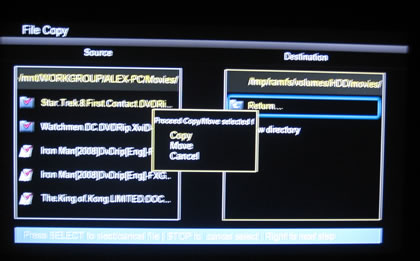
The procedure takes some time, despite the fact that the player is connected to a wired 100Mbit lan:

We measured a transfer speed of 5.30MB/sec through a local wired network and around 12MB/sec from an external USB2.0 device. For sure, the network speed could be improved with a future firmware update.
The copied files can be reviewed, renamed or even deleted. They can also be added for torrent seeding:

Review Pages
















