Primera Signature Z6 CD/DVD Printer
7. Tests - Page 1
Primera Signature Z6 CD/DVD Printer - Page 7
Tests - Page 1
Before proceeding with any printing, make sure you have calibrated the Signature Z6, from Printing Preferences.
We scanned our DVD movie cover in order to use it in our printing tests. The reference image we used was the following:
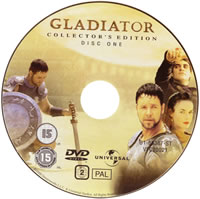
In all cases, we used the included software, SureThing CD Labeler and white printable-surface Taiyo Yuden media. The first print we made was with the default settings for the color matching software, i.e.Z-Color, since we had installed the color and the photo ink cartridges. The field for changing to another color match was disabled. So we proceeded...and this is what we got:

After searching and experimenting for a while, we found that if you change under Printing Preferences, the Ink Cartridge option to something else such as Color + Black, the Color Matching field is enabled, allowing you to adjust it. We set ours to Algebraic, with default settings, and printed another test image:

We tried to adjust the colors manually:
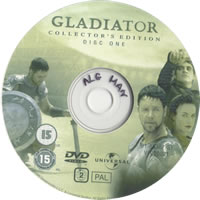
Finally we used PrimaColor which was the appropriate setting according to the manual. The test print confirmed this:
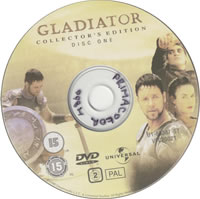
However, there were still major differences from our original DVD image, especially with colors and contrast. So we processed the reference image with Photoshop, making the appropriate settings (increased the contrast and color saturation), saved it as reference image 2 shown below:

We then printed this:

While the printed disc is not like reference image 2 saved from Photoshop, it is now very close to the original image from the original DVD. So for printing, what you need is a little effort, and some trial printing before in order to achieve acceptable results. Below we have some screen images and next to them how they printed.
Original Image |
Printed Image |
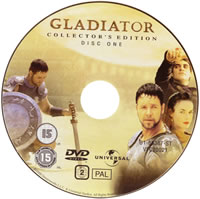 |
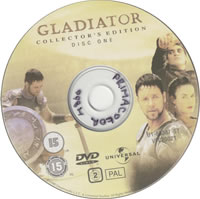 |
 |
 |
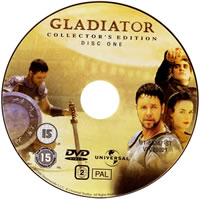 |
 |
Here is also a printout on silver printable-surface Tuff-Coat media, where we again processed the image with Photoshop in order to make it look like the original:
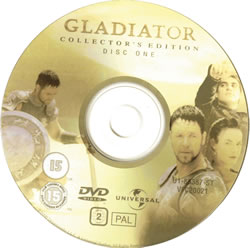
The truth is that neither of the two media types, white or silver, help in the quality of printing in a way that can be compared with printing on photo paper.
Make sure not to wet the printed media surface since it is not waterproof and the results will be a complete disaster.
















