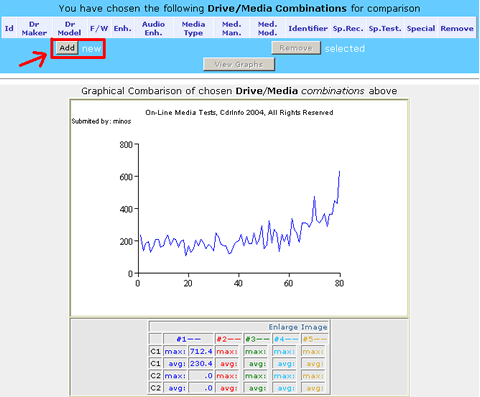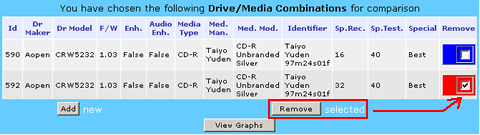Media Quality Tests
7. An example of viewing a test
Review Pages
2. View Page Description
3. Submission of Tests
4. Submit Tests detailled description
5. List of Tests conducted by a particular reader
6. Empty
7. An example of viewing a test
8. An example of submitting a test
9. Security constraints
10. Csv file format
11. Some suggestions for the proper submission
12. Measuring the quality of recorded media
13. Frequently Asked Questions
14. Glossary of Terms
15. Programming decisions
16. APPENDIX 1. UmDoctor Pro II
17. APPENDIX 2. KProbe
18. APPENDIX 3. CdSpeed
19. APPENDIX 4. PlexTools Professional
An example of viewing a test
We provide below a simple example of how to see a particular test. We start by showing you how to become a Member of our community. Next we explain how to become a Tester and be able to both view and submit your own tests.
In this section we will show you how to view tests. The next section is devoted on how to submit a test.
From CdrInfo website select the "Media Tests" option
![]()
You will be taken in the appropriate section, where you will be able to become a member. Press the link as illustrated below,
![]() This
is what is pointed to by the arrow in the following photo.
This
is what is pointed to by the arrow in the following photo.
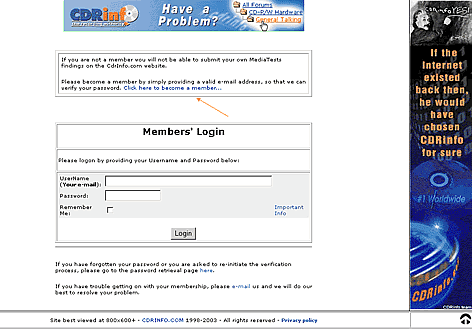
The link will lead you to the following screen where you should give an email address, password and a name.

As soon as you press the "Submit" button you will see the screen below. At the same time you will receive an email message. It is important to read this message for being able to continue the registration procedure.
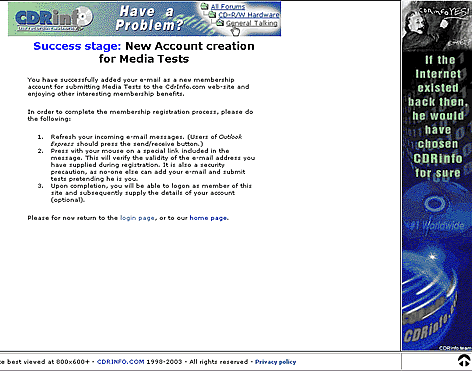
From your email account you will be able to read the following message, which provides you with information for how to proceed.
![]()
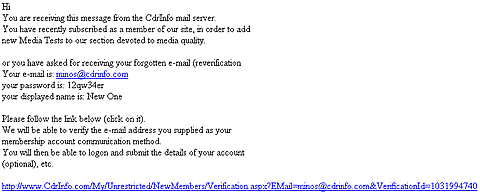
After pressing the link in your email message you will be transferred here:
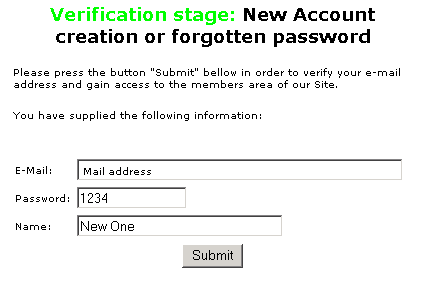
Press Submit. The following message informs you that your verification has been completed.
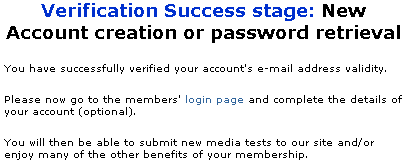
From the Members login page I can now easily login using the name and password I gave during the verification process. As soon as I login I will see the following screen.

Please pay attention in the picture below.

The following are the steps I have to take during the selection of a particular test result for viewing it or comparing it with other results.
My case concerns an Aopen drive. So...
1. First I set to CD-R. By clicking on the relevant toolbar at the top I change this option. The default is CD tests:

2. Next I have to define what type of tests I want to see. I choose C1/C2 test type.

Please wait a few seconds while the next list-box is being populated with the data that are relevant with your previous selection you have made.
3. Now I select the manufacturer which in our example is Aopen.
4. After the drive's model, CRW5232.
5. Then the firmware of the drive, v1.03.
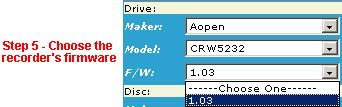
6. In this step, similarly, I choose the Disc manufacturer (this is the name of the brand as it appears on the disc or it’s covers). In case there is no such info on both places, then please use the name of the disc manufacturer as it appears by the media Identity finding application (DvdInfo, CdSpeed, ...). For continue this example I set to Taiyo Yuden.
7. Next I set the Disc model. This is displayed on the disc itself or in the covers of the disc or in both places, provided you did not buy the disc in bulk without any identifying mark. Thats why in our case I select CD-R Unbranded Silver.
8. Right after I choose the Disc Identity as comprised by the “Manufacturer” and “msf” readings, displayed by the Disc Identification Utility. In our case Taiyo Yuden 97m24s01f.

9. Next, I choose the Testing application. For the time being and for reasons explained HERE, there are only 3 applications available. KProbe, UmDoctor and CdrInfo. I choose the UmDoctor option. If you have questions of how to use UmDoctor press HERE.
10. Afterwards, I choose the reader drive. This is based on the choice you made previously, as it must be both compatible with the reading test application (step 9) and at least one Test should be available for viewing. UmDoctor is compatible only with DVD recorders with Sanyo chipset which supports HD-Burn. Those are Optorite DD0201, DD0203, DD0401 and the DD0405. So I choose the Optorite DD0203 drive.
11. Then I choose the recording speed, 40x.
12. Similarly, I choose the testing speed, again 40x.
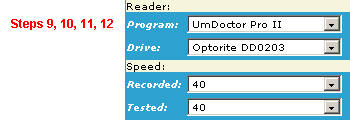
13. Next I select the particular test I want to see. You can choose between the Best, Worst and Average results or the availiable user. In our case there is only one user, I, so I select "Tony Veglis ".

14. As soon as I have made my choices above I am ready to formalize my selection by clicking the button “Add” on the topmost of the right part of the page.
I press “View” and immediately see the chosen graphic of a test, or I can continue my selections on the left for adding up to 5 different disc/drive/etc combinations.
I can not add 2 times the same test, unless it is has been submitted by a different user (member) or refers to the aggregates “Best”, “Worst” or “Average”.

You can thus repeat steps 3-13 above for making more selections.
I can also remove some of them at any time. The system is clever enough to keep the state of the page intact, as long as I do not press for a different media or test type (steps 1, 2).
In this case you must start all over from the beginning. This might be tedious if you have already made several selections. So, please pay particular attention on this.
If you would like to be a tester the procedure is very simple. From your home page click on the link "joining here" as shown in the picture below, from the arrow.
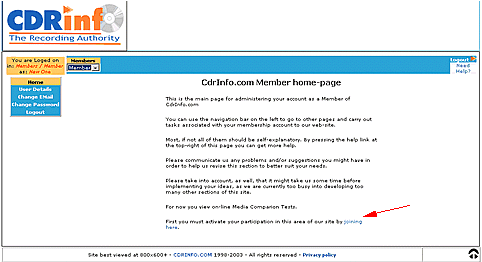
You will be transferred in a page, like this one below, where all you have to do is to press the "Activate Membership" button.
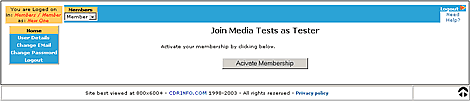
Ending you will be informed that the joining procedure is done and you have joined Media Tests as a Tester. That all!

Review Pages
2. View Page Description
3. Submission of Tests
4. Submit Tests detailled description
5. List of Tests conducted by a particular reader
6. Empty
7. An example of viewing a test
8. An example of submitting a test
9. Security constraints
10. Csv file format
11. Some suggestions for the proper submission
12. Measuring the quality of recorded media
13. Frequently Asked Questions
14. Glossary of Terms
15. Programming decisions
16. APPENDIX 1. UmDoctor Pro II
17. APPENDIX 2. KProbe
18. APPENDIX 3. CdSpeed
19. APPENDIX 4. PlexTools Professional