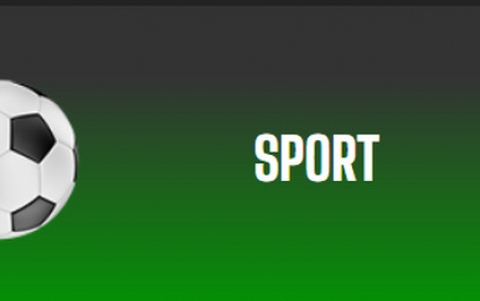Sony CyberShot DSC-T33
4. Operation and Controls
Operation and Controls
The camera's controls layout is really well thought out and in combination with the simple menus, makes the learning process a really easy task. It’s clear from the first time you get to play with the camera that the settings you can alter are limited, but as we mentioned before this device was originally designed as a fool-proof point n shoot camera and it surely does well in this aspect, relieving the inexperienced snapper from a lot of anxiety.
Display and Menus
| Record Mode | |
 |
 |
In the typical record mode screen, the camera displays information on the remaining shots for the quality setting currently selected, the flash mode and the expected battery life in minutes. |
Pressing the "Display" button in record mode changes the way the exposure and battery/memory info displays on the screen. It can also turn off the backlighting to preserve energy and prolong battery life. The exposure histogram is a much appreciated feature. |
 |
 |
Pressing the "Menu" button while in record mode will bring up the available settings concerning exposure, like the exposure compensation in 1/3 EV steps, the focus mode, the exposure metering mode, as well as the White Balance preset and ISO settings. |
The quality compression level is also selected through this menu, as are the multiple single or burst shot modes and the flash compensation option. |
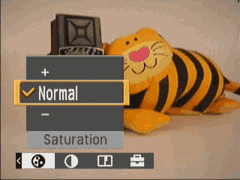 |
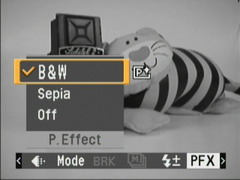 |
Various settings can also be set concerning the stored image's in camera post-processing. Saturation, contrast and final sharpening can be fine-tuned to suit your taste. |
As an artistic touch, you can always add the included B&W or Sepia toning effects. |
| Play Mode | |
 |
 |
The typical play mode screen displays the latest picture along with information the date and time of shooting, file name and quality setting. The number of pictures in the memory card is also displayed, as well as the estimated battery life in Play mode. The stored image on display is selected by the multidirectional keys. |
Pressing the "Display" button in Play mode brings out additional info for the current image, concerning exposure, WB setting and the histogram. You can also turn off all of the information for easier photo-viewing without distractions. |
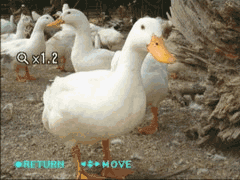 |
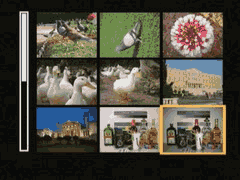 |
| Using the Zoom-In button it is possible to zoom in on an image up to 5x times for examining it in greater detail. The camera's powerful image processor really "flies" through file browsing and zooming. | By pressing the Zoom-Out button while in Play mode, the screen switches to thumbnail view which is switchable between 3x3 and 4x4 thumbnails, also via the Zoom-In/Out controls. |
 |
|
| Here you can see the options accessible by pressing the "Menu" button. Images can be moved to different folders, protected against accidental erasure, sent to a compatible printer for direct printing and even resized. | |
| Setup Menu | |
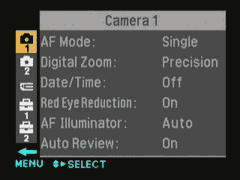 |
Choosing the "SETUP" option brings up these menu screens with settings concerning the camera's operation, menu display language, time and power saving options, file naming, etc. You can also setup the camera's communications protocols. |