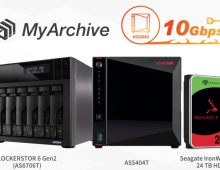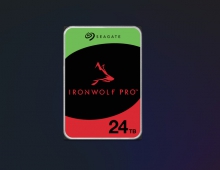Seagate FreeAgent 500GB
3. Installation, FreeAgent software
Review Pages
2. Retail package
3. Installation, FreeAgent software
4. Performance
5. Final words
Installing the external HDD requires no more than two minutes.. After powering up the system, the HDD is recognized automatically and the Seagate wizard prompts us to install the backup software. As we can see the FreeaAgent software is pre-installed and occupies around 79mb of hard disk space.
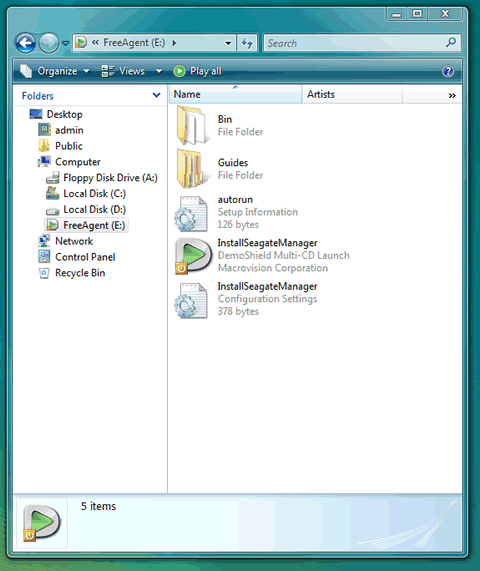
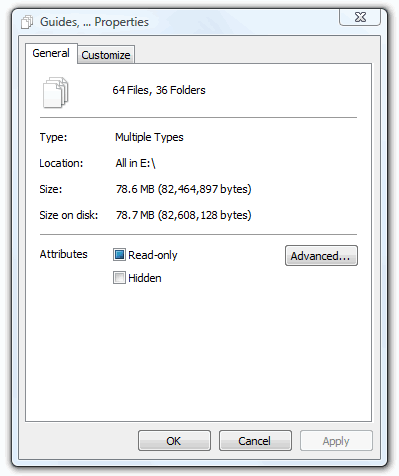
Tee Seagate backup software is offered in five (5) languages:
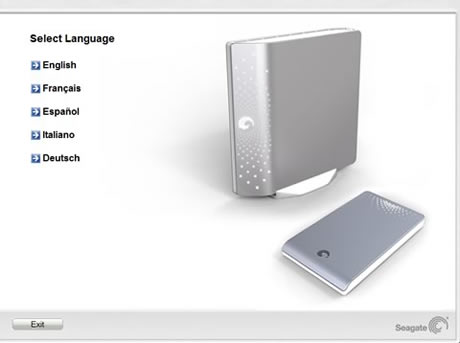


With the Seagate Manager software installed, we are ready to see its basic functions. These are separated in four basic tabs: "My drives", "Backup", "Sync" and "Security.
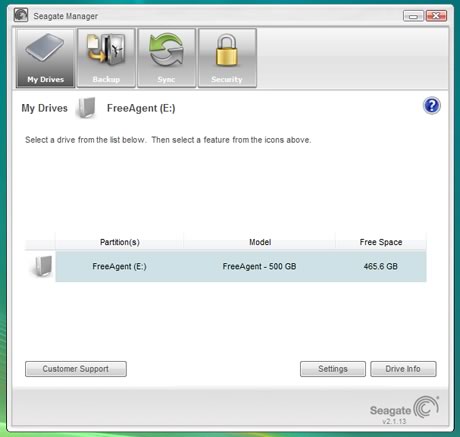
Although the system does not provide much information about the drive, we do believe that Seagate used the 7200.11 series for this drive.
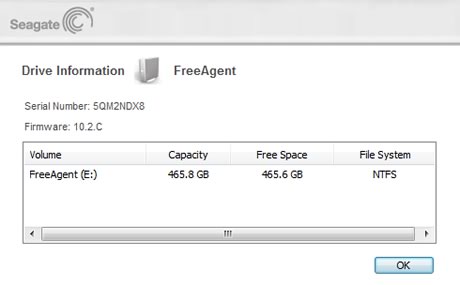
The first tab includes basic settings related to the drive such as setting the power saving mode, testing the drive, check for software updates or adjusting the activity LED of the device.
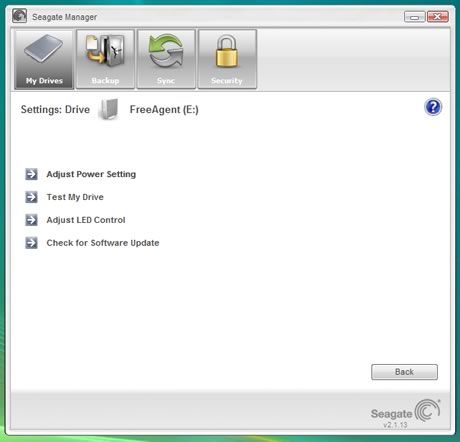
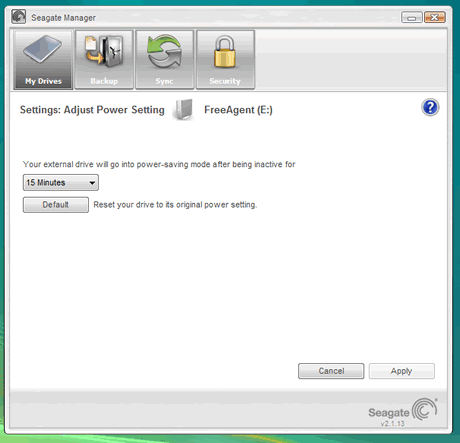
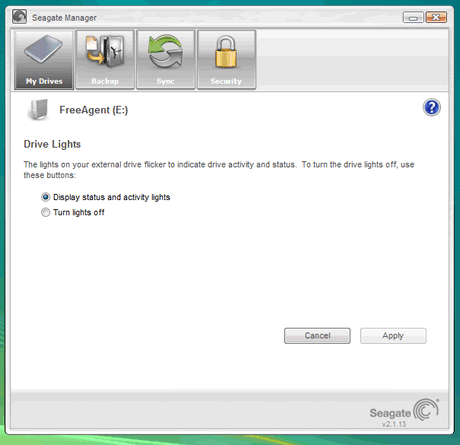
The "Backup" tab obviously offers user the ability to backup specific files on your PC. Two options are available here; the Simple Backup and the Custom Backup. The Simple Backup allows you to schedule a backup operation of a personal folder.
We choose the Custom backup option and continue.
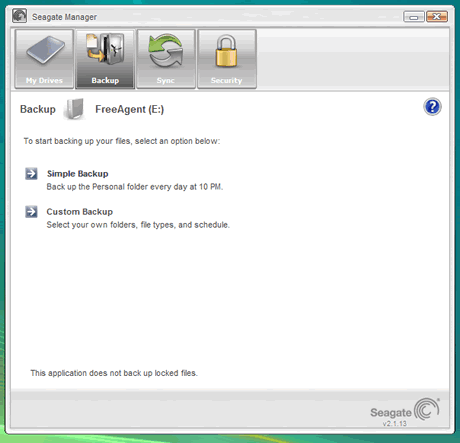
The next step is to choose the folders/files of your PC that you want to backup. You are also prompted to set the name of your backup.

Step 2 includes the selection of the types of files you want to backup. You may select to backup just specific types of files (photos, music..), all the files included in the selected folders (step1) or even further customize the type of files for backup. Once selected, the system will automatically scan for the selected type of files and prepare them for backup.
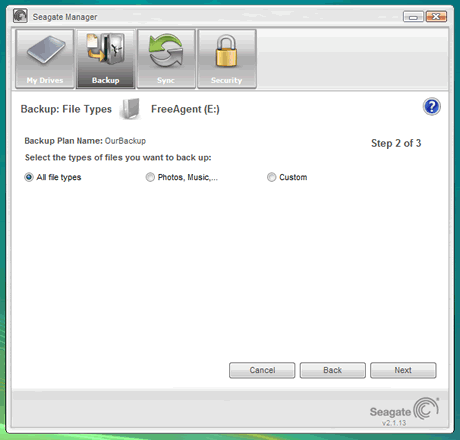
Step 3 allows you to schedule the specified backup operation, and also enable the encryption for the files:
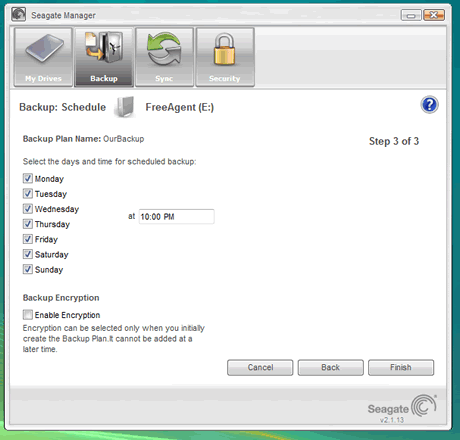
Our backup plan is ready. We press the "Finish" button and our plan is outlined in the main window as it is illustrated below. Of course, you can always edit your plan, or even disable/enable it anytime:

If you have multiple PCs you want to backup or just sync their folders with those stored on the Seagate external drive, you have to use the Sync function
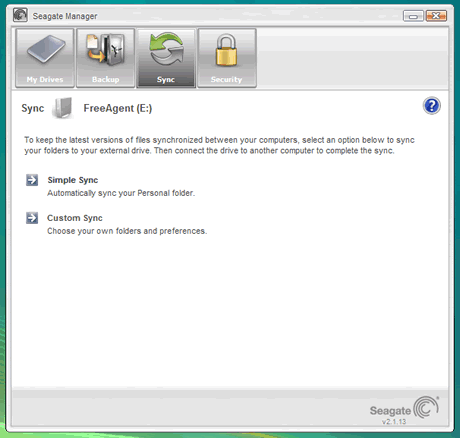
While Encryption of the files is also possible
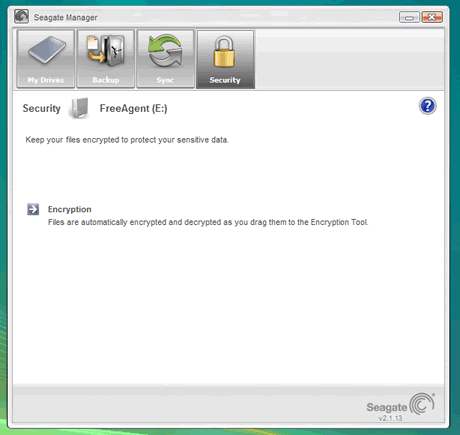
Review Pages
2. Retail package
3. Installation, FreeAgent software
4. Performance
5. Final words