Primera Inscripta Thermal CD Printer
5. Driver installation and setting up
Review Pages
2. Package/First Impressions
3. Installing Ribbons
4. Intergration with Composer system
5. Driver installation and setting up
6. Printing software
7. Printing Performance - Conclusion
Primera Inscripta Thermal Printer - Page 5
Driver installation and setting up
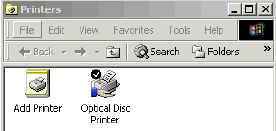 We
installed the optical disc printer using the package included driver CD-ROM.
The installation was successful and the printer was normally identified as
Optical Disc Printer
We
installed the optical disc printer using the package included driver CD-ROM.
The installation was successful and the printer was normally identified as
Optical Disc Printer
Let's take a look at the printer's properties. Among the general properties, what are interesting are the advanced printing preferences:
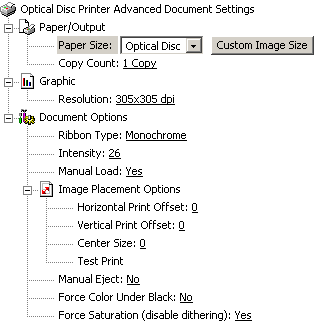 The
paper size box (image size) has two choices. According to the manufacturer,
the default is Optical Disc for printing onto lacquer-finish CD-Rs, DVD-Rs
or other 120mm round optical discs. This option allows a 113mm x 113mm (4.449'')
radius circle image to be printed. The printer software clips the image to
fit the disc. Also it takes out an inside radius circle of 45mm (1.77'').
The inside radius diameter can be changed within the Calibrate tab which we
will see later.
The
paper size box (image size) has two choices. According to the manufacturer,
the default is Optical Disc for printing onto lacquer-finish CD-Rs, DVD-Rs
or other 120mm round optical discs. This option allows a 113mm x 113mm (4.449'')
radius circle image to be printed. The printer software clips the image to
fit the disc. Also it takes out an inside radius circle of 45mm (1.77'').
The inside radius diameter can be changed within the Calibrate tab which we
will see later.
The other choice is Custom. By selecting this option, you can specify the print area for a custom-sized media such as business card shape CD-Rs or 80mm mini-discs. To change the custom page size, press the custom image size button and a size adjustment dialog will appear. You can enter your print dimensions in increments of 0.01'' or 0.1mm. Select inches or millimeters with the appropriate button. The copy count box allows you to select the number of copies to be printed.
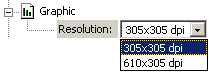 The
printing resolution can be set to 305x305 dpi (default) or to 610x305 dpi.
The 610x305 dpi choice is preferable for fine-small text printings or photo
printings onto discs. However default resolution prints and rasterizes faster.
The
printing resolution can be set to 305x305 dpi (default) or to 610x305 dpi.
The 610x305 dpi choice is preferable for fine-small text printings or photo
printings onto discs. However default resolution prints and rasterizes faster.
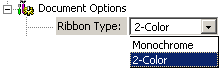 The
Ribbon type box selects the type of ribbon that you will be using for printing.
You can choose among Monochrome and 2-color ribbons, according to the type
of ribbon which is currently loaded in the printer. The Monochrome Ribbon
gives a single color output. The 2-Color Ribbon prints all the black objects
and their shades using the black panel. The objects colored differently will
be printed with the color panel (red, blue or green) of the 2-color ribbon.
The
Ribbon type box selects the type of ribbon that you will be using for printing.
You can choose among Monochrome and 2-color ribbons, according to the type
of ribbon which is currently loaded in the printer. The Monochrome Ribbon
gives a single color output. The 2-Color Ribbon prints all the black objects
and their shades using the black panel. The objects colored differently will
be printed with the color panel (red, blue or green) of the 2-color ribbon.
![]() The
Intensity box controls how much heat is used to transfer the ink from the
ribbon to the disc. The applied heat is adjustable from 0 to 95. The default
setting is in the middle (46-47).
The
Intensity box controls how much heat is used to transfer the ink from the
ribbon to the disc. The applied heat is adjustable from 0 to 95. The default
setting is in the middle (46-47).
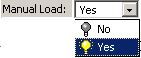 What
you can also select is whether the loading -eject functions will be controlled
manually. Primera suggests the Manual Load option when you are printing multiple
copies of a single design or if using the auto - loader. If you select the
manual load option, you must press the Tray Eject Button after each new disc
is loaded. Have in mind that you should select the Manual Load option when
you have chosen to print multiple copies, so the printer will not print all
the selected numbers of copies in the same disc! The Manual Eject option will
not allow the printer to automatically eject the disc after printing. The
user should then press the Tray Eject Button.
What
you can also select is whether the loading -eject functions will be controlled
manually. Primera suggests the Manual Load option when you are printing multiple
copies of a single design or if using the auto - loader. If you select the
manual load option, you must press the Tray Eject Button after each new disc
is loaded. Have in mind that you should select the Manual Load option when
you have chosen to print multiple copies, so the printer will not print all
the selected numbers of copies in the same disc! The Manual Eject option will
not allow the printer to automatically eject the disc after printing. The
user should then press the Tray Eject Button.
 Next you can see the Image Placement Options. These options calibrate the
position of the printing image and adjust the non-printing center size of
the disc. You can set the Horizontal Print Offset, the Vertical Print Offset
and the Center Size values. Note that the Image Placement values labeled on
the printer's rear panel must be entered into the Vertical and Horizontal
boxes prior to printing. These values have been optimized specifically for
each printer during final assembly and allow images to be centered on a CD
when printed.
Next you can see the Image Placement Options. These options calibrate the
position of the printing image and adjust the non-printing center size of
the disc. You can set the Horizontal Print Offset, the Vertical Print Offset
and the Center Size values. Note that the Image Placement values labeled on
the printer's rear panel must be entered into the Vertical and Horizontal
boxes prior to printing. These values have been optimized specifically for
each printer during final assembly and allow images to be centered on a CD
when printed.
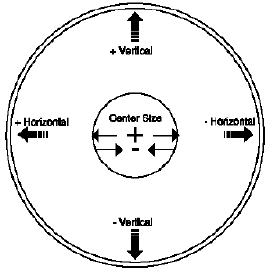 In
case you don't want the printing image to be centered, you can change these
values. Adjusting the image 12 pixels will move it 1 millimeter. Increasing
the vertical calibration will move the image on the disc toward the back of
the Optical Disc Printer. Increasing the horizontal calibration will move the
image on the disc toward the left side of the printer as you face the printer.
In
case you don't want the printing image to be centered, you can change these
values. Adjusting the image 12 pixels will move it 1 millimeter. Increasing
the vertical calibration will move the image on the disc toward the back of
the Optical Disc Printer. Increasing the horizontal calibration will move the
image on the disc toward the left side of the printer as you face the printer.
Center size will adjust the inner cutout size of the disc. The
adjustment range is +70 to -70 pixels where a 12 pixel adjustment is exactly
1 millimeter. Negative numbers will make the center size smaller and positive
numbers make it larger. With the Center Size set to 0 the inner circle will
be 1.77 inches or 45 mm.
Let's say a few words about the Force Color Under Black and the Force Saturation boxes. Force Color Under Black option should be selected only on 2-Color Ribbons. The option will force the color panel to be printed under all black text as well. It is used only in certain situations where the design places a color object on a black background. The Force Saturation option forces all colors to become completely saturated. Otherwise, the shades of color will be printed with a dither pattern. For example, assume that the design includes three boxes that are light gray, medium gray and black. If Force Saturation is checked, all three will print solid black. If not checked, the boxes will print with a dither pattern as light gray, medium gray and black.
Review Pages
2. Package/First Impressions
3. Installing Ribbons
4. Intergration with Composer system
5. Driver installation and setting up
6. Printing software
7. Printing Performance - Conclusion













