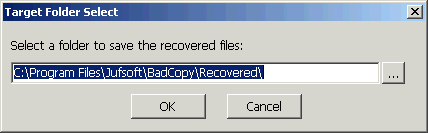Bad Copy Pro
6. Floppy Recovery Test - page 1
Bad Copy Pro - Page 6
FLOPPY TEST
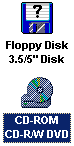 Starting
the first test with our Floppy, we choose from recovery source board on the
left,
Starting
the first test with our Floppy, we choose from recovery source board on the
left,
Floppy Disk 3.5/5" Disk source.
Notice that under Windows we can not open Floppy disk from My Computer, because a message asking to format drive A appears any time we double click the floppy icon.
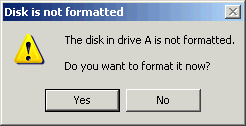
Bad Copy Pro features for Floppy disks.
1. Corrupt and unopenable files on floppy disk
2. Disk is inaccessible and Windows prompt you to format
3. FAT (File Allocation Table) or BOOT area of the disk were damaged
4. ROOT area of the disk was damaged and files can not be listed
5. Floppy disk contains bad sectors or clusters
6. Accidentally deleted files on floppy disk (floppy disk undelete)
7. Virus attack or other lost files on diskette
Note: The "File Allocation Table" itself is actually one of the structures inside the FAT file system as seen on-disk. The purpose of this table is to keep track of which areas of the disk are available and which areas are in use.
The Test
Starting first step, the only thing we have to do, is to select the recovery mode where we select "Rescue Lost Files - Mode #1", as we can`t see our files under Windows.
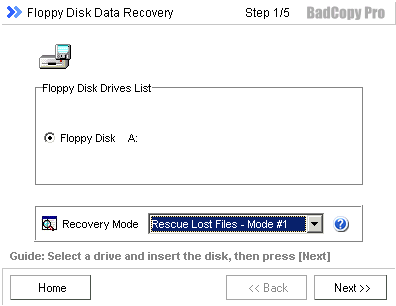
After that we press the scan disk button, starting the process.
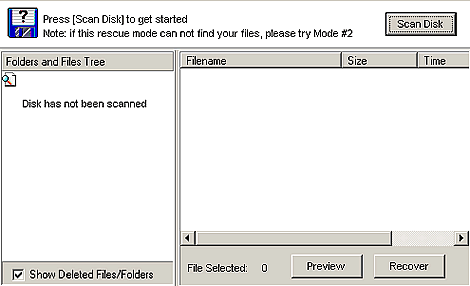
The window below appears, advice us to wait for data read.

When data read finish, we could see our files real time using the preview button, as you can see from the two pictures below.

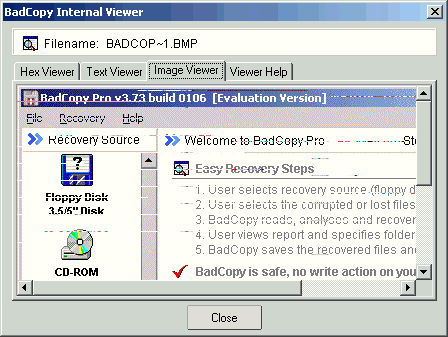
Selecting all of the files and pressing the recover button, we saved our files back to our hard disk.