Seiko CDP4000 CD Printer
3. Conclusion
Seiko Precision CDP-4000 CD-R Printer - Page 3
Installation of the Printer
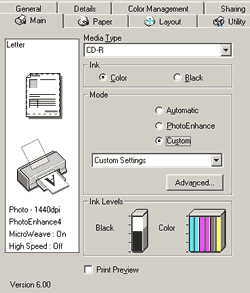 We
installed the under Windows ME and the printer was recognized as “CDP-4000”
. Let’s have a look at the printer’s properties. In the main menu
you can make Media Type, Mode, Ink, and Print Preview settings. The media
type settings should match the media that are currently loaded in the printer.
The mode settings on the main menu are arranged to give you three levels of
control over the printer software. The mode setting can be Automatic, PhotoEnchance
and Custom.
We
installed the under Windows ME and the printer was recognized as “CDP-4000”
. Let’s have a look at the printer’s properties. In the main menu
you can make Media Type, Mode, Ink, and Print Preview settings. The media
type settings should match the media that are currently loaded in the printer.
The mode settings on the main menu are arranged to give you three levels of
control over the printer software. The mode setting can be Automatic, PhotoEnchance
and Custom.
The Automatic mode provides the quickest and easiest way to start printing. The PhotoEnchange mode lets you choose from a variety of image-correction settings specially designed for photos. The Custom mode lets you choose from a list of ready-made or personalized settings suited to the kind of document that you want to print. When Custom is selected, the Advanced button is enabled, allowing you to access the Advanced dialog box.
 In
the advanced dialog box you can choose the media type that is loaded in the
printer, choose the Color or Black as the Ink setting and specify a Print
quality setting. According to your Color Management selection, (Color controls,
Photo Enchance4, No color adjustment, sRGB or ICM), you can make specific
settings about brightness, contrast, saturation, usage of the basic colors,
tone and effect. These settings can be saved for future a possible future
use.
In
the advanced dialog box you can choose the media type that is loaded in the
printer, choose the Color or Black as the Ink setting and specify a Print
quality setting. According to your Color Management selection, (Color controls,
Photo Enchance4, No color adjustment, sRGB or ICM), you can make specific
settings about brightness, contrast, saturation, usage of the basic colors,
tone and effect. These settings can be saved for future a possible future
use.
Another interesting tab in the printer’s properties window is the Utility tab. Printer utilities allow you to check the current printer status and perform some printer maintenance from your PC. The Status Monitor provides printer status information such as the amount of ink remaining, and checks for printer errors.
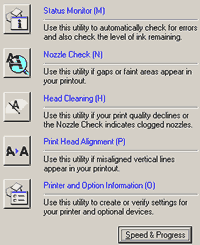 The
Nozzle Check utility checks the print head nozzles for clogging. You should
check the nozzle if you notice that print quality has declined.
The
Nozzle Check utility checks the print head nozzles for clogging. You should
check the nozzle if you notice that print quality has declined.
The Head Cleaning utility cleans the print head.
The Print Head alignment utility aligns the print head. You should use this utility if you notice a misalignment of vertical lines.
Lastly, the Printer and Option Information allow the printer driver to confirm printer configuration information. It also provides specific information regarding certain characteristics of the printer, such as printer ID.













