Thanks for the advice but I finally fixed it, just for reference the information that helped me is the following...
Hello,
Thank you for contacting SanDisk Technical Support. It is our goal to make sure that you have all the resources that you need to make the most out of your product.
I understand your concern and rest assured that I will do my very best in resolving this issue.
Please respond to this message including answers to the following questions so that we can work to isolate and resolve your issue:
- What is the operating system of your computer (e.g. Windows XP Service Pack 2, Windows Vista Home Basic, Mac OS 10, etc.)?
- What is your computer's make and model? Is it a laptop or a desktop?
This may be caused when there is a corruption in the system of the Sansa.
If your player is frozen or will not power on/off, try the "Soft Reset" first by pressing and holding the "Power/Menu" button for about 20 seconds. Press the button once again to see if the player will power on.
If it still fails, we may need to format the player and perform a manual re-installation of the firmware to over-write system errors that an automatic firmware update may not fix. Formatting will erase all data from the player. Please back up all data before proceeding.
1. Open the "My Computer" (Windows XP) / "Computer" (Windows Vista) window. To perform "Recovery Mode", make sure that the player is off and the Hold switch is enabled (slide the HOLD switch towards the right until orange is showing) then press and hold the "Record" button while connecting the device to your computer. Wait until a "16MB-FORMAT" icon appears in the "My Computer" / "Computer" window, and then release the Record button.
2. Click on the link for the
Standard e200 Firmware and download it to your desktop or you could copy and paste the link below on the address bar of your Internet browser and hit Enter:
http://mp3support.sandisk.com/firmware/e200/e200v101.02.24a.zip 3. Right-click on the file you just downloaded and select "Open with" > "Compressed Folder". Drag and drop or copy and paste the files into the "16MB-FORMAT" drive.
4. In the "16MB-FORMAT" drive window, select the "File" menu and select "New" > "Folder" and rename the folder as sansa.fmt then press Enter to save. You should now have the version.txt file, the sansa.fmt folder and the files you added you earlier inside that drive.
5. Move the Hold switch back to the left to where white is showing. Disconnect the player and look at the screen. Verify if it is formatting and resetting. Once it finally finishes doing its update, you may need to restart it and choose your language.
Check if you are now able to use your player.
For verification purposes, kindly provide the following information:
- Your first and last name
- Your device's date of purchase (mm/dd/yyyy)
- Your device's place of purchase
- Verify if the device is refurbished (Check if it has an "R" or "refurb" sticker)
Should you have further concerns, please reply to this e-mail or send a support request to
support@sandisk.com.
Thank you for contacting SanDisk Technical Support. Have a great day.
Best regards,
Carmel F.
SanDisk Technical Support
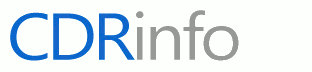
 Printable Version
Printable Version






 New Messages
New Messages No New Messages
No New Messages Hot Topic w/ New Messages
Hot Topic w/ New Messages Hot Topic w/o New Messages
Hot Topic w/o New Messages Locked w/ New Messages
Locked w/ New Messages Locked w/o New Messages
Locked w/o New Messages Post New Thread
Post New Thread