Nero AudioCd Guide
6. Step5
“Nero Burning Rom AudioCD”
Burn
We find and we choose in the File Browser the folder with the files we want to write. In the right menu we see the contents of the selected folder. We choose them all ( put the censor in the contents menu and press ctrl+A) and with the drag and drop way we put them in the second from the left menu, as in photo bellow.

Each time we drop a selected file in our compilation automatically this file converted from MP3 to WAV. While this procedure is taking time we are seeing the following window.

After you finish drug and drop choose the Recorder Option from
the main bar and right after the "Burn Compilation..." option or
just press the ![]() icon.
icon.

Below is the screen you will see. Choose the "Write" check box for writing your project or "Simulation" for test. Also set the speed you want, from the "Write speed" drop-down menu. Ending press the "Burn" botton to start the burning procedure(or Simulate button if you have choose Simulation). If we forget to name our compilation this is our last chance to do it, just as we described in page 1.
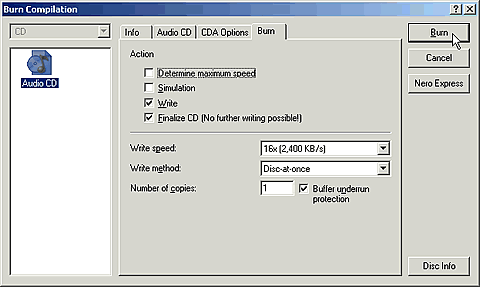
Now you'll have to wait. The recording time depends on the writing speed that your drive and media supports.

As soon as the procedure is complete you will receive the following message.














