1. Introduction
Maxtor One Touch II External Hard Drive -
Page 1
External Backup
Solution with Powerful Capabilities
 In
the last few years, hard drive manufacturers have had to come up with
ingenious ways and incorporate more and more features
in order to make a "difference" in the market. One of the giants
in hard drives is Maxtor, the company that pioneered the revolutionary "push-button" approach
to data storage backup.
In
the last few years, hard drive manufacturers have had to come up with
ingenious ways and incorporate more and more features
in order to make a "difference" in the market. One of the giants
in hard drives is Maxtor, the company that pioneered the revolutionary "push-button" approach
to data storage backup.
The company has developed an interesting feature designed to let computer
users back up their files and folders with just the touch of a button. And
while it sounds easy to use, it's also just as easy to setup. The One Touch
II
is
the
newest
addition
to Maxtor's
very good, external drive family.
- WHAT it is and HOW it works
The One Touch Backup system was originally developed at
Quantum laboratories, before that company was acquired by Maxtor in early 2001.
Maxtor
simply had to improve the system before releasing it onto the market.
The process starts when the user presses the button on the
One Touch external drive, initiating the backup process. It's simply the
fastest
way possible to perform a backup, faster than CD or a removable
cartridge system and certainly faster than floppies.
Backup and Restore is handled exclusively by Daunt
Retrospect software.
- Simplicity
Throughout the entire backup or restore process, you won't find any complex
menus or commands and there's no need for any technical knowledge in order
to set
up
and use
the Maxtor One Touch
II
drive. Even installation of the One Touch software is a matter of
a few clicks with the mouse and some simple questions such as the user's
name and
preferred
language.
By leaving everything to default settings, Retrospect backs up
everything on the local drives, including Internet favorites,
address books, my documents folders, outlook express mail folders, operating
system folders, applications, etc.
Retrospect allows for two modes of backup called Comprehensive and Duplicate.
The backup files created by Retrospect when doing Comprehensive backups are
compressed
automatically
and
their format
is
such
that they are
not accessible
directly.
Only with
Retrospect can the administrator
of the PC access all the backed up files and restore any
particular file or files back to the PC. Comprehensive backup creates restore
points so that the user can for example create a backup for each day of the
week rather than simply overwriting the previous backup.
With Duplicate backups, older saved files are overwritten with
newer versions.
Retrospect also includes a disk self management
facility that makes best possible use of available disk space on the the
Maxtor One Touch, erasing any unnecessary files and always keeping free space
at a maximum.
The Maxtor One Touch drive - just press the button and your files are
backed up in one, simple step. It's simply the fastest backup.

- Drive Lock Security
Maxtor offers a new Drive Lock feature for greater data protection. This
is a password protection scheme that can keep unauthorized users from viewing
sensitive data. Once the original user switches off the computer or the drive
is disconnected from the system, access to the drive will be
denied until the
right user name and password are provided. This is something extremely important
for professionals and power users where security is necessary.
-Restore
When the worst happens and data is lost, restoring files from a previous
back up on the Maxtor One Touch is a very simple task. It is a
three step
process:
- First, you are asked for the preferred time of the restoration point,
which can be any time we had a backup.
- Second, you must choose what
will be restored, either individual files or folders, groups of files
and folders, or even the whole disk.
- And finally you must choose where on your
system the files will be restored.
-Friendly Interface
The graphical interface for One Touch software has been redesigned
by Maxtor since the previous version, making setup
and restore, drive management and security settings a lot
easier to manage.
-Connection
Maxtor's One Touch II is easy to install, requiring only power and a USB
2.0 or Firewire connection.
It is expandable, making it easy to connect up to 63 drives via Firewire,
or 127 USB 2.0 drives with the use of USB.2.0 hubs.
Needless to say, the drive is hot-swappable (thanks to the USB and Firewire
interfaces) making it easy to connect to and disconnect from any computer at
any time.
All the connection ports are conveniently located on the back of the device
for easy connection with the PC. However, something that may be worth considering
is the inclusion of a connection on
the front,
since quite a large number of users may want to connect their digital cameras
or DVD camcorders for example, directly onto the drive to download
their media files.
-Looks
The drive is made from high quality anodized aluminum and gives the
impression of a device that will last.
The One Touch II, features a handsome, rugged aluminum enclosure with
a single illuminated push-button on the faceplate. The push-button activates
the automated backup process. The construction is "bulky" but
by no means heavy, making it easy to transport from location to location.
You're also not likely to hear any noise from the drive itself, since
it is barely audible except during intense disk activity when you can hear
the odd muffled whirring noise.
The first generation of One Touch drives lacked a power switch, which meant
that there was no easy way to turn the device on and off. The new design adds
a switch making
it easier to power up or down the drive under all possible conditions.

- The Package
The package we received was a European retail version of the Maxtor One Touch
II 300 GB External Hard disk drive.

The Maxtor One Touch FireWire and USB 2.0 Hard Drive Includes:
- External hard drive
- USB cable
- 6 pin to 6 pin FireWire cable
- External AC power adapter
- Vertical stand
- Installation software CD
- Daunt Retrospect Express
- Maxtor One Touch drivers
- Maxtor One Touch utilities
- User's guide
- Maxtor limited warranty
Maxtor provides a package that contains everything necessary for the handling and various connections of the drive.
It is worth mentioning the high quality of all cables and the power supply
included.

The drive, with its high quality anodized aluminum case, is as attractive
as it is flexible. The Maxtor logo is engraved on both sides of the
case. The Maxtor One Touch II drive sports a novel, sophisticated, contemporary
look.

The drive comes with a plastic cradle, so it can be placed upright
or laid down flat your desk to save space.

On the rear side of the unit are all the necessary connection
ports, two FireWire and one USB 2.0, and the power on/off switch. One minus
with the unit is
the absence of a cooling fan which would help air circulation inside
the aluminum box.
Also on the back are located the two screws that allowed us to open the case
and gain access to the hard disk enclosed. Note that one screw
is covered by the warranty sticker, which voids the warranty if removed.

On the front, we have the One Touch push-button and a metallic
mesh that runs from top to bottom and provides some air circulation. The
One Touch button has a blue light that flashes when the drive is active.

Opening the enclosure (something we don't recommend you do since you will
void the warranty), we see the Maxtor
DiamondMax 10 300GB, PATA 133 hard disk installed. The cables and the circuit
board are neatly placed around the drive, which is also
electrically grounded.

On the underside, we can see more clearly the blue rubber
bumpers that absorb any vibrations, especially during transportation.
 *
*
Below we can see the chip sets responsible
for the handling the FireWire
and USB 2.0 ports.

2. STEP BY STEP Installation
-STEP BY STEP Installation
Let's take a step by step look at the installation procedure, as
well as some "key" features of the Maxtor One Touch II.
Without connecting the hard disk to the system, load the installation CD
which
should auto run. This will run the installation program and bring up the "Main
Menu" screen (screen shot below), from which you choose to install
the Maxtor drivers, One Touch Settings program and Retrospect Express.
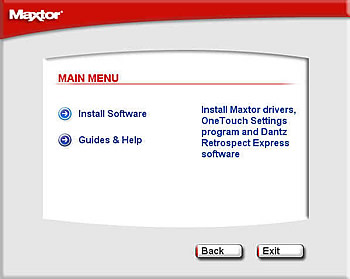
After the One Touch drivers are installed, it then automatically starts installation of the Retrospect Express HD 1.0 software.
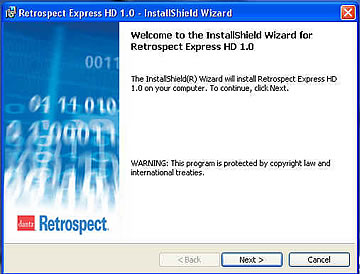
You are then prompted to restart your computer so that the Retrospect configuration changes can take effect.
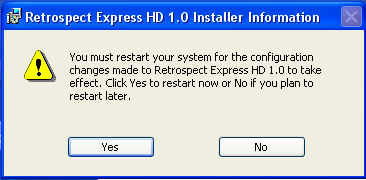
After restarting your computer, you are instructed to connect the hard drive to the system.
Note that you can have the hard disk connected to the system before the drivers and program installation process but with the power turned off.
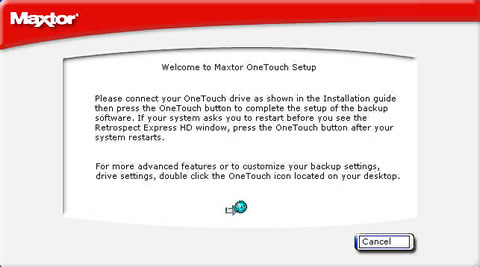
So, after connecting the disk and turning the power on, the system detects the drive and tries to find the most suitable drivers.
After selecting "install the software automatically", the hard disk
is now ready for use.
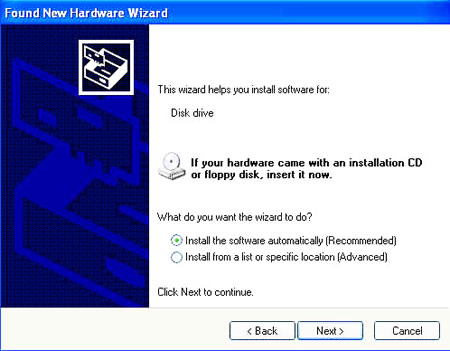
3. The program

You are asked to choose what type of backup to make. There are two choices, Comprehensive Backup and the Duplicate.
Comprehensive Backup creates restore points for recovering deleted and older
versions of files or even the entire file system, while Duplicate
Backup saves only the most recent version of your files
erasing previous copies
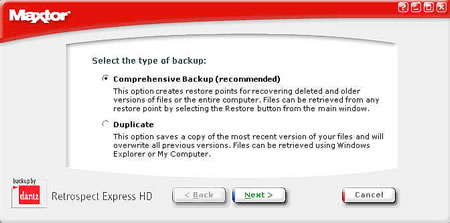
Once you have chosen the backup type, you then need to indicate what will be backed up. Here, there are three choices:
- files by
type
- specific files or folders
- the entire system
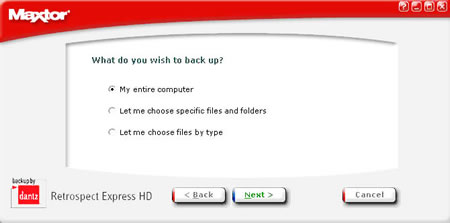
This is done in an "explorer" style interface which
makes the job really easy.
Maxtor One Touch program
The One Touch program is a very useful utility that lets you manage the
device. The screen shot below shows the main screen from which you choose
from setup
and restore, manage the drive's options or protect your data
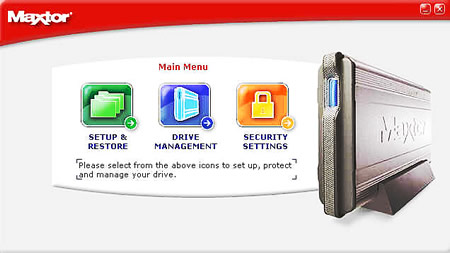
The Setup & Restore option activates the Retrospect program which was
described previously.
The Drive Management menu has five choices:
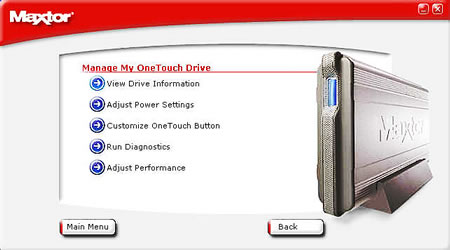
-1. View Drive Information
View information about the model, the capacity or the serial number

-2. Adjust power settings
Select the time period before the drive goes into power saving mode
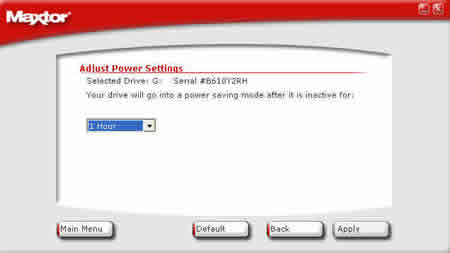
-3. Customize One Touch Button
Here, you can opt to run an application of your choosing when the One Touch
button is pressed.
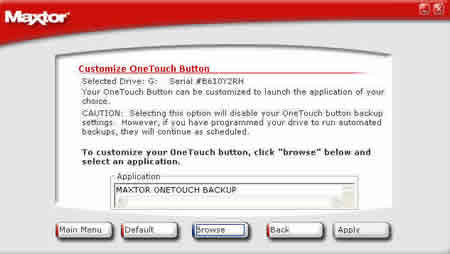
-4. Run Diagnostics
Run all the necessary tests to check the hard disk's condition

-5. Adjust Performance
Select between normal hard disk operation or the highest possible performance.
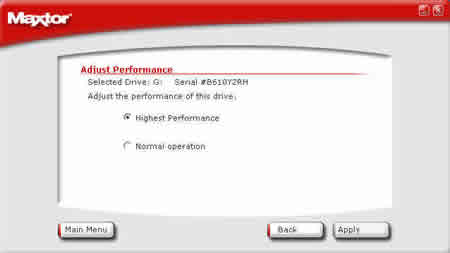
The third option in the main menu screen is the security settings.
From here you can literally lock all your sensitive data and protect it
from any unauthorized access.
This is done by setting a password.
In case you forget your password, there's an option
to choose a secret question to which you supply the answer. If you forget your
password, the software will ask you this question to which you must answer
correctly to unlock the system.
We should point out that any data protected in this way is impossible
to view, even if the hard disk itself is installed in another computer as a
regular drive.
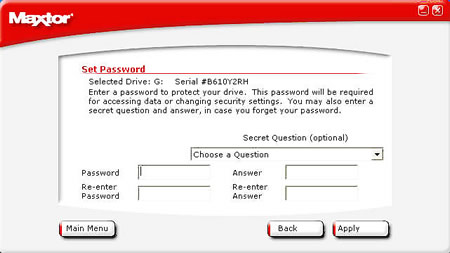
The utilities included with the Maxtor One Touch II hard disk have a lot more
capabilities than we've discussed here, such as automated regular backups
and scripts. In this review, we have only shown you some of the more important
features. It's
up
to you
to explore
the rest and take full advantage of unit's capabilities. It is suggested
you read the attached printed manual and online help file to fully unveil the
software's
potential.
4. Tests
- Tests
Our tests begin with the reading and writing benchmarks. The hard disk installed
in the One Touch unit we received was the Maxtor DiamondMax 10, with 300GB
capacity, Parallel ATA 133, 7200 rpm and an average seek time up to 9 msec.
In the Disk Speed Reading and Writing test graphs below, the vertical axis
(Y axis) displays megabytes transferred while the horizontal axis (X axis)
shows
the
time period
in milliseconds.
Hence, the graphs indicate the transfer rate in MB/s.
A large test file is created on the disk under test. The size of this test
file is proportional to the amount of RAM available, which stops the entire
file from being cached in RAM. The file is read sequentially from start to
end. The amount of data read in each individual read operation is always 16KB.
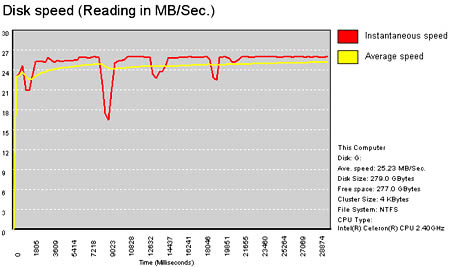
This graph shows the MB/Sec disk write rate over the period of time required to write over 200MB to a hard drive. Cacheing allows the rate to start very high then drop off as the cache fills and the drive can't keep up. In fact, for writing large files cacheing can even cause a decrease in performance (compared to the uncached performance). The cache becomes an overhead in this case.
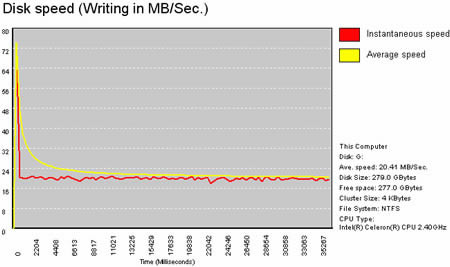
HD Tach tests the sequential read, random access and interface burst speeds
of your attached storage device (hard drive, flash drive, removable drive,
etc). All drive technologies such as SCSI, IDE/ATA, 1394, USB, SATA and RAID
are supported. Test results from HD Tach can be used to confirm manufacturer
specs, analyze your system for proper performance, and compare your performance
with others.
This benchmark is intended to determine the maximum read or write speed on
the device at various locations. Hard drives, for example, have faster read/write
speeds at the inside edge (mapped to block 0) of the device, so it is useful
to see the difference in speed. The maximum sustained speed (lowest speed on
the device) is an important metric for real time sequential access applications.
The maximum speed may be important to a power user that would like to partition
the drive into a high speed partition and low speed partition.
The Maxtor gives
a very stable performance graph that remains over 29 MB/s throughout its
entire capacity.
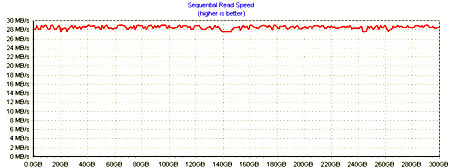
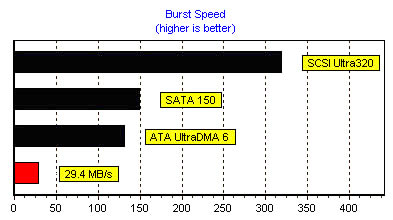
The High-End and Business WinMark99 tests gave us very good results. This
shows the good job that Maxtor has done with the One Touch II unit.
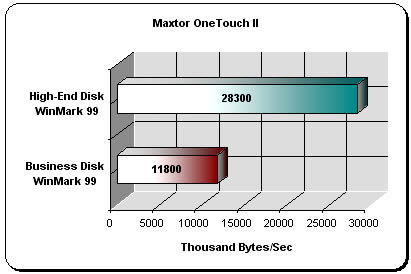
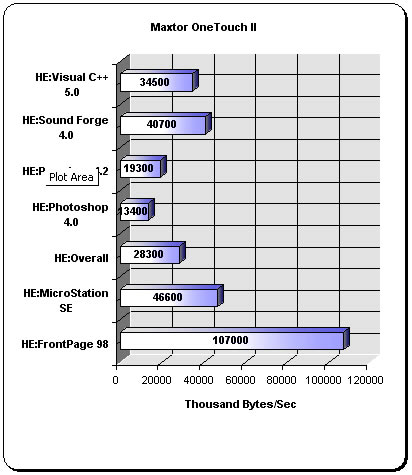
5. Intel's IPEAK Read Tests
- Intel's IPEAK Read Tests
The service time distribution is measured from a set of uniformly distributed
random single-sector disk accesses spanning the entire disk. As Intel explains,
the resultant distribution of service times is plotted as a probability
density vs service time. This curve represents the probability that a request
will be completed in a given amount of time. The service time distribution
is not cumulative.
The read service time measures the behavior of the storage device from
a set of uniformly distributed random single sector disk accesses spanning
the entire disk.
Well behaved devices must have no outliers in the service
time distribution and the distribution should be narrow. Any outliers
make the storage subsystem unsuitable for real time applications, such
us multimedia.
The media transfer rate is evaluated in the same way as the cache read hit transfer rate. Rather than generating references that assure the accesses are cache hits, the references are generated to completely random disk locations in order to minimize the cache hit rate. The remaining portion of the evaluation is the same as for the cache read hit transfer rate evaluation. No overhead can be computed from this evaluation as the Y intercept is also a reflection of the average seek time and average latency.The graph presents the original measured data of service time vs transfer size in addition to the superimposed regression line. If the regression fits well, the transfer rate can readily be determined. The transfer rate should be disregarded if the regression does not fit well.
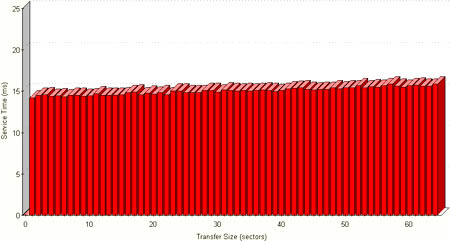
This is a test that measures the amount of CPU usage as the rate of read operations is increased.The resultant graph shows us how active the processor was during each sequence of the test.
Maxtor One Touch gives a good result with the USB
2.0 port.
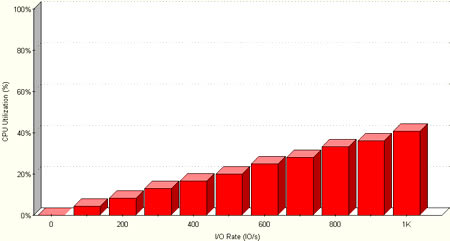
With a storage
capacity of 300 GB and transfer rate of 480 MB per second, the unit is equally
suited to network backups as well. And while tThe One Touch button offers
automatic safeguarding of all your data, it
can also be assigned
to other applications as well.
The latest version offers functions such as the
automatic safeguarding of data and a history of recent operations as well
as an analysis of the drives
status. The One Touch II is establishing itself as
the safeguarding solution for the most demanding network and domestic
set ups.
As a conclusion to this review, we must say that the Maxtor One Touch II drive
performed extremely well in all our tests and proved a competent solution
for its cost.
The results we had in the benchmarks were almost identical regardless of whether
the connection was with the Firewire or the USB.20 port, although the graphs
we presented are those
from the USB 2.0 tests. The only complaint we have is that Maxtor
used the 1394a interface, possibly restricting the unit in speed throughput
despite the fact that there are1394b chips readily available
in the market these days. The difference is that the 1394a standard
supports speeds up to 400Mbps whereas the 1394b up to 800Mbps (although
it does allow for a theoretical maximum transfer rate of up to 3.2Gbps).
The Maxtor One Touch II drive is one of the best backup
solutions available on the market.