1. Introduction
“How to backup a movie”
INTRODUCTION
I create this simple “How to backup a movie” guide for
people who want to make a backup for their movies in 6-7 simple steps.
It is for the amateur users who have recently got a DVD recorder and they
don’t know how to compress a 6-7 or more GB movie in a usual blank media
of 4,7GB.
In this guide we will manage to keep the movie uncut with trailer, extra features,
menus, begin screens etc and the only thing that we will remove it will be
the unnecessary languages (Audio) that we don’t like.
First of all you’ll have to download the programs that I am using and
are necessary for starting the backup procedure.
DVD Decrypter
This software removes the disc protection and transmits the data to the Hard
Disk(ripping)
DVD2ONE
With this software we can compress the movie so it can fits in a 4,7GB blank
disc, while we have the opportunity to remove any language (Audio) we want
in order to lower the compression and keep the quality high.
Ending you’ll need a software for the burning procedure (writing the
disc), for transferring the movie into the blank disc, like Nero Burning
Rom.
We split the whole project into three simple steps, one for each procedure,
rip, compress and burn which you can see in the following pages.
2. Ripping
“How to backup a movie”
STEP 1 - Ripping
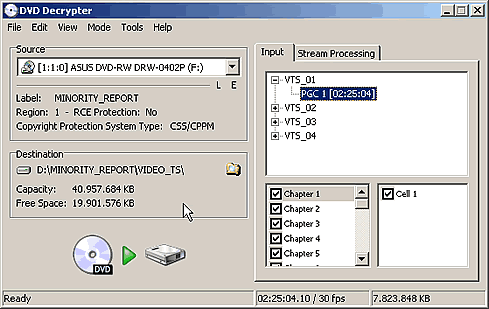
We are inserting the movie title in the DVD-Rom and we are opening(run)
the DVD Decrypter software. Above is the screen that we will see after inserting
the movie title.
 For
seeing all the movie data we are selecting the from menu MODE the FILE as in
the picture.
For
seeing all the movie data we are selecting the from menu MODE the FILE as in
the picture.
After we are choosing(mark) all files in the right window from menu EDIT – Select
all or just keying ctrl+a. Below is the picture that we will see after marking:
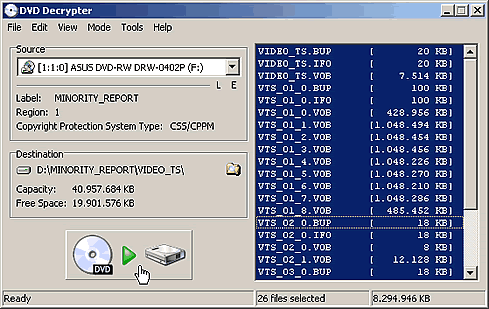
At the following picture we can see a sample of the ripping procedure
in progress.
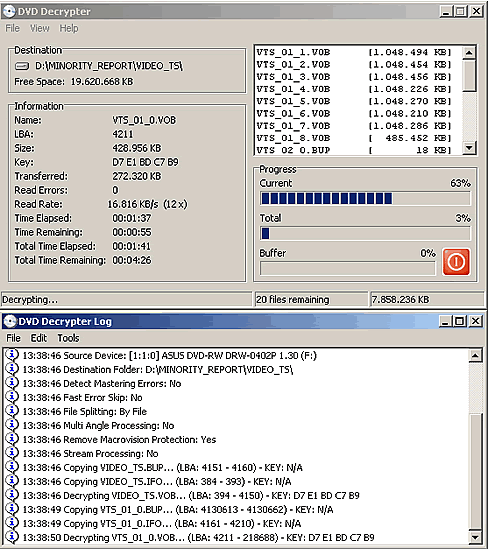
This procedure takes time, depending on your system you will
need 5-40 minutes.When the operation will complete we’ll see the following
message:

3. Compress
“How to backup a movie”
STEP 2 - Compress
Now we will use DVD2ONE software for compressing the data we
took from the previous procedure so that they can fit in our 4,7GB blank media.
We push select source for setting the destination folder that
DVD Decrypter stores the data. For example, as in the picture below, D:\MINORITY_REPORT\VIDEO_TS\
Always set the folder as VIDEO_TS.
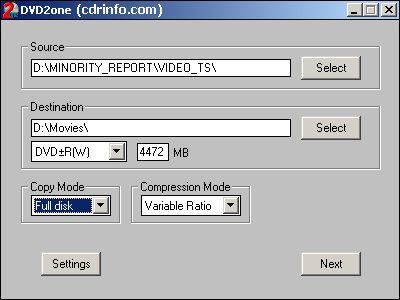
After setting the source folder we must select the destination,
the place that DVD2ONE will save the compressed movie. For example D:\Movies\
By pushing the Next button from the previous table we will see
a new one with the available languages (Audio) that included in the movie.

We choose the languages that we want to include in our backup.
Then we push the Start button. The following picture will be
appear.

4. Burn
“How to backup a movie”
STEP 3 - Burn
As soon as the procedure is completed, we will see the suitable message,
we are opening the Nero Burning Rom for writing the movie into our blank
disc.
We select File / New / DVD Video and the NEW button.
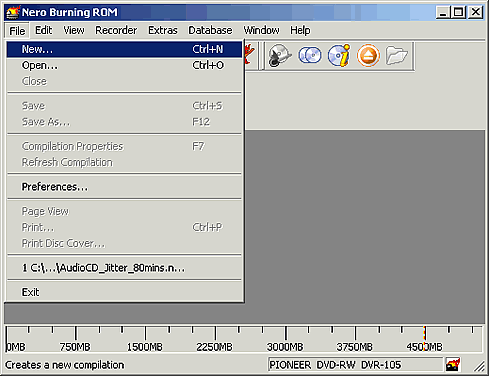
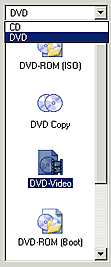
Now we are putting into the blank discs VIDEO_TS the compressed
files that we took from Step 2, meaning the DVD2ONE compressed files, from
D:\Movies\.
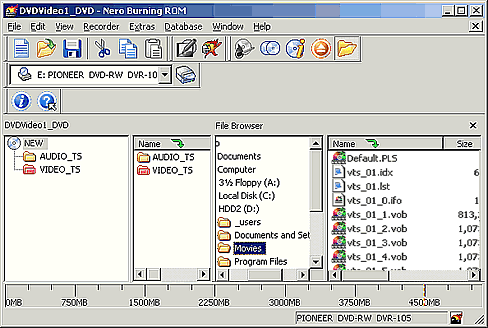
Next we are choosing  and
the following default image will be unveal.
and
the following default image will be unveal.
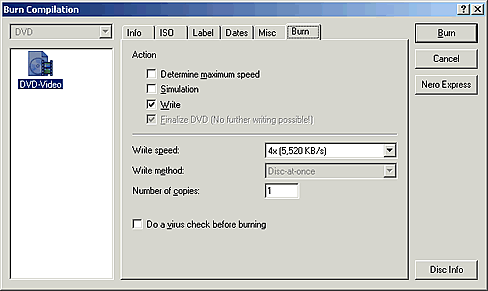
Right after we are doing the setting we want. Usually we use
the default options and we are change only the writing speed. The last thing
we do is to press the Burn Button.
As soon as the writing procedure is finished we will have our backup ready.
5. Playback
“How to backup a movie”
Congratulations!!!
You are made your first Movie DVD backup.
- You’ll have to take notice of the compatibility that
your DVD Player has with the media or formats (DVD+R, DVD-R) that you are using
with, because there is a slight possibility of no playing into your Home Theaters
stand alone DVD Player.
- Read more relevant articles in cdrinfo.com about the topic
or apply at the Forum of cdrinfo.com at cdrinfo.com/forum for any question.