1. Introduction
NeroMIX - Page 1
by Costas Sgantzos
Introduction :
 is a well-known company, for it's innovative CD-Recording software in the industry.
So, when you receive a new software package under it's label, you *usually*
think it's gonna be the next Nero version. Or maybe not?
is a well-known company, for it's innovative CD-Recording software in the industry.
So, when you receive a new software package under it's label, you *usually*
think it's gonna be the next Nero version. Or maybe not?
 It's hard to tell, really, what this package is all about. Someone could classify
it to the MP3 Players like Winamp, or Sonique but... it's not only that. You
could also say that it's an audio cd-recording program, while it's not only
that either. How about an MP3 encoder, like AudioCatalyst? That's not bad either,
but it's much more than that. After a closer look, you would say that it's the
perfect suite for Encoding - Listening to - Recording your MP3 compilations
to a CDR. It's called NeroMIX and -from now on- it should change the way you're
thinking, when you hear, or read, words like: "MIXING", "MP3",
"CDDA", "ENCODING", "AUDIO CD", "CD COPYING"
etc. Too good to be true huh? Keep reading ;-)
It's hard to tell, really, what this package is all about. Someone could classify
it to the MP3 Players like Winamp, or Sonique but... it's not only that. You
could also say that it's an audio cd-recording program, while it's not only
that either. How about an MP3 encoder, like AudioCatalyst? That's not bad either,
but it's much more than that. After a closer look, you would say that it's the
perfect suite for Encoding - Listening to - Recording your MP3 compilations
to a CDR. It's called NeroMIX and -from now on- it should change the way you're
thinking, when you hear, or read, words like: "MIXING", "MP3",
"CDDA", "ENCODING", "AUDIO CD", "CD COPYING"
etc. Too good to be true huh? Keep reading ;-)
Installation :
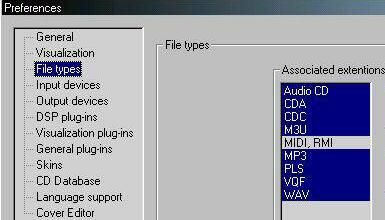 The
installation process requires a reboot of your machine so that NeroMIX installs
and registers the required DLLs and drivers. After that, NeroMix icon will be
placed in your Start-Menu - ready to run. When you click on it, the first screen
you'll be facing, is the one on the left. It's the Preferences menu which now
asks you to confirm that the program will be able to handle the filetypes that
are marked as blue. There are also many other options apearing on the left,
but we'll be able to see what they are doing later on...
The
installation process requires a reboot of your machine so that NeroMIX installs
and registers the required DLLs and drivers. After that, NeroMix icon will be
placed in your Start-Menu - ready to run. When you click on it, the first screen
you'll be facing, is the one on the left. It's the Preferences menu which now
asks you to confirm that the program will be able to handle the filetypes that
are marked as blue. There are also many other options apearing on the left,
but we'll be able to see what they are doing later on...
 WOW! IT SINGS!:
WOW! IT SINGS!:
Yes, we couldn't wait and clicked on an MP3 file right away. The program responded
immediately and the music started. WOW! IT SINGS! Amazing layout, and very good
mp3 reproducing quality too. Plus it starts very fast when you click on a music
file (unlike some other programs which require a decent amount of time to startup).
Hey... What are all that buttons? Let's click them!
 -
VISUALISER: When you press the Visualiser button, a new window pops
up and a collection of 66 (!) presets are ready to visualise the music you're
listening.
-
VISUALISER: When you press the Visualiser button, a new window pops
up and a collection of 66 (!) presets are ready to visualise the music you're
listening.
As soon you right click into the Nero Animation Studio window
all 66 of them are ready for you to choose from. Be sure to minimize the main
window, or even better, to press Alt+Enter so that the window is maximized to
a full screen and let you enjoy the show better.
- Ok... Now what's next?
 The
program has many capabilities, all which have a starting point which is
The
program has many capabilities, all which have a starting point which is
no other but the RECORD WIZARD button. It's turning red when the program has
just finished playing a playlist, or stopped, or even just being started with
a blank playlist. Pressing it will give you a tool window with a pull-down menu
and six options to choose from:
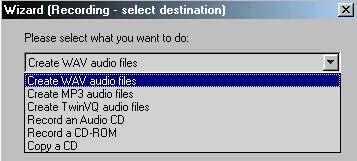
- Creating Wav Audio Files:
 This
is an option to record via your soundcard's input, or transform your playlist's
tracks, to standard ".WAV" files located to the place you chose on
your harddisk. Whether these files are MP3, VQF, RMI, MIDI or CDA files from
a standard Audio CD, NeroMIX won't complain. It'll do the job fast and efficient.
This
is an option to record via your soundcard's input, or transform your playlist's
tracks, to standard ".WAV" files located to the place you chose on
your harddisk. Whether these files are MP3, VQF, RMI, MIDI or CDA files from
a standard Audio CD, NeroMIX won't complain. It'll do the job fast and efficient.
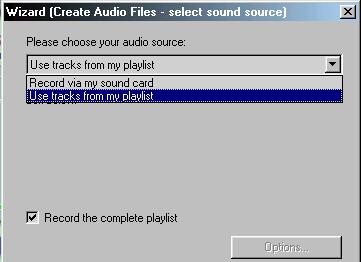
2. Creating MP3/TwinVQ audio files
NeroMIX - Page 2
by Costas Sgantzos
-Creating MP3 audio files:
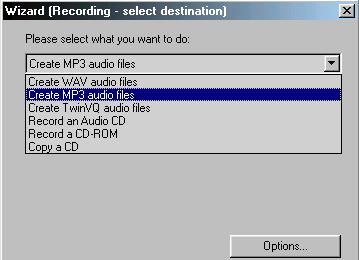
The second (or should we say the most important) option on the
list, is a procedure that all of us have completed at least once in our lives.
Programs like Audiograbber or Audiocatalyst or [...put your favorite MP3 encoder
program here...] have been extensively used from all of us to transform our
old Vinyls (or even our brand new cds) to a more "usable" format.
Once choosed, and after pressing the "Options" button a new window
reveals:
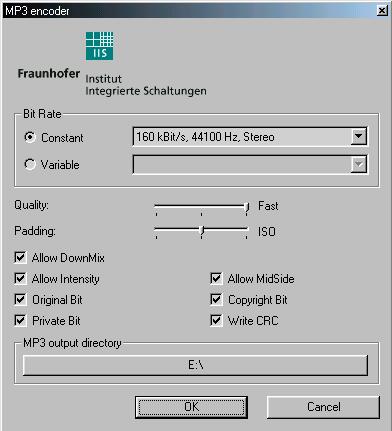
Ah, a well-known logo on the top left corner. Fraunhofer's Engine
inside means a lot to those who know what quality means. We didn't confirm it
from Ahead, but we believe that the NeroMIX uses the FastEnc engine. We believe
so, because a 3:55" (44.1KHz / 16bit .WAV track / 41,550,418 bytes) took
just 14" to be encoded at a constant 160kbit/s bitrate, (44100Hz, Stereo)
MP3 file reducing down it to 4,712,095 bytes. Our test machine was a P-III,
866 MHz, 128Mb RAM, Western Digital 20Gb, ATA-100 HD. Just like with the previous
test NeroMIX can transform to MP3 all the supported formats it has into it's
playlist (and also pretty fast!).
- Creating TwinVQ audio files
These files are also known as VQF files. This format tends to
be a rather good alternative to the MP3 format, because it produces about the
1/2 to 1/3 size of a 128kbit/s 44,1 KHz /16bit MP3 file with very similar quality
when the High Quality VQF Encoding is used. It's recommended for file sharing
through email etc, while it's not recommended for High Quality (studio-like)
archive keeping, where MP3s at >192 kbps can be used.

It took us quite long (3:24") to encode the same WAV file
that we used in the previous MP3 transformation (3:55" long, 44.1KHz /
16bit WAV / 41,550,418 bytes) which produced a 2,827,264 bytes VQF file of an
acceptable quality (similar to an 128kbit/s MP3 file).
3. Recording an Audio / Data CD
NeroMIX - Page 3
by Costas Sgantzos
-Recording an Audio / Data CD
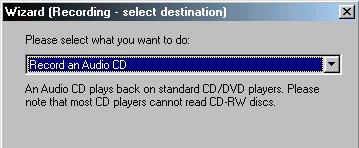 So,
ok. You've encoded your mp3s/vqfs etc, and saved them into a dir on your hardisk.
Now what? Don't you want to listen to them into your car's CD player? Ofcourse
you do... So did we! It didn't took long at all. We drag'n'dropped all the contents
of our mp3 directory into the NeroMIX window... That was all!
So,
ok. You've encoded your mp3s/vqfs etc, and saved them into a dir on your hardisk.
Now what? Don't you want to listen to them into your car's CD player? Ofcourse
you do... So did we! It didn't took long at all. We drag'n'dropped all the contents
of our mp3 directory into the NeroMIX window... That was all!
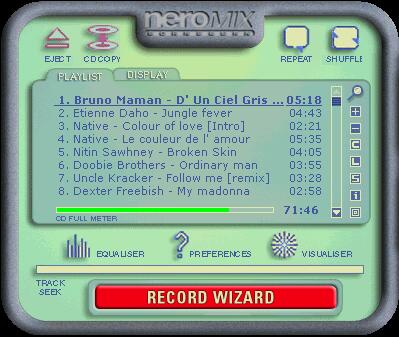
A new playlist taken from the mp3 tags was created... Some Audio
tracks we added from an Audio CD were added from the CD Database! You can also
move tracks around with ease - just drag'n'drop into the window - and a CD Full
Meter too! but WAIT! Something is wrong with this mp3's tag... can I edit it?

but of course you can. Leftclick on a track to highlight it and
then rightclick on it and choose Selected file properties...
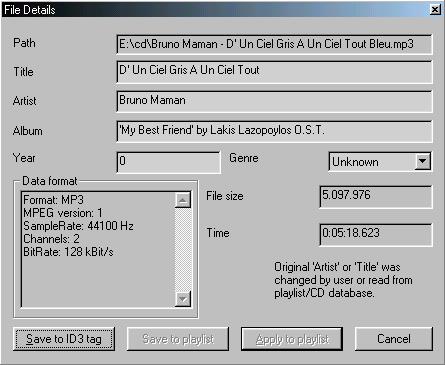
Ah, yes... now it's good and saved into the ID3 tag. Let's record
this AudioCD now!
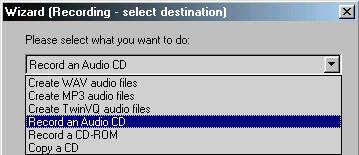
Record Wizard and then Record an Audio CD...
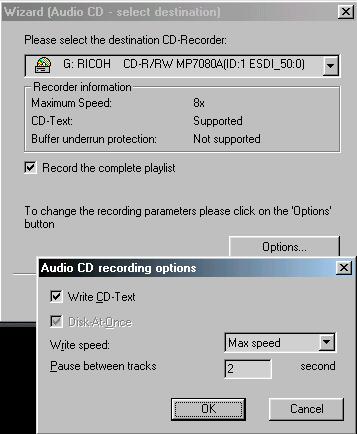
Some more adjustments, like if we want to write CD-Text, CD Writing
Speed, also as, the Pause between tracks in seconds, can be altered by pressing
the 'Options' button, and we are ready to burn!

and the known engine of NERO Burning Rom is here:

Almost the same procedure is followed to record a data cd:

...and the last option is the cd to cd copier (exactly the same as in nero
5.xx)

4. Playlist Tool-Icons - Conclusion
NeroMIX - Page 4
by Costas Sgantzos
- Playlist Tool-Icons
Something significant about the NeroMIX is the playlist manager
and the tool-icons which it has. These can be found on the right of the playlist
window into the NeroMIX main window. Passing the mouse over each one could reveal
each button's job. Starting from the top you have:
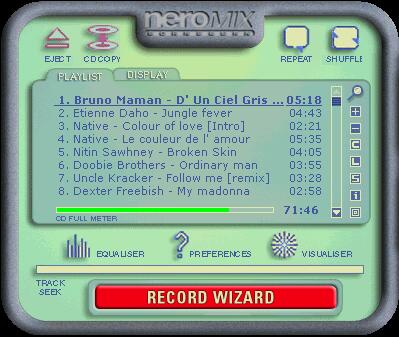
1 . Magnifier icon = Start External Playlist Manager
2. "+" icon = Add to playlist
3. "-" icon = Remove from playlist
4. "C" icon = Clear playlist
5. "L" icon = Load playlist
6. "S" icon = Save playlist
7. "i" icon = (highlighted) Track info
8. Square icon = Cover editor

By pressing the last icon you have the well known Nero Cover Designer
V.2.0 from Nero Burning rom.
Skins
NeroMIX comes with 5 different skins to choose from...
 |
 |
|
Coin Skin
|
Flame Skin
|
 |
 |
|
PDA
|
GREEN PDA
|

And 'Remote' which is the default.
Conclusion
NeroMix is a fairly good package. It can help you create your MP3s, VQFs
or even burn your custom made compilation cds. It's starting fast when you double
click on an audible file -unlike some other similar but 'heavy' applications-
and the only drawback we have noticed was that it's kinda CPU intensive.
What does this mean? You cannot play your Q3 demo while having
NeroMIX to reproduce your chosen mp3 files (at least not in our P-III, 866 MHz
machine).
Why one should buy it? There is a main reason: It's ONE program
doing a pile of tasks that you normally need three or four different packages
to make. Up until now there's no street price announcement from Ahead Software,
but I would care to know how much does it costs to have my personal copy installed
;-)