1. Introduction
Padus DJ .NET
- Page 1
Introduction
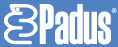 at the ... of January 2001 a new version of the famous DJ called .NET. This
new version promises unique features that cover mostly networking capabilities
that the competition doesn't offer ,at least in the current status.
at the ... of January 2001 a new version of the famous DJ called .NET. This
new version promises unique features that cover mostly networking capabilities
that the competition doesn't offer ,at least in the current status.
- Overview
Using the new Padus Foundation Class (PFC) and additional components it is
now possible to master a CD using a networked CD writing system. The system
can be anything from a 16-drive autoloader w/printing solution or even a workstation
with 2 drives. This will be referred to as a "DiscJuggler.NET Server"
or "DJNS" (for short).
The DiscJuggler.NET Server, it is mainly used at WinNT/2k/XP systems. Any
software using the PFC can utilize the Padus Network Service. The PNS is able
to receive a job (image sent by a DiscJuggler client) and master that job. If
the DJNS is connected to an autoloader and printer, it is able to automatically
load discs, unload discs, and print individual labels to those discs. When all
recording drives are busy a job will be created, making sure that the DJNS is
always able to receive jobs. The DJNS Administrator has complete control over
how many jobs can exist in the queue, along with a wide range of user-based
controls.
The client is able to send a job to the DJNS through the Padus Network Client
(PNC). This is a Windows .DLL file that enables connectivity with the Padus
Network Service. It is possible to call this .DLL from a program developed in
many environments (C++, Delphi, Visual Basic). One of the admin and user interfaces,
called DJ.NET Remote, was built upon this .DLL file. This is a small program
which operates separately from DiscJuggler and communicates with the PNS. In
effect, all communication between the client and the server occurs through this
.DLL file. Many client applications can use the PNC at the same time. (See below
for a simple diagram illustrating this client-server relationship).
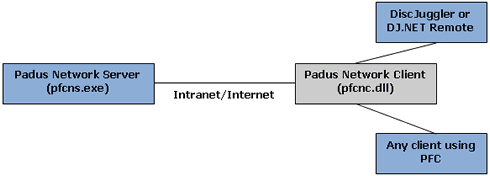
With the DJ.NET Remote it is possible to monitor the status of jobs, the status
of writers, and change all server parameters. Administrators can manage drives,
jobs, queues, and users. Users can transfer jobs, track the status of the jobs,
and even cancel jobs if necessary. All of these features are available based
on the login provided when first connecting to a DJNS. Most of these features
are available through the web using HTML and XML. There are plans for an ActiveX-based
Web Remote which will allow all functionality through one web application.
PNS uses two protocols to communicate with clients. TCP is used for web communication
(default: port 80) and service communication (default: port 3700). UDP is used
for broadcast communication (default: port 3701).
2. Main Features - Page 1
Padus DJ .NET
- Page 2
Main Features - Page
1
- Network mastering
 DiscJuggler.NET
enables users to send their disc images to a server running the Padus Network
Service. The PNS will write the disc images to the applicable writers based
on the order the jobs were received and job priority. With the correct hardware,
the process can be completely automated for scalability in an office or online
storefront. This process can be properly demonstrated by the following illustration:
DiscJuggler.NET
enables users to send their disc images to a server running the Padus Network
Service. The PNS will write the disc images to the applicable writers based
on the order the jobs were received and job priority. With the correct hardware,
the process can be completely automated for scalability in an office or online
storefront. This process can be properly demonstrated by the following illustration:

1- After installing the Padus Network Service on the group server (4), the
Administrator returns to his cubicle and uses a Padus Network Client interface
to test the PNS and begins the process of user management. He announces to his
group that the server is up, and can be accessed for CD and DVD mastering.
2- Using a PNC interface, the group immediately begins to send their CD and
DVD images over the LAN to the DiscJuggler.NET server for mastering. The jobs
are queued based on the order that they were received, user priority, and drive
availability. The first disc is now in the drive, writing.
3- One of the pre-determined Superusers realizes that they must have a CD immediately
for the product demonstration. Frantically, the CD is pre-mastered and sent
to the server.
4- The PNS commands the attached robotic device (5) to load the blank discs
into the writing drives and start the jobs. Upon recieving the Superuser's urgent
job, it puts it as the next job in queue.
5- The autoloader does the job of taking discs from the input spindles, writing
and printing labels on the discs. After each one is finished it is placed in
the output location for manual or automated sorting.
6- The final products are ready for distribution back to the job owners. With
a disc printer, any information from source IP address to office location is
available on a small area of the disc for the sorting and distribution process.
3. Main Features - Page 2
Padus DJ .NET
- Page 3
Main Features - Page
2
- Administrative controls
 DiscJuggler.NET
comes out-of-the-box complete with default configuration templates, along with
every conceivable option and control. This turns the idea of using DiscJuggler.NET
in a corporate or online retail environment into a realistic endeavor. Here's
an overview of the features available, organized by popular sections:
DiscJuggler.NET
comes out-of-the-box complete with default configuration templates, along with
every conceivable option and control. This turns the idea of using DiscJuggler.NET
in a corporate or online retail environment into a realistic endeavor. Here's
an overview of the features available, organized by popular sections:
Server access assignable by:
IP address access lists
Computer name
Domain
Group member
Domain user
Local user (to Padus Network Service)
User rank templates:
Administrator
Superuser
User
Access rights assignable per user:
Individual drives
Drive types
Number of drives per job
Number of discs
Job priority
Drive control
Complete administrative abilities to control every drive, job, and user.
- Functional interfaces
 Both
administrators and clients can interface with the server by using the web or
applications using the Padus Network Client. Features are displayed based on
the user's rank. Administrators have complete control over everything in DiscJuggler.NET,
while the abilities of the Superuser and User rank are determined by the Administrator.
Administrators can set abilities on a per user basis by using any of the interfaces.
Both
administrators and clients can interface with the server by using the web or
applications using the Padus Network Client. Features are displayed based on
the user's rank. Administrators have complete control over everything in DiscJuggler.NET,
while the abilities of the Superuser and User rank are determined by the Administrator.
Administrators can set abilities on a per user basis by using any of the interfaces.
Notable abilities that an Administrator can assign to a user include: drives
that a user can and cannot write to, types of drives that a user can and cannot
write to, job priority, and the number of discs a user can write. In the end,
an Administrator can assign an ability on a per user basis for ever conceivable
ability DiscJuggler.NET contains.
- Automation possibilities
 Integration
with current disc autoloaders, jukeboxes, and printers for infinite automation
possibilities in the office.
Integration
with current disc autoloaders, jukeboxes, and printers for infinite automation
possibilities in the office.
The real beauty of DiscJuggler.NET comes through when the server is attached
to popular disc autoloaders, jukeboxes, and printers. In the same way that a
networked printer has a paper tray, the Padus Network Service can have a stash
of discs for immediate use when a job comes down the pipeline. A lot more wonderful
things happen with an addition of a disc printer. When a printer is attached
to the PNS, users can send their own disc labels with their job. Additionally,
all job information can be printed on the disc, ranging from source IP address,
date/time, and verification status of the disc.
- Other features
High speed pre-mastering engine (>24X for CD, >4x for DVD)
Support for all CD-R/RW, DVD-RAM, DVD-R/RW, and DVD+RW drives currently available
(both SCSI and ATAPI)
Full support for IEEE-1394/Firewire and USB protocols
BURN-Proofand JustLink
Support for simultaneous recording to multiple CD-R/RW, DVD-RAM, DVD-R/RW, and
DVD+RW drives
Support for many CD/DVD autoloaders and jukeboxes
Support for many CD/DVD label printers
4. How DJ .NET works? - Page 1
Padus DJ .NET
- Page 4
How DJ .NET
works? - Page 1
 Padus
supplied a beta version of Padus DJ .NET for our tests. The build of Padus DJ
.NET was 4.01.495 and the software is still under developement. The interface
of the .NET version is still the same as found at the previous 3.5x series since
the networking develeopment features are now more important for Padus. The new
version takes a little more time to load in order to config networking features:
Padus
supplied a beta version of Padus DJ .NET for our tests. The build of Padus DJ
.NET was 4.01.495 and the software is still under developement. The interface
of the .NET version is still the same as found at the previous 3.5x series since
the networking develeopment features are now more important for Padus. The new
version takes a little more time to load in order to config networking features:


 The
only addition from the previous 3.5xx series is a a new button that enables
the "Network Console". The Padus Network Console includes all options
that user needs to setup in order to use DJ .NET features. The Network Console
includes 3 main submenus "File", "View", "Action".
At the bottom of the console, there are 2 PC icons, which are ligheted up when
we have login in the local server. The Padus icon is also being placed at the
bottom right of screen, from where the console can be easily accessed
The
only addition from the previous 3.5xx series is a a new button that enables
the "Network Console". The Padus Network Console includes all options
that user needs to setup in order to use DJ .NET features. The Network Console
includes 3 main submenus "File", "View", "Action".
At the bottom of the console, there are 2 PC icons, which are ligheted up when
we have login in the local server. The Padus icon is also being placed at the
bottom right of screen, from where the console can be easily accessed

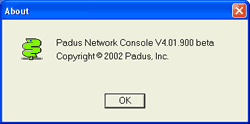
At the "View" menu we can rotate between the "Jobs", "Writers"
and/or "Log messages":
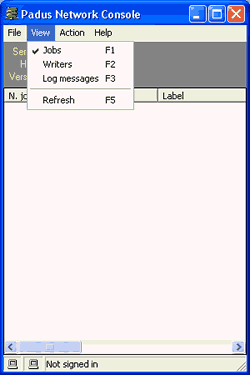
Under the File menu we find the "Login", "Start local server",
"Stop local server" and "Setup server":
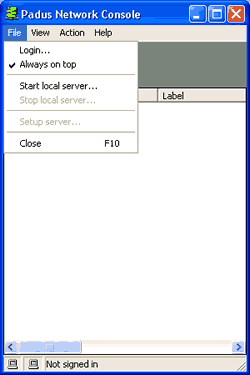
5. How DJ .NET works? - Page 2
Padus DJ .NET
- Page 5
How DJ .NET
works? - Page 2
Lets see what "Login" menu includes:

Under the "Login" menu a user can insert his username/password in
order to login at Padus Server and be able to use remotly the CD-RW or robotic
system. Also you can detect host automatically or add a new host. Under the
"Start local server" menu we can start a local server at which we
setup the web/service ports and the root, where all remotly images are stored.
The server can be started at every system startup or only in this session. After
completing the proper settings we press "Start" button and our local
server is up.


Since our server is up, we can now login in with the "Login to Server"
submenu:


6. How DJ .NET works? - Page 3
Padus DJ .NET
- Page 6
How DJ .NET
works? - Page 3
After we login in the local Padus DJ .NET server we can setup Server's various
options (only if we login as operators):
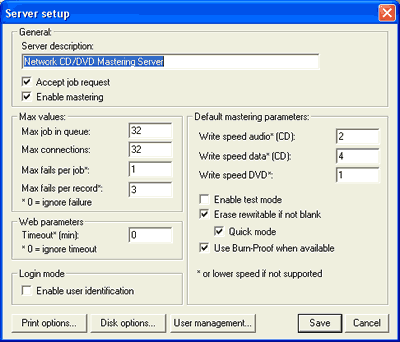
As the above screen shows, we have complete control over the local server various
features as if it will accept job requests, if writing is enabled, at which
speed, writing would be performed and various other things. There are also more
options to setup the Printer ,if it is present, the disk space where jobs are
cached and the most importat, the user management console:
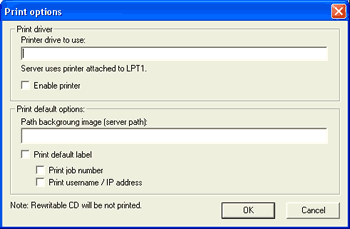

At the user management console we can setup how many users can use the Padus
DJ .NET networking features, who is simple user/operator or super user, restrict
IP accces etc..:

7. How DJ .NET works? - Page 4
Padus DJ .NET
- Page 7
How DJ .NET
works? - Page 4
After saving the desire options, in our test pc, only one recorder is being
used (TDK CyClone 161040). All future tasks will be burned from the drive. We
can have multiple recorders and select if writer is currently "enabled/disabled"
for the future jobs. This option is only available when we have logged-in as
"operators"..

But the real question remains...How does Padus DJ .NET works?
Things are quite simple. We must use the main Padus DJ software in order to
prepare our .cdj images from ou tasks. In the below example, we have added 2
video files at Mode1 format:

At the CD Recording tab, image recorder must be selected. After pressing "Start"
our image (*.cdj) is placed in the local HD.

Now things are simple. We drag & drop the image at the Padus DJ Networking
console and immediatly a new window comes up. From there we can select how many
copies of this image we want, the recording speed, a picture (for the case of
installed printer) and the label information:

8. How DJ .NET works? - Page 5
Padus DJ .NET
- Page 8
How DJ .NET
works? - Page 5
The image is currently being tsanfereed to the remote PC, where the recorder
is being installed:

For our example, a HS-RW media was inserted, Padus DJ .NET recognizes its not
empty, and performs the erase task before burning:

Burning has started at the remote PC. The speed has been settled at 2x since
this was selected at the server setup. however the real burning speed would
be 4x since HS-RW media doesn't support 2x writing after all :-)

If we change the view to "Jobs" we can see that No1 job is currently
"MASTERING" Success:-)

- Questions
a) How many servers i can setup?
b) How many recorders are supported at the same time?
c) How i can reset user or regain admin access?
d) Which types of images can .NET accept?
e) what is the differences between user/superuser/operator?
f) What is the web port and/or port (3700)