1. Features
Today we are putting Shuttle's new DS67U barebone under testing, the successor to the DS57U product family. The space-saving , low-energy mini-PC has an array of hardware features and can be used in many areas of application.
The fanless 1.3-liter slim PC supports the Intel Skylake-U platform, equipped with 14nm Intel Celeron 3855U dual-core processor and support up to 32GB DDR3L low voltage memory. With built-in Intel HD Graphics series allows these slim PCs to have ample performance for playback 4K content.

Geared towards 4K or analog signage markets, Shuttle offers DS67U series with HDMI and DisplayPort video outputs for dual-screen displays. The device has also built-in an IEEE802.11b/g/n/ac + BT combo wireless module and comes equipped with functions such as dual Intel Gigabit-LAN, Teaming mode support and Wake on LAN, which increases remote data transmission efficiency for Digital signage and Kiosk systems for substantial savings of operating time.
The provided I/O interfaces include four USB2.0, two USB3.0, SATA6Gbps, SD card reader, RS232,and RS232/RS422/RS485, allowing these devices to connect easily with various peripherals such as thermal printers, label printers, laser barcode scanners, and more. Built-in M.2 2242 Type M and M.2 2230 Type A expansion slots allow users to install SSDs or other such devices to boost the capabilities of the DS67U.

The DS67U is certified to reliably operate 24/7 in up to 40C temperatures and use a fanless cooling system. The device is also economical, using an efficient 65W power adapter to minimize long-term power consumption.
Shuttle's recommended retail price for the for the DS67U is 226.00 EUR .

Main features
Intel Skylake-U platform technology
The DS67U supports the new Intel Skylake-U platform technology, equipped with 14nm Intel Celeron®3855U 1.6GHz dual core processing power. It features support for up to DDR3L-1333/1600 32GB memory and built-in Intel HD Graphics, able to deliver Full HD / 1080P or 4K video playback (There are three optional SKUs, including DS67U3 (i3-6100U), DS67U5 (i5-6200U), and DS67U7 (i7-6500U).
Dual Display
Display imaging on up to two screens via HDMI + DisplayPort. Use an adaptor to convert HDMI into DVI interface and DisplayPort into HDMI or DVI interface for diversified signal selection.
24/7 Certified
Designed for digital signage, kiosk, POS, and other applications which require 24/7 operation.
Support 4K Ultra HD
The DS67U is built-in HDMI and DisplayPort video outputs to support 4K high resolution (3840x2160). Now with four times the resolution of Full HD, viewers can enjoy the super detailed and crystal clear imaging of 4K.
Built-in two M.2 expansion slots
The DS67U features two M.2 slots. One (M.2 2230) is already pre-install a WiFi card. The other is M.2 2242 with type M to install M.2 SSD or other compatible devices, proving a strong expansion capacity.
Support RTC Alarm Everyday or Any day
In addition to standard Power on by RTC function, the DS67U is able to power on at specific times according to specific days as opposed to every day(RTC Alarm Everyday/Any day); this can also be turned on and off via the Windows task scheduler.
Multiple I/O Interfaces
With built-in RS232, RS232/RS422/RS485 interface, two USB 2.0 and two USB 3.0 ports at the front panel, and two USB2.0 ports at the rear panel, the DS67U can easily connect to peripherals such as thermal printer, label printer and bar code scanner. It offers a wide range of vertical applications.
Dual Intel Gigabit LAN High Connectivity
The DS67U is built-in Intel® i211 and i1219 Dual Gigabit LAN as well as support for Wake On LAN and Teaming Mode function to provide high-speed data transfer capability and a better compatibility for business network environment. With a built-in Realtek RTL8821AE 802.11 b/g/n/ac and BT combo wireless network module, transmission rates reach up to 433.3 Mbps.
VESA Mount Capability
The slim DS67U meets international VESA mounting standards and is capable of mounting to the rear of a LCD monitor or a TV.
- Specifications
- Chassis
Slim-PC (Nettop) with black chassis made of steel
Passive cooling only
The bays for memory, 2.5" drive and M.2 card
can be easily accessed by removing two cover plates.
Two holes for Kensington Lock and numerous
threaded holes (M3) at both sides of the chassis
- Processor
Model: Intel Celeron 3855U (ULV)
System-on-a-chip architecture (SoC): no chipset required
BGA1356 package - directly soldered onto the mainboard
Code name: Skylake-U (6th Generation Intel Core)
Cores / Threads: 2 / 2
Clock rate: 1.6 GHz
L1/L2/L3 Cache: 128 kB / 512 kB / 2048 kB
Memory controller: DDR3L-1600 Dual Channel (1.35V)
TDP wattage: 15 W maximum
Manufacturing process: 14 nm
Maximum Tjunction Temperature: 100°C
Supports 64-bit, VT-x (EPT), VT-d, Enhanced SpeedStep, NX bit, AES-NI, SSE 4.1/4.2
Integrated graphics engine
- Integrated Graphics:
Intel HD graphics 510 (Intel HD Gen. 9)
- Mainboard / BIOS
Shuttle Mainboard FS67
All capacitors are high quality solid capacitors
Supports resume after power failure
Supports Wake on LAN (WOL)
Supports Power on by RTC Alarm
Supports boot from M.2 SSD cards, USB devices and SD card reader
AMI BIOS in 8 MByte EEPROM with SPI interface
Supports hardware monitoring and watch dog function
Supports Unified Extensible Firmware Interface (UEFI)
- Power Adapter
External 65 W power adapter (fanless)
Input: 100~240 V AC, 50/60 Hz, max. 1.6 A
Output: 19 V DC, max. 3.42 A, max. 65 W
DC Connector: 5.5/2.5mm (outer/inner diameter)
- Memory support
2x SO-DIMM slots with 204 pins
Supports DDR3L-1600 (PC3-12800) SDRAM at 1.35V
Supports Dual Channel mode
Supports a maximum of 16 GB per DIMM, maximum total size: 32 GB
Supports two unbuffered DIMM modules (no ECC or registered)
Caution:This mainboard does only support 1.35V DDR3L memory modules.
DDR3L has a lower operation voltage compared to DDR3
- Audio
Audio Realtek®ALC 662 High-Definition Audio
Two analog audio connectors (3.5mm) at the back panel:
1) 2 channel line out (headphones)
2) microphone input
Digital multi-channel audio output: via HDMI and DisplayPort
- Dual Gigabit LAN
Dual network with two RJ45 ports
Used network chips:
1) Intel i211 Ethernet Controller with MAC, PHY and PCIe interface
2) Intel i219LM PHY connected to the MAC of the processor
Supports 10 / 100 / 1.000 MBit/s operation
Supports WAKE ON LAN (WOL)
Supports network boot by Preboot eXecution Environment (PXE)
Supports Teaming mode
- Wireless Network (WLAN)
WLAN expansion card (M.2-2230-AE) with two external antennas
One antenna for WLAN, the second antenna is for Bluetooth (supplied)
Chip: Realtek RTL8821AE
Supports Wireless LAN IEEE 802.11b/g/n/ac 1T1R, 2,4 GHz or 5 GHz
Max. speed: 150 Mbps (2.4 GHz) or 433 Mbps (5 GHz)
Supports Bluetooth 4.0
- M.2 Slot for SSDs
The M.2 2242 BM slot provides the following interfaces:
- PCI-Express Gen. 2.0 X4 with up to 16 Gbps Data Transfer Speed
- SATA v3.0 (max. 6 Gbps)
- It supports M.2 cards with a width of 22 mm and a length of 42 mm (type 2242)
- Supports M.2 SATA SSDs (with B+M key) and M.2 PCIe SSDs (with M key)
- 2.5" Drive Bay with SATA connector
Supports one Serial ATA hard disk
or one SATA SSD drive in 6.35cm/2.5" format
Device height: 9.5 or 12.5 mm (max.)
Supports Serial-ATA III, 6 Gb/s (600 MB/s) bandwidth
Supports Unified Extensible Firmware Interface (UEFI)
2. Package, device
The Shuttle DS67U is shipped inside a cardboard box with a familiar design. The box is rated as being able to work 24/7 provided that there is free circulation of air amongst the PC, ventilation holes must stay clear and if a hard disk is installed, this must also be approved for permanent operation by its manufacturer. The device consumes 10~12 W (depends on peripherals) while idle and 17 W / 25.5 W (CPU / CPU+graphics) under full load.

Looking at the side, you see a sticker with the product hardware specifications, but also a small warning regarding the SODIMM memory modules we need to use (1.35V DDR3L):

Opening the package, the main device is protected and placed next to a smaller cardboard box, which includes the rest of the accessories:
- Multi-language user guide
- Two metal feet with four screws M3 x 7
- VESA mount for 75/100mm standard (two metal brackets)
- Four thumbscrews M3 x 5 mm (screws together VESA mount and PC)
- Four screws M4 x 10 mm (to fix the VESA mount to the external surface)
- Rack (to mount a 2.5" storage in the bay) with two screws M3 x 4 mm
- Two antennas for WLAN and Bluetooth
- Driver DVD for Windows 7, 8.1 and 10 (64-bit)
- External power adapter with power cord

In order to get the box running you will need to install SO-DIMM DDR3 memory rated at 1.35V only and of course a 2.5" HDD/SSD drive. We would like to thank Crucial for providing us with an 16GB (2x8GB) CT2KIT102464BF160B memory kit (~80 Euros) and a Crucial BX200 960GB SSD (~303 Euros) for our tests. Of course users can install lower capacity SSDs if they wish, like an Crucial BX200 240GB SSD (~82 Euros) to get their system ready.
The product is compact in size (200 x 165 x 39.5 mm), making it easy to be installed behind a 24" LCD monitor and be completely hidden. It weighs less than 1.5kg, without any memory or SSD installed:

Both sides of the box have ventilation holes.


At the front panel of the barebone there are two USB3.0 and two USB2.0 ports, along with with power/HDD leds and the power button. In addition, the SD card reader (SD, SDHC, SDXC) will become useful for many users and of course the COM1/COM2 ports are essential for industrial applications.


The rear side includes a Display Port (DP) v1.20 and a full sized HDMI v1.4 port. Too bad the box doesn't come with an HDMI v2.0 that could support up to 4K 60p and HDR TVs... Anyway, you also get two additional USB2.0 ports, two Gigabit LANs, two WLan antenna connectors (supplied), the DC-In port and a MIC-in and headphone jack.



The supplied 75/100mm VESA mount is ready to go and allows us to mount the computer to a wall or on the back of a monitor



3. Installation, BIOS
The removal of the back covers reveals the motherboard interfaces. All you need to do is unscrew the two screws of the bottom cover and slide the cover forward and upwards.


First you need to have 1.35V DDR3L memory modules. Be careful with that, since the box will not power on otherwise. Locate the SO-DIMM slot on the main board, align the notch of the memory module with the one of the memory slot, gently insert the module into the slot in a 45-degree angle and finally carefully push down the memory module until it snaps into the locking
mechanism.
In order to get the HDD/SSD installed, first you have to unscrew the rack from chassis, place the HDD or SSD in the rack and secure it using the e two screws at the side. Lay the HDD or SSD into its drive bay and push it gently to the right until it clicks into place and refasten screws. Below you can see both the Crucial SO-DIMM and the SSD components installed:

Below you see a picture of the bare motherboard. You can have both a 2.5" HDD/SSD and an M.2 2242M SSD installed at the same time, in order to get more storage capacity:

The Intel Celeron processor is visible at the back side of the main board:

Shuttle suggests that the barebone should be usually operated in a vertical position, using the supplied aluminum stands (DisplayPort output facing up). Another option is to mount it behind an appropriate monitor using the supplied VESA mount kit. From a thermal point of view, horizontal operation is permitted, although there are not any rubber pads to keep the barebone cool. At that position, the maximum operating temperature is 35°C.
Finally, the included Wifi antennas can be moved as the following picture shows, either in a horizontal or a vertical position:

- Bios / Installing Windows
You are free to install almost any operating system. Shuttle offers drivers mainly for Windows 7/8/10 and of course you can also choose to install your favorite Linux distro (like Ubuntu). In our case, we chose the Windows 10 installation. After creating a Windows 10 USB, you have to enter the BIOS are (pressing del at boot screen) and set the USB as a boot device. The installation was completed within some minutes and most of the internal components were recognized without needing to install additional drivers.
The DS67U Shuttle is still sticking with an Aptio Setup Utility interface, so no flashy UEFI effects here. The system is based upon AMI BIOS and its rather easy to navigate. The menus are available on the top area of the screen. The Main area shows details about the currently installed BIOS version, the installed processor and the amount of installed memory. Here you can also adjust the system's date and time.

The Advanced area comes with the following sub-sections:
- Hardware Health Configuration
- OnBoard Device Configuration
- Power Management Configuration
- CPU Configuration
- SATA Configuration
- USB Configuration


- Hardware Health Configuration sub-menu does show the live CPU/System temperatures, but also the current voltage for the CPU package and DRAM.
- Through the OnBoard Device Configuration, you can enable/disable certain motherboard interfaces, including the audio CODEC, LAN ports, choose a function for the M.2 slot, allocate a certain memory section for the IGP and more.
- The SATA Configuration area only displays the currently connected drives into the respective slots.
- The Security menu allows you to change current Supervisor/User passwords, set the Password Login Control area, but also enable/disable Flash Write Protection.
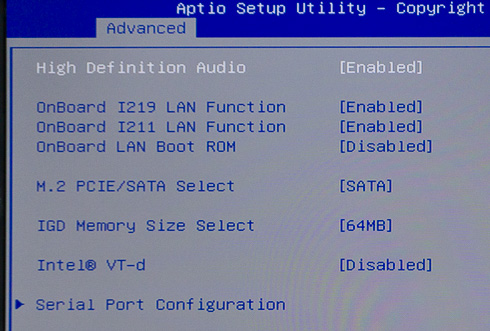

The system was updated to the latest v1.02 BIOS. You have to use a DOS USB flash drive in order to update it.

4. CPU benchmarks
The system we are testing includes the following components
The Intel Celeron 3855U is a dual-core 64-bit mobile microprocessor released by Intel in the third quarter of 2015. The 3855U was designed to replace the Broadwell-based Celeron. Manufactured using the 14nm process, the Skylake-based 3855U Celeron processor can be configured to run at down to 10 Watt TDP. This processor, just like its predecessor lack support for any of Intel's advanced technologies such as hyper-threading, trusted execution, transactional synchronization extensions (TSX), and turbo-boost:



The DS67U series can be ordered with various processors installed, ranging from the Celeron 3855U to an i7-6500U. Of course, getting a faster CPU based DS67 system will cost you more. The DS67U3 packs a Core i3-6100U processor and costs almost 413 Euros vs 286 Euros for the DS67U... That's a 187 Euros difference for almost double the performance:

The installed Crucial Memory runs at 1600MHz at CL11:


The CPU-Z software has an included benchmark that gives you a rough idea of what we should expect from the Intel Celeron 3855U:

Below you see more benchmark results of the Celeron 3855U @1.60 GHz, compared with other desktop CPUs:

The Passmark 8 software provides more information related to the horsepower of the Intel Celeron 3855U CPU:


The AIDA64 Extreme Memory tests unveiled a great memory performance:

The CineBench benchmarks also offer many interesting results, so go ahead and click at links below to see more comparisons:
| |
|
|
|
| CineBench Rendering 1 CPU |
3339 |
0.77Pts |
67cb |
| CineBench Rendering x CPU |
6131 |
1.41Pts |
125cb |
| OpenGL Standard |
5278 |
15.51 FPS |
25.34 |
The PCMark 7 gave an overall score of 4230:
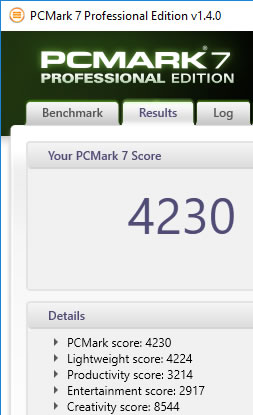
PCMark 8 offers more results for computing tasks similar to those you are performing in your home, creative and working computing environments:



The Shuttle system got a 881 score at the Intel Extreme Tuning Utility.
5. GPU benchmarks
The Shuttle DS67U is based on the Intel Celeron 3855U processor, which includes the Intel HD 510 Graphics. GPU-Z provides some details:

The Intel HD Graphics 510 supports up to 1.7GB of
dynamic, shared memory, which are actually memory resources "removed" from the system's main memory. The PassMark 8 software gives us an estimation of its graphics strengths. Don't expect any serious performance here -- it looks like the HD 510 can reach the GPU power of an Nvidia GT630 and is also faster than Intel HD 4000.

The FutureMark 3D benchmarks returned the following results, which look typical for this category of GPUs.
Test |
Result |
3D Mark 05 |
|
3D Mark 06 |
|
3D Mark Vantage |
|
3D Mark 11 |
|
3D Mark Sky Diver |
|
To make things clearer, you can expect an acceptable graphics performance with DX9 games running at medium quality settings and at a resolution not higher than 1280x720p:



6. Audio and Video tests
It would be unfair not to treat the Shuttle DS67U as a media player system. The box has two digital audio/video ports and supports two independent screens:
1) DisplayPort 1.2 supports 4096x2304 @ 60Hz and
2) HDMI 1.4 supports 4096x2304 @ 24Hz. Both outputs support Ultra HD / 4K resolution, Quick Sync Video and Clear Video HD technology.
For our Audio/Video tests we used the following setup:
TV: Panasonic 55CMX710E (4K +3D capable) with the latest firmware installed
A/V Receiver: Yamaha RX-V775 (7.2 capable) with the latest firmware installed
Wifi Router: TP-Link VR200 (802ac,b,g,n) with the latest firmware installed
We used several audio/video files from KODI Wiki. We also used the latest K Lite Codec pack and the Kodi platform.
According to its specs, the Intel HD 510 supports full H264, H265 8/10 bit, VP8/9, VC-1, AVC hardware decoding and HD video plus multi-channel digital audio via a single cable. With the Shuttle DS67U connected to our A/V receiver through an HDMI cable, we are ready to run some tests.
Note that in order to get automatically proper display scaling, we had to set the resolution to 3840x2160x23p. The 4096x2160x23p produced wrong scaling and we had to drop the horizontal scale to 50% under the Intel display properties.
Under Windows 10, it looks like the only 3D capable resolution was the 1920x1080p. The device locked at 23.975 fps with any video playback software we tried.
In order to get HD Audio you need to make some settings first. At the Media Player Classic (part of the K Lite Codec) you need to set the external filters . In KODI, you'll have to set audio to WASAPI HDMI of the TV Display and at 7.1. At the same time, you'll have to enable all the corresponding modes of your A/V Receiver.
Audio HD Tests (Shuttle DS67U) |
| HD Audio |
K Lite Codec 12.3.0 |
Kodi 16.1 |
|
PCM 2.0 at A/V Receiver |
PCM Pass through (7.1 at A/V Receiver) |
|
|
|
Dolby AC3 5.1 |
Yes |
Yes |
|
Yes with some audio drops |
|
Yes |
|
Yes TrueHD at A/V Receiver |
Yes (TrueHD at A/V Receiver) |
|
|
DTS-HD HRA 5.1 |
DTS-HR HI-RES at A/V Receiver |
DTS-HR HI-RES at A/V Receiver |
DTS-HD HRA 7.1 |
DTS-HD MA 5.1 |
DTS-HD MSTR at A/V Receiver |
DTS-HD MSTR at A/V Receiver |
DTS-HD MA 7.1 |
DTS:X 7.1 |
As you see above, the audio compatibility was perfect. With KODI we easily got HD-Audio pass through along with a perfect audio playback; with the Media Player Classic you only get PCM 2.0 with AAC/LPCM formats. So using KODI is highly recommended.
Video Bitrate Tests
For this test we used a test file available at this page. The player was tested with up to 400Mbps files using all the possible sources:
Based on the Intel HD 510 graphics engine, the Shuttle DS67U maxed up to 250Mbit H.264 files. What you will not get is support for 10bit H265 files, as we experienced an unstable video playback. So you'd better connect the device through LAN (1Gbit) or even Wifi, as long as your system supports the 802.11ac mode (5GHz). Generally, the results here are good.
4K Tests x264 (AVC)
| Shuttle DS67U 4K H264 Files |
| Test Clips |
K Lite Codec 12.3.0 |
Kodi 16.1 |
| 4K 10-bit H.264 video sample @ up to 160 Mbps |
Jerky playback |
Jerky playback |
| 4K-HD.Club-2013-Taipei 101 Fireworks Trailer (AVC, High@L5.1, 29.970fps, 2 Channels AAC, 100mbps bitrate) |
Yes |
Yes |
| 4k_QHD_RoastDuck_30p (AVC, High@L5.1, 29.970fps, 2 Channels AAC) |
Yes |
Yes |
| big_buck_bunny_4k_H264_30fps (AVC, High@L5.1, 30 FPS, 2 Channels Mp3) |
Yes |
Yes |
big_buck_bunny_4k_H264_60fps
(AVC, High@L5.1, 60 FPS, 2 Channels Mp3) |
Yes |
Yes |
| Ducks Take Off [2160p a 243 Mbps] |
Yes |
Yes |
| linkin_park_ultra-hd (H264, 50-60fps) |
Yes |
Yes |
| NoiseRed-25fps-SlowMotion-120mbs (AVC, High@L5.1, variable FPS) |
Yes |
Yes |
| Ducks Take Off [2160p a 243 Mbps] |
Yes |
Yes |
Sony_Alpha_7R_II_video-test-4K (H264, up to 30fps) |
Yes |
Yes |
| Snow Monkeys in Japan 5K Retina 60p (Ultra HD) (2160p 30fps) |
Yes |
Yes |
| BluRay 1080p AVC DTS-HD MA 7.1 x264 file (AVC, High@L4.1, 6 000 Kbps, DTS-HD MA 8 Channels) |
Yes |
Yes |
| [1080p][16_REF_L5.1][FLAC_5.1]Suzumiya Haruhi no Shoushitsu BD OP |
Yes |
Yes |
The Shuttle DS67U gave an almost perfect H264 video playback.
4K Tests x265 (HEVC - 8 Bit)
| Shuttle DS67U 4K H265 Files |
| Test Clips |
K Lite Codec 12.3.0 |
Kodi 16.1 |
Astra-11112_H_22000-Fashion TV UHD Demo 42.6 Mbps bitrate (8Bit HEVC) |
Yes |
Yes |
| Beauty_3840x2160_120fps_420_8bit_HEVC_MP4 |
Yes |
Yes |
| DivX-HEVC-UHD-4k_QHD_RoastDuck_30p |
Yes |
Yes |
Fifa_WorldCup2014_Uruguay-Colombia (8Bit HEVC) |
Yes |
Yes |
| Hispasat-10730_V_30000-Hispasat 4K HEVC 65.3 Mbps bitrate (8Bit HEVC) |
Yes |
Yes |
| Sintel_4k_27qp_24fps_1aud_9subs (8Bit HEVC) |
Yes |
Yes |
| LG Demo DolbyVision Comparison |
Yes |
Yes |
The player also showed a great compatibility with the H265 videos we tried, and had no problems with all the 8bit files. However, due to a limitation of the Intel HD 510 engine, the DS67U cannot playback 10bit or 4K VP9 videos properly.
We also tried to get 3D playback using both the Media player classic and KODI, but we encountered many problems...
7. Final words
The DS67U XPC Slim barebone from Shuttle is built on the same chassis we have previously seen with the DS57U series and besides the updated platform, Shuttle has added the M.2 slot instead of mSATA or the external Wi-Fi antennas for extended storage instead of the internal ones.
Generally, the device packs lot of power for its compact size. The fanless box is rated for 24/7 operation and consumes 15 Watt of power, making it ideal for users who need performance and efficiency.
We tested the basic version of the DS67U series, which comes with Intel Celeron 3855U dual-core processor installed. To get the device running, you'll need to install a hard disk drive (SSD or M2 slot), DDR3L low voltage memory (up to 32GB) and of course an operating system.
The barebone offers a rich set of I/O ports; it has many USB 2.0/3.0 ports, two Gigabit Ethernet, dual Serial com ports, SD card slot and 802.11ac / Bluetooth. Shuttle has done a great job in the design and build quality of the device, and has bundled with it VESA mounts in order to install it behind your office monitor.

The box doesn't come with any OS pre-installed, so you you can go either with Windows, Linux or perhaps even MAC OSX. In our case we used the latest Windows 10 version. The installation process went smoothly and lasted just a few minutes, provided that we used n SSD.
The Intel Celeron 3855U provides a good performance for office tasks and perhaps the Intel HD 510 graphics engine can play DX9 games at low resolutions and with the quality details set to medium. In our opinion the provided power is enough for everyday use, as long as you don't mess with harder tasks (demanding gaming, 3D, Autocad, etc..). There are also other versions to be taken into account which do feature the Core i3-6100U, Core i5-6200U or the Core i7-6500U processors for even higher performance needs. However, such a stronger configuration result to a double cost for you.
We also liked the fact that the Shuttle DS67U works with KODI 16.1 very well and that it is able to playback HD Audio (7.1) and up to 4K digital content. However, hardware limitations of the Intel HD 510 make playback of 10bit video files tough.
We had a lot of fun playing around with the Shuttle DS67U. With a wireless mouse/keyboard, it can replace your everyday PC system. It is economical enough consuming just 15 Watt and costs around 226 Euros.

We liked
- Complete retail package
- Compact size
- Based upon the latest 14nm Intel Celeron 3855U dual-core processor
- Up to 32GB memory option
- Build quality
- Many I/O ports (USB2.0, USB3.0, HDMI, DisplayPort, 2x1GBit Lan, COM1/COM2)
- Supports WLan b,g,n,ac, BT 4.0
- Supports M.2 2242 BM slots
- Totally silent + guaranteed 24/7 working operation
- Includes VESA mount at the box
- Intel Celeron 3855U is good enough for most everyday tasks (Office/Internet use) and for up to 4K playback content
- HD Audio pass through works great (up to 7.1)
- Kodi 16.1 works with this box
Could be improved
- Included HDMI port is v1.4 (4K @ 24Hz) and not 2.0 (4K @ 60Hz + HDR)
- Retail price could be lower since you need to get memory+SSD+operating system to get things working
- Booting from SD Card seems broken
- Gaming is rather disappointing with the Intel Celeron 3855 + HD 510 combination