1. Features, specs
The Maximus IV GENE-Z motherboard by Asus takes the ROG motherboard recipe and shrinks it to a micro ATX form factor, in an effort to appeal to speed freaks and case modders alike. The motherboard offers support for both NVIDIA SLI and AMD CrossFireX but still, the integrated GPU features of the Intel Z68 chipset are wasted. Full support for the Lucid Virtu graphics virtualization engine means the Maximus IV GENE-Z can switch between discrete and integrated graphics on-the-fly as the application demands, while SupremeFX X-Fi 2 audio and Intel Ethernet with GameFirst allow you to build a great gaming rig.
Furthermore, with the addition of Lucid Virtu, you can also take advantage of Intel’s integrated GPU on their 2nd generation Core i7 CPUs for improved video transcoding. The GPU TweakIt feature that’s also on board allows you to adjust the system’s GPU and CPU settings from an external notebook in real-time, should you want to tweak it for that extra boost in performance.

The M4G-Z is also loaded with the new UEFI BIOS, which provides a mouse-enabled graphical BIOS menu for easy adjustment of system settings. An added bonus is the ASUS feature CPU Level-up, which easily upgrades the CPU at no additional cost with a simple click.
- Features
Lucid Virtu:
Optimal onboard graphics and discrete GPU's performance by dynamic switching
Lucid Virtu is the GPU virtualization software along with 2nd generation Intel Core processor featuring like Intel Quick Sync to enable a media platform and discrete GPUs coming with DirectX 11 3D and anti-aliasing . Ultimately, users can enjoy optimal simultaneous performance in 3D gaming and video functions like transcoding and HD playback without having to manually change settings between GPUs.
Extreme Engine Digi+: Combination of analog and digital design elements
Extreme Engine Digi+ equipped with digital VRM design can achieve the ultimate performance with adjustable CPU PWM frequency. It expedites heat dissipation and achieves better electric conduction keeping critical components reliable. Extreme Engine Digi+ balances the need for voltage and the desire for solid performance.
SupremeFX X-Fi 2: Play with cinematic in-game surround sound
SupremeFX X-Fi 2 features EAX 5.0 and OpenAL for cinematic in-game audio. It even comes with THX TruStudio PRO branding, which makes games, music and movies sound better. SupremeFX X-Fi 2 also implements gold-plated jacks and high quality capacitors.
GameFirst: The speed you need to pwn
Low Internet latency allows you to frag more, and get fragged less. That's why ROG has introduced GameFirst, a feature that manages the flow of traffic according to your needs so that you can still listen to online music, download and upload files, and engage in Internet chats without sacrificing the low ping times you need to pwn your opponents.
- Full Specifications
| CPU |
Intel Socket 1155 for 2nd Generation Core i7/Core i5/Core i3 Processors
Supports Intel 32 nm CPU
Supports Intel®Turbo Boost Technology 2
* The Intel Turbo Boost Technology 2.0 support depends on the CPU types. |
| Chipset |
Intel® Z68 |
| Memory |
4 x DIMM, Max. 32GB, DDR3 2200(O.C.)/2133(O.C.)/1866(O.C.)/1600/1333 MHz Non-ECC, Un-buffered Memory
Dual Channel Memory Architecture
Supports Intel Extreme Memory Profile (XMP)
* Hyper DIMM support is subject to the physical characteristics of individual CPUs.
* Due to CPU behavior, DDR3 2200/2000/1800 MHz memory module will run at DDR3 2133/1866/1600 MHz frequency as default. |
| Graphic |
Integrated Graphics Processor
VGA output support : HDMI port
- Supports HDMI with max. resolution 1920 x 1200 @ 60 Hz
|
| Multi-GPU Support |
Supports NVIDIA SLI Technology
Supports AMD CrossFireX Technology
Supports LucidLogix Virtu Technology |
| Expansion Slots |
2 x PCIe 2.0 x16 (x16 or dual x8)
1 x PCIe 2.0 x4 |
| Storage |
Intel Z68 chipset :
2 x SATA 6Gb/s port(s), red
4 x SATA 3Gb/s port(s), gray
Support Raid 0, 1, 5, 10
Support Intel® Smart Response Technology on 2nd generation Intel Core processor family
JMicron JMB362 controller :
2 x eSATA 3Gb/s port(s), red (These SATA ports are for data hard drivers only. ATAPI devices are not supported.) |
| LAN |
Intel, 1 x Gigabit LAN Controller(s) |
| Audio |
SupremeFX X-Fi 2 built-in 8-Channel High Definition Audio CODEC
- Supports : Jack-detection, Multi-streaming, Front Panel Jack-retasking
Audio Feature :
- X-Fi®Xtreme Fidelity
- EAX Advanced HD 5.0
- THX TruStudio PRO
- Creative ALchemy
- Blu-ray audio layer Content Protection
- Optical S/PDIF out port(s) at back panel |
| USB Ports |
ASMedia USB 3.0 controller :
4 x USB 3.0 port(s) (2 at back panel, blue, 2 at mid-board)
Intel® Z68 chipset :
12 x USB 2.0 port(s) (8 at back panel, black, 4 at mid-board) |
| Overclocking Features |
ROG Connect
Extreme Engine Digi+ :
- 8 -phase CPU power design + 4 -phase iGPU power design
- 2 -phase Memory power design
Mem TweakIt
ROG Extreme OC kit :
- Debug LED
ProbeIt
UEFI BIOS features :
- ROG BIOS Print
- GPU.DIMM Post
GameFirst
iROG
Extreme Tweaker
Loadline Calibration
Overclocking Protection :
- COP EX (Component Overheat Protection - EX)
- ASUS C.P.R.(CPU Parameter Recall) |
| Special Features |
ASUS TurboV EVO :
- CPU Level Up
ASUS Exclusive Features :
- MemOK!
- Onboard Button : Power/Reset/Clr CMOS (at back IO)
ASUS Quiet Thermal Solution :
- ASUS Fan Xpert
ASUS EZ DIY :
- ASUS Q-Shield
- ASUS O.C. Profile
- ASUS CrashFree BIOS 3
- ASUS EZ Flash 2
- ASUS MyLogo 2
ASUS Q-Design :
- ASUS Q-LED (CPU, DRAM, VGA, Boot Device LED)
- ASUS Q-Slot
- ASUS Q-DIMM
- ASUS Q-Connector |
| Back I/O Ports |
1 x PS/2 keyboard/mouse combo port(s)
1 x HDMI
2 x eSATA 3Gb/s
1 x LAN (RJ45) port(s)
2 x USB 3.0
8 x USB 2.0 (one port can be switched to ROG Connect)
1 x Optical S/PDIF out
6 x Audio jack(s)
1 x Clear CMOS button(s) |
| Internal I/O |
1 x USB 3.0 connector(s) support(s) additional 2 USB 3.0 port(s)
2 x USB 2.0 connector(s) support(s) additional 4 USB 2.0 port(s)
2 x SATA 6Gb/s connector(s)
4 x SATA 3Gb/s connector(s)
2 x CPU Fan connector(s)
3 x Chassis Fan connector(s)
1 x S/PDIF out header(s)
1 x 24-pin EATX Power connector(s)
1 x 8-pin ATX 12V Power connector(s)
1 x Front panel audio connector(s) (AAFP)
1 x System panel(s)
6 x ProbeIt Measurement Points
1 x Power-on button(s)
1 x Reset button(s)
1 x ROG Connect switch(es)
1 x Go Button(s)
1 x Clear CMOS jumper(s) |
| Form Factor |
uATX Form Factor
9.6 inch x 9.6 inch ( 24.4 cm x 24.4 cm ) |
2. Package, board layout
The Asus Maximus IV Gene-Z is a uATX (microATX) motherboard and it is available online for about $170, a high price compared to other Z68 boards but don't forget that the specific model has been designed for enthusiasts. Let's hope its performance will keep up with the price.
In the picture below you see the retail package of the Asus Maximus IV Gene-Z, which is compact in size and features the company's Republic of Gamers style box with key points listed along the bottom:


The package comes complete with the following:
- The motherboard
- 1x User's manual
- 1x I/O Shield
- 2 x SATA 3Gb/s cable(s)
- 1 x SATA 6Gb/s cable(s)
- 1 x SLI bridge(s)
- 1 x Q-connector(s) (2 in 1)
- 1 x ROG Connect cable(s)
- 1 x Cable ties pack(s)
- 1 x ROG theme label(s)
- 1 x 12 in 1 ROG Cable Label(s)
- 1x Support DVD with drivers and applications (ASUS AI Suite II, ROG CPU-Z, ROG GameFirst Utility, Sound Blaster X-Fi MB2 Utility, ROG Mem TweakIt Utility, ASUS AI Charger+, DAEMON Tools Pro Standard & Kaspersky Anti-Virus 1-year license)

The motherboard is compact in size (24.4 x 24.4cm) and its design is clear and easy to understand. The color scheme here is sharp looking; the PCB is entirely black, with various components highlighted in red and white, continuing the ROG theme. As you see in the picture below, there are not any PCI slots due to the PCB's limited size. The CPU area is open enough to allow for easy installation of large CPU coolers, although such a large component extend above the RAM slots, especially if you use high profile memory modules.

ASUS has employed a hybrid power management system, which they call the Extreme Engine Digi+. Essentially this means they've gone with digital VRMs but have used multi-phase MOSFETs and analog features in the overall PWM. This allows for a wider range of switching frequencies and the ability to remain stable under voltage changes, improved resiliency under thermal load, and lower electrical resistance.
There is also passive cooling by means of two primary finned heatsinks and a continuous heatpipe across the top of the board. The lower "Southbridge" heatsink design is features a ROG label and logo:

In the four memory slots available you can install up to 32GB of memory, with support of up to 2400MHz. The DIMM slots are designed with Q-DIMM, which are essentially tab-less bottom clips to avoid conflict with long graphics cards, and making memory installation/removal easier.
To the right is the GO Button, which is handy if you're having boot problems. If you press it while powered down, it will act as the Mem OK! button and the system will automatically reset your memory to a stable state. This comes in very handy after failed overclocks. The GO Button also works if you press it while in the Windows environment, but it will instead overclock your system according to a preset profile that you can define in the BIOS.
Next to the DIMM slots there are the ProbeIt headers, which allow for included contact wires to be attached that keep the voltometer probes more easily in place, and measure critical real-time voltage readings using a multimeter while overclocking.

No PATA connection port is available but if you have are buying a Republic of Gamer motherboard then you can likely afford a SATA drive.
Overall, the rear I/O panel includes:
- 1 x PS/2 keyboard/mouse combo port(s)
- 1 x HDMI
- 2 x eSATA 3Gb/s
- 1 x LAN (RJ45) port(s)
- 2 x USB 3.0
- 8 x USB 2.0 (one port can be switched to ROG Connect)
- 1 x Optical S/PDIF out
- 6 x Audio jack(s)
- 1 x Clear CMOS button(s)

The motherboard supports:
- 2 x PCIe 2.0 x16 (x16 or dual x8)
- 1 x PCIe 2.0 x4

The 2 x SATA 6Gb/s ports 4 x SATA 3Gb/s port are colored in red and gray, respectively:

At the bottom left side of the PCB there are two buttons (Start/Reset) as well as a LED readout display, which provides information about the status of the motherboard and possible errors that have occurred. A a list of these error codes is available in the manual.

The following connectors and headers are available on the board:
- 1 x USB 3.0 connector(s) support(s) additional 2 USB 3.0 port(s)
- 2 x USB 2.0 connector(s) support(s) additional 4 USB 2.0 port(s)
- 2 x SATA 6Gb/s connector(s)
- 4 x SATA 3Gb/s connector(s)
- 2 x CPU Fan connector(s)
- 3 x Chassis Fan connector(s)
- 1 x S/PDIF out header(s)
- 1 x 24-pin EATX Power connector(s)
- 1 x 8-pin ATX 12V Power connector(s)
- 1 x Front panel audio connector(s) (AAFP)
- 1 x System panel(s)
- 6 x ProbeIt Measurement Points
- 1 x Power-on button(s)
- 1 x Reset button(s)
- 1 x ROG Connect switch(es)
- 1 x Go Button(s)
- 1 x Clear CMOS jumper(s)
3. BIOS, bundled software
- Bios
The Asus Maximus IV Gene-Z has a very detailed UEFI (Unified Extensible Firmware Interface) BIOS, designed for easy navigation using your mouse and your keyboard. As you will see in the following video, the "Extreme Tweaker" tab is similar to what we've seen with seeing in previous ASUS motherboards, with many options to tweak the necessary voltages, RAM timings, and frequencies. There are the BIOS settings for the Turbo Mode options, CPU ratios, and other related options.
A new parameter here is the "GPU.DIMM Post." This feature scans through the PCI Express slots for available graphics cards, as well as installed DIMM modules, and displays the results in the BIOS.
The Advanced tab is where the CPU and SATA configurations allow for further tweaking.
This is also where features such as Turbo, EIST, HyperThreading, and Speedstep are controlled. W
Fan control and speed monitoring options in the BIOS are provided through the "Q-Fan Control,". Presets are available for Standard, Silent, and Turbo modes to control the speed vs performance, along with custom manual adjustments available as well.
There are also O.C. Profile configuration for save options to help with failed overclocks.
As you will see, ASUS' implementation of the UEFI BIOS is excellent and very user-friendly. It is obviously the best implementation we have seen in a motherboard:
- BIOS update
You can easily update the BIOS using the Asus EZ Flash utility. For our tests we moved from 0208 to the latest 0902 BIOS revision:


- Asus software
Asus offers a complete suite of software for your pleasure. The AI Suite II software runs under Windows and includes a useful toolbar in order to navigate across the various parts of the software:

The most interesting applications to play with are the TurboV EVO and the Digi+ VRM, both used for overclocking functions.
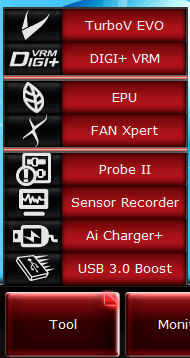
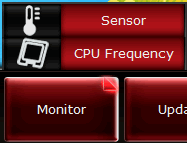
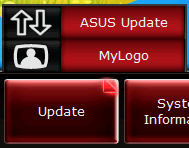
The "System information" button on the toolbar will open a detailed window with information about your motherboard, the CPU and the memory installed on your system:


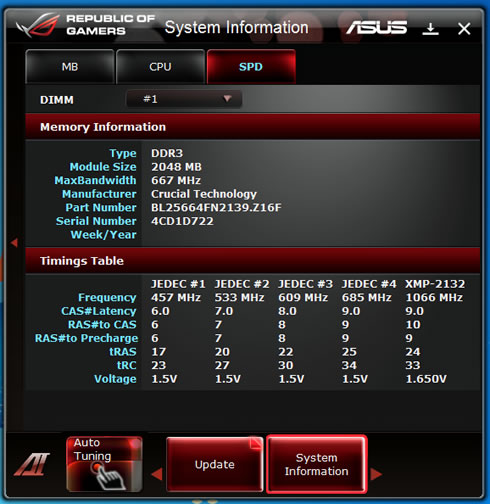
TurboV EVO allows you to overclock the BCLK frequency, the CPU voltage, the QPI/DRAM
core voltage and the DRAM Bus voltage in Windows environment. Changes take effect in
real-time without exiting and rebooting the OS:

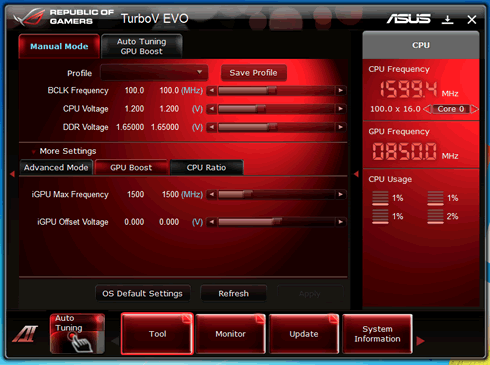

You can also use the "Auto Tuning" function for easy, one-click overclocking under Windows, as we will see later on:
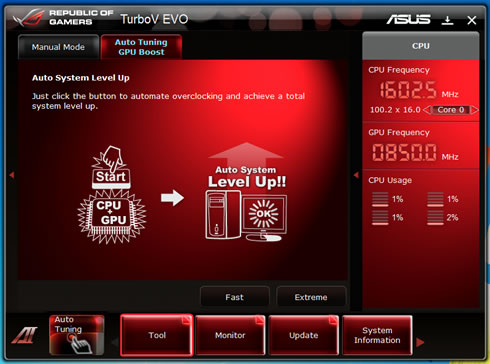
The "DIGI+ VRM" function allow you to adjust the VRM voltage and the frequency modulation
in order to enhance the reliability and the stability of the system, especially under overclocking. It also provides the highest power efficiency,
generating less heat to longer component life span and minimize power loss. Higher load-line calibration could get higher voltage and good overclocking
performance but increases the CPU and VRM thermal:.
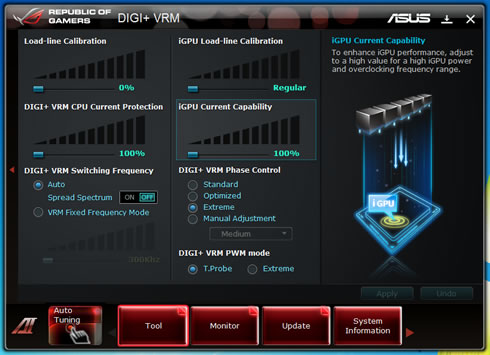
Other applications include the "EPU," an energy-efficient tool that satisfies different computing needs. This utility
provides modes that you can select to save power. The "Auto" mode will have the system automatically shift among the available modes (High performance or Max. power saving) according to your system's requirements.
You can also manually customize each mode by configuring parameters such as the CPU/GPU
frequencies, the vCore Voltage, and the Fan Control:

The "Fan Xpert" function intelligently allows you to adjust both the CPU and chassis fan
speeds according to different ambient temperatures caused by different climate
conditions and your PC’s system loading. The
built-in variety of useful profiles offer flexible controls of fan speed to achieve a
quiet and cool environment:
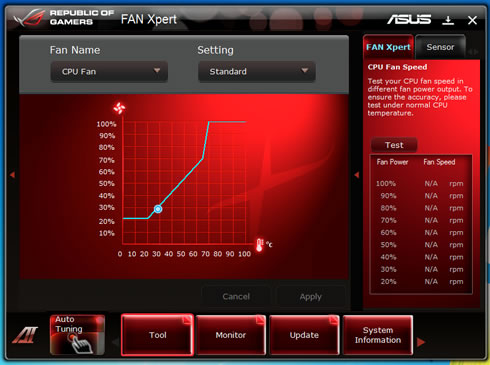
Probe II is a utility that monitors the computer’s vital components, and detects and
alerts you of any problem with these components. Probe II senses fan rotations,
CPU temperature, and system voltages, among others. With this utility, you can be
assured that your computer is always at a healthy operating condition:

Sensor Recorder allows you to monitor the changes in the system voltage,
temperature, and fan speed. It also records any changes:
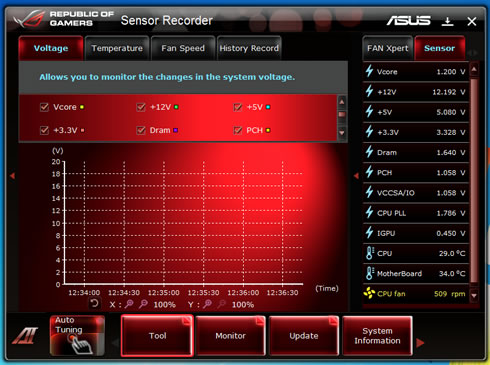
Battery Charging Version 1.1 (BC 1.1), a USB Implementers Forum (USB-IF)
certified USB charging function, is designed to make USB charging faster than
the standard USB devices. If your USB device supports the BC 1.1 function,
when you connect your USB device to your system, the system automatically
detects your USB device and starts a fast USB charging. The charging speed
may get 3 times faster than that of the standard USB devices:

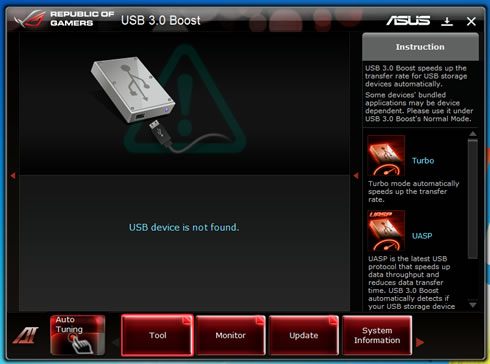
4. Benchmarks
Test system setup:
- Motherboard: Asus Maximum IV Gene-Z with 0902 BIOS
- CPU: Intel i5-2500K Retail
- CPU Cooler: Scythe Rasetsu
- Memory: Crucial Ballistix DDR3 PC3-17000 (BL2KIT25664FN2139)
- VGA: Gigabyte GT-430 (Nvidia Based) / On board
- HDD: WD 5001ALLS (500GB, 7200rpm Black Scorpio series) + Seagate 7200.12 500GB
- OS: Windows 7 x64 SP1 with all the latest updates installed
- VGA driver: Nvidia 275.33 x64 drivers
The motherboard automatically set the clock of our i5-2500K CPU from 3.3GHz to 3.70GHz and the memory at 1333MHz. Through the BIOS we selected the X.M.P profiles and immediately the the memory clock reached the 2133MHz. Speedstep was always enabled in order to maintain low temperatures when the system is idle:


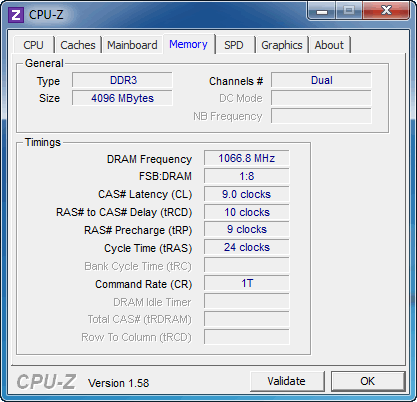


We ran PC Mark7, Cinebench R11.5 and Sandra Memory tests. Compared with other motherboards, the Asus Maximus IV Gene-Z performed very well, although the Asus Sabertooth takes a small lead. Perhaps the P67 chipset is still the absolute performer for the Socket 1155 platform.
| |
PCMark 7 |
CineBench R11.5 |
Sandra Memory |
| Foxconn Rattler Intel i5-2500k @ 1.6~3.4GHz with DDR3-2133 |
3120 |
5.19pts |
27.00MB/sec |
| Asus Sabertooth Intel i5-2500k @ 3.7GHz with DDR3-2133 |
3272 |
5.90pts |
27.72MB/sec |
| Gigabyte Z68X-UD3P-B3 Intel i5-2500K @ 1.6~3.7GHz with DDR3-2133 |
2974 |
5.88pts |
27.34MB/sec |
| Foxconn Z68A-S Foxconn Rattler Intel i5-2500k @ 1.6~3.4GHz with DDR3-2133 |
3091 |
5.39pts |
27.9MB/sec |
| Asus Maximus IV GeneZ Intel i5-2500K @ 1.6-3.7GHz with DDR3-2133 |
|
|
|
The memory performance can be further boosted by enabling the 'Memory Bandwidth Booster & Xtreme Tweaking' options found in the BIOS. The result was 27.41MB/sec.
The Z68 chipset allows you to add an SSD and enjoy even higher performance. Intel's Smart Response Technology is an intelligent caching technology that puts an SSD between the hard drive and operating system. The scheme uses logic built into the chipset's storage controller and drivers to populate a solid-state drive with frequently accessed data and incoming writes.
Smart Response is capable of caching writes immediately, but data must be read at least once to make it onto the SSD.
To enable Smart Response, the Z68's SATA controller must first be put into RAID mode. From there, one selects the hard drive to accelerate and how much of the SSD's capacity the cache will occupy. The cache needs at least 18GB and will only consume up to 64GB. You can use any SSD you'd like.
Smart Response process runs in maximized or enhanced mode. Enhanced mode is the default mode and it used the write-through cache method to write data to the cache memory and the disk simultaneously. In the even that the accelerated disk or volume becomes inaccessible, fails, or is disconnected, there is no risk of data loss because data on the disk is always synchronized with the data in the cache memory. The user can move his hard drive to a new system without bringing the SSD in tow.
Write caching is available in maximized mode. To guard against data loss, Smart Response works constantly to push cached writes to the hard drive and freshen the data it has stored for reads. The hard drive won't be perfectly in sync with the SSD in maximized mode, so migrating that kind of setup to a new system requires moving the SSD and hard drive together or disabling the cache beforehand.
In order to accelerate your disk subsystem by making use of Intel's Smart Response technology it is not enough just to connect an SSD to your computer. You'll get an error message telling you that the system doesn't meet the minimum requirements or even a BSOD, unless you have previously set your SATA ports to RAID Mode before installing your operating system. The next step would be to install the Intel Rapid Storage driver and then configure the Intel Smart Response.
We used the latest stable release (10.8) of the RST Storage driver. Once you are ready to configure the Intel Rapid Storage utility, push the "Accelerate" button:

The installed SSD boosted the PCMark 7 scores from 3178 to 4392/4619 depending on the selected mode (enhanced/maximized). Generally, the performance of the Asus Maximus IV GeneZ was close to what we got from the Gigabyte Z68X-UD3P-B3:
| PCMark 7 Test |
Foxconn Z68A-S |
Gigabyte Z68X-UD3P-B3 |
|
|
| PCMark Score |
4112 |
4418 |
4392 |
4619 |
| Lightweight Score |
4185 |
4548 |
4531 |
4917 |
| Productivity Score |
3982 |
4813 |
4988 |
4949 |
| Creativity Score |
4409 |
4561 |
4442 |
4997 |
| Entertainment Score |
3535 |
3606 |
3651 |
3668 |
| Computation Score |
4243 |
4450 |
4469 |
4459 |
| System Storage Score |
4172 |
4441 |
4393 |
4837 |
5. Overclocking, Built-in graphics
- Overcloking
The Asus Maximus IV Gene-Z offers overclocking options either through the BIOS or Windows. The BIOS, includes two pre-defined modes for our Intel i5-2500K (3.3GHz ) processor: 4.20GHz and 4.60GHz. Both options worked great; the BIOS settings were automatically adjusted and gave us a totally stable system. Quick and stable overclocking options offered by Asus to amateur users:


Let's try to overclock the processor through Windows using the TurboV EVOsoftware, which allow you to make adjustments on-the-fly. After some attempts, we got a stable operation with the CPU voltage set to 1.410V with a 50X multiplier (5GHz):
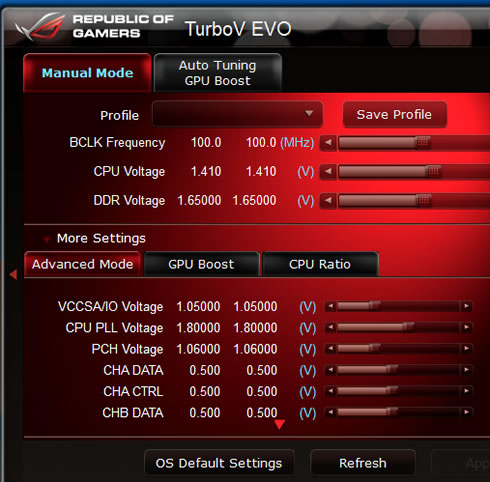
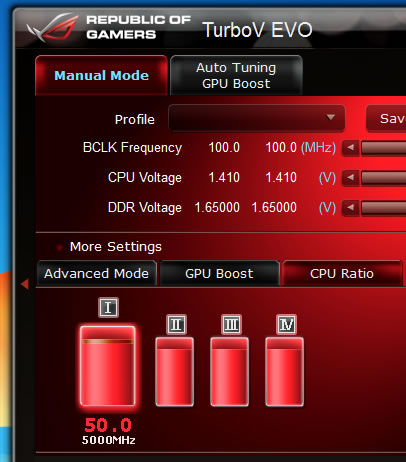
Of course, you should also play around with the Digi+VRM in order to maintain stability. Below you see our settings:

WIth system was very stable with our CPU running at 5.0GHz, although the produced heat was very high and the temperature was increased despite the large cpu cooler of our system:

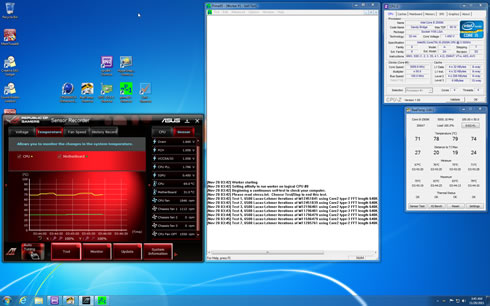
With the CPU running at 5GHz, the The PCMark7 score was boosted from 3178 up to 3572 points (without SSD acceleration):
| |
PCMark 7 |
| Asus Maximus IV GeneZ Intel i5-2500K @ 5.0GHz with DDR3-2133 |
|
| Asus Maximus IV GeneZ Intel i5-2500K @ 1.6-3.7GHz with DDR3-2133 |
3178 |
The same 5GHz overclocking can be achieved though BIOS, so if you are interested have a look to the following screen shots (1 2 3 4 5)
You can also use the "Auto" overclocking function of the AI Suite II. The "Auto System Level Up" feature will automatically both the CPU and GPU of your processor:
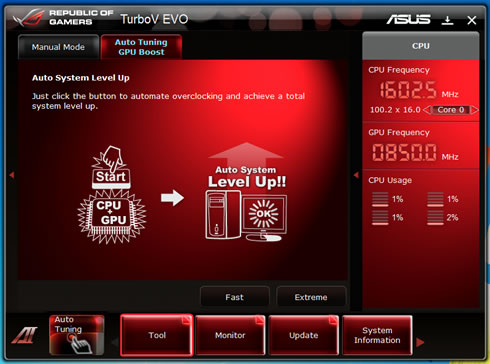
The system performs some performance tunning tests in order to determine the optimum settings that produce a stable operation. There are two presets for Auto Tuning: Fast and Extreme.

The "Fast mode" resulted to a nice 4.32GHz with a 42X multiplier and 103 BCLK. In addition, the Intel HD3000 on-board graphics core was overclocked from the 850MHz to 1450MHz:

The "Extreme Mode" gave a more generous 4.89GHz for the CPU and 1450MHz for the GPU - all with a simple touch of a button. Nice work Asus!

- Intel HD3000 graphics
The Sandy-Bridge processors from Intel feature an improved integrated graphics chip, the Intel HD Graphics 3000. Do not expect a performance comparable to a discrete graphics solution - these graphics are just enough for office and some basic gaming.
Alike the actual cores of the CPU, the integrated HD Graphics 3000 can dynamically adjust its clock rate upon increased load (Turbo Boost). The Intel HD Graphics 3000 has 12 Execution Units (comparable to pipelines). Despite the same number than in the GMA HD, they have been improved and are now clearly faster than in the predecessor.
The default clock speed for both HD 3000 on the desktop is 850MHz; however, the GPU can turbo up to 1100MHz.
Furthermore, the HD Graphics 3000 got a unit dedicated to decoding and encoding of HD videos. In addition it supports DirectX 10.1, Shader Model 5.0 and HDMI 1.4 (support of 3D displays).
As we saw at the introduction, the Asus Maximus IV GeneZ offers an HDMI output that allows you to drive graphics to your monitor, powered by the CPU's Intel HD3000 graphics core. The GPU-Z utility doesn't give much information about the GPU clock:

However, the CPU-Z confirmed the 850MHz speed of the GPU core:
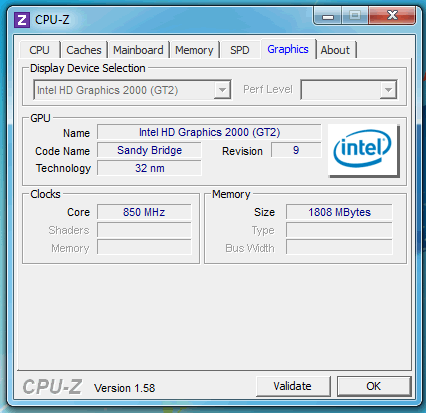
In order to give you an idea of the performance of the Intel HD Graphics 3000, we used the PCMark7 to benchmark it and compared it to the performance of the same Asus system with the graphics powered by an Nvidia GT430 discrete graphics card. It is obvious that he Intel HD Graphics 3000 will not give you the same performance, and has been designed for casual mainstream gaming:
| PCMark 7 Test |
|
|
| PCMark Score |
3178 |
2898 |
| Lightweight Score |
2632 |
2588 |
| Productivity Score |
2454 |
2432 |
| Creativity Score |
3484 |
3368 |
| Entertainment Score |
3169 |
2629 |
| Computation Score |
4451 |
4273 |
| System Storage Score |
2000 |
1961 |
6. Final words
The Asus Maximus IV Gene-Z is a well-engineered Z68 motherboard that will fully unleash the power of your CPU and memory at both stock speeds as well as under overclocking Despite its microATX format that shrinks silicon and components in a small PCB, it does not lack the features and the performance of a full ATX version. Asus ' Republic of Gamers label also ensures stable and worry-free operation under demanding gaming as well as rich extra features that make this product special.
Asus has done a great job in the implementation of the UEFI BIOS - possibly the best we have seen so far in a motherboard. You can navigate across its sections fast and easily understand its extensive features, especially when it comes to manual overclocking. With high degree of polish and stable "Auto" settings that minimize tweaking hassles for novice enthusiasts, ASUS is the clear leader in the design of UEFI BIOS.
The latest Intel Z68 chipset allows SSD acceleration, which resulted to an improved overall user experience and performance, according to our tests. With SSD prices falling compared to previous months, adding an SSD to your Asus system is a good deal.
The Asus Maximus IV Gene-Z also supports the Lucid Virtu technology, which will will further boost the performance under Video applications and games, provided that you have a fast stand alone graphics (either from Nvidia or ATI). We didn't test the specific feature since the VGA we had in our labs (GT 430) wasn't supported.
Looking first to build quality we have a board which uses high quality capacitors and components and mixes them with a good power design that matches larger products from other manufacturers. Added to this we have some great features such as Extreme Engine DIGI+ to maximize stability and reliability and more than a few enthusiast related items such as voltage read points and status LEDs.

The Maximus IV GeneZ is a supreme overclocker no matter if you choose to use the impressive "Auto Tuning" feature or by making manual adjustments. We easily pushed our Intel i5-2500K @ 5.0GHz and the system looked stable enough to encourage us to go even higher, with a more efficient CPU cooler installed.
The ASUS Maximus IV Gene-Z is possibly the best micro-ATX Z68 board out there. Of course, such a bounty of features, quality, and performance normally doesn't come cheap. ROG products cater to the elite, so it costs about $170. In our opinion, it remains an excellent deal for what you get, as you get the full features that are better than most full ATX board on the market. Overall a great design and product for Intel's Socket 1155 platform!
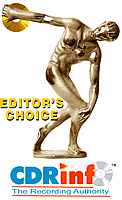
Positive
- Very good build quality & clean layout
- Tons of features and great UEFI BIOS
- AI Suite II offers many overclocking options (on-the-fly overclocking without reboot)
- Overclocking performance is stunning
- Supports X.M.P Memory profiles
- Supports Lucid Virtu technology
- Supports THX certification
for output sound via software solution
- Supports two full-sized graphics cards
- Includes many SATA II and two SATA III ports
- Includes two USB3.0 ports
- The onboard graphics solutions (Intel HD3000) performs well for office use and basic gaming
Negative
- Price is higher than competition