1. Features
Patriot Memory has recently released its 'Valkyrie' Dual Bay network attached storage (NAS) device targeted for SOHO and 'prosumer' users. The device is
ideal for homes or offices with multiple computers when used as a central
storage server, digital media hub, or FTP server for remote users.
NAS has become the central digital media and file 'hub' for your entire network. Rather than supporting just one computer, now you can support multiple digital devices within the home as well as share files across the internet. The Patriot Valkyrie Dual Bay NAS offers large storage capacity (up to 4TB total storage using 2 x SATA HDD), a compact design and a flexible interface for managing multiple users and access rights. Valkyrie's Web access feature allows remote users to access all digital files stored on the Valkyrie, making file exchange or retrieval possible via an internet connection anywhere in the world. Multimedia streaming is possible with built-in UPnP and DNLA support and iTunesmusic server while also offering PC-less downloading via BitTorrent.


Features
- System: Embedded 500MHz Processor / 128MB Embedded Ram / 16MB Flash
- 10/100/1000 Ethernet
- Built in RAID 0,1, JBOD
- Supports SATA II, up to 4TB storage
- Supports USB external storage
- Supports Network file protocol CIFS/SMB/AFP/NFS/HTTP/FTP
- Supports UPNP Media Server
- Supports user / group management
- Supports folder management
- Supports OTB (One Touch Backup)
- Supports Unicode file name
- Supports system backup, scheduled back and direct USB backup
- Supports FTP, iTunes and Print servers
- Supports PC-less download (BT/HTTP/FTP/e2DK (emule/edonky))
- Supports ADS Active Directory Services
- Supports Dynamic DNS
- Supports multi-lingual user interface
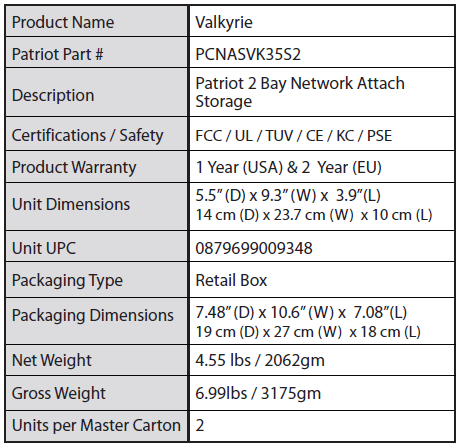
2. Package, HDD installation
The Patriot Memory Valkyrie NAS storage costs around $129.99 ($99.99 after rebate), which is a good price for a NAS device, although no hard disk drive is included.
Below you see the retail package of the NAS device. Without any fancy logos and colors on it, the package has a clear design with the essential "Valkyrie" and "Patriot" brand logos and a picture of the device printed on the front side:

The contents are well-packaged into protective plastic foam:

Besides the main NAS device, the package includes an
RJ-45 Cable, a power supply, a power cable, a quick start guide and a
software CD:

The PatriotMemory Valkyrie is compact in size. The device looks quite solid with its metal case and it also weighs a little bit more than you might expected.
It's front side includes several buttons and indicator LEDs, a power on/off switch - you have to push it for several seconds to react - a backup button and finally a USB II port:


At the rear side there is a second USB port, a Gigabit LAN jack, a DC power in, a reset input and finally a low-noise 60mm fan.


The NAS device is offering two HDD bays, accessible after opening the front cover. The product supports up to 1.5TB hard disks, meaning that you can enjoy a total capacity of up to 3TB:

In order to remove the drive bays you should apply some pressure to the left side and pull them out. Both bays are made of metal. Make sure to remove the plastic covers on the top before installing the HDDs:

Below you can see the two SATA slots and the controllers of the device:

Each of the HDDs can be easily mounted on each bay using included four screws:

That's it. We power on the device and immediately the LEDs light up showing that the HDDs have been correctly installed:
