1. Introduction
In this review, we're going to be taking a look at image drives. An image drive is a driver that allows you to load a disc image, usually an ISO file or similar format, onto a virtual drive instead of burning it onto CD or DVD media.
There are quite a few reasons why you may need to use an image drive. You may be required to have the original CD or DVD disc in the drive in order to run a program, and this offers a way to do it without having to use the original disc, so as to protect it from damage. It's also much faster than a drive and disc, there's no spin ups to wait for and there are no scratches or fingerprints to cause skipping or missed tracks.
I found a need for image drives because of the work I do. I found it handy for testing the distribution of software that I've written. I also produce quite a few CD and DVD presentations for my clients throughout the year, and most of the effort in both cases, goes into creating the content and making sure it all works as it is meant to. Normally, the last task before going into production, is the testing phase, and this can be time consuming.
I used to do the testing phase using standard CD-R or DVD±R discs, but now I've found a better way, in image drives. No discs to burn and deliver to various beta testers, changes are quick to implement, and best of all, time is cut down to a minimum.
 Most of the popular CD and DVD copy programs include an image drive driver. In this article, we're going to have a look at DaemonTools, which like all good things, is free.
Most of the popular CD and DVD copy programs include an image drive driver. In this article, we're going to have a look at DaemonTools, which like all good things, is free.
According to the website:
DAEMON Tools is an advanced application for Microsoft Windows which provides one of the best optical media emulation in the industry. DAEMON Tools enables you to use your CD/DVD images as if they were already burned to CD/DVD.
The following image formats are supported:
- b5t - BlindWrite images
- b6t - BlindWrite images
- bwt - BlindRead images
- ccd - CloneCD images
- cdi - DiscJuggler images
- cue - Cue sheets
- iso - Standard ISO images
- mds - Media Descriptor Files
- nrg - Nero images
- pdi - Instant CD/DVD images
- isz - Compressed ISO images
Start by downloading the latest version from here. There's both a 32 bit and 64 bit version available, so choose the appropriate one for your system. Next, run the downloaded executable file to begin the installation The image below shows the installation wizard:
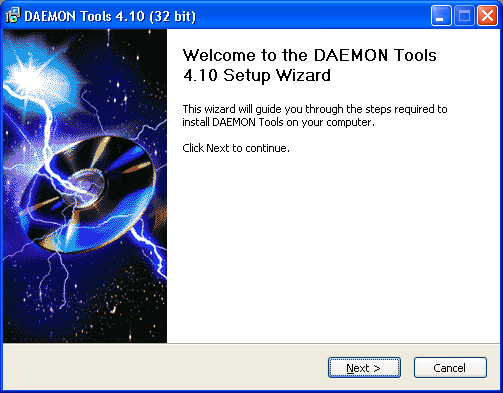
Follow the wizard instructions to install the program. Daemon Tools also installs SPTD, which stands for SCSI Pass Through Direct layer. This is the low level driver that provides direct access to storage devices. According to the DAEMON Tools site, "this driver has a lot more features that make this interface unique".
Because of the SPTD installation, it may be necessary to reboot your system. When your system starts up again after the reboot, DAEMON Tools completes its installation very quickly.
From then on, DAEMON Tools resides in your task bar, as shown below:

You can left and right click on the icon to bring up two different menus that allow you to configure among other things, the number of image drives on your system, and also load and eject an image to and from your image drive(s). We discuss these in the next page.
2. How to Use and Conclusion
Right clicking on the DAEMON Tools icon in the task bar, brings up the following, main menu:

Initially, one image drive is ready and configured on your system. You can mount an image file directly onto this drive by selecting Virtual CD/DVD-ROM. This will produce a sub menu as follows:
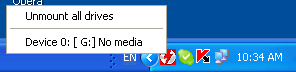
As we can see, at the moment, there's no image loaded on the image drive. To load one, select Device 0:[G:] No media to bring up the windows file selection dialog box. You then locate and select your CD or DVD image to load it. Below is the same menu when an image is already loaded. This time, notice that the path of the image file is shown and that there are four sub-choices.
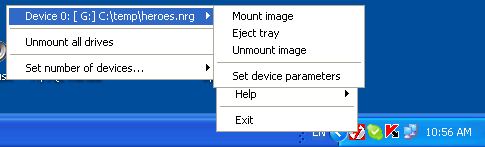
Selecting Mount image lets you load a different image file without having to unmount the existing image first. Unmount image simply unmounts the image so that the image drive is empty again. Selecting Eject tray is like pressing the eject button on a physical drive, and the option then becomes Load tray. This is handy if you want to test or perform an Autostart on the image.
The last selection, Set device parameters, opens up a configuration dialog box, as shown below:

Here, you can set the drive letter to be used and DVD Region.
Of course, you're not limited to just one image drive. You can configure DAEMON Tools to handle up to 4 image drives.

So far, this is quite a handy tool, but there's more. The software not only allows you to mount images, but it can also emulate disc protection schemes. The schemes available are shown below. To enable one of the protection schemes, simply left click on it. You can select none, one or more schemes for a disc image. When you select a scheme, the DAEMON Tools icon in the task bar turns green.
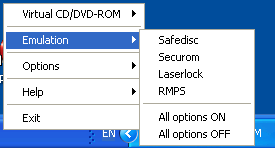
The Options selection allows you to set several options for the software, including Autostart, which we mentioned before, and Automount, which mounts whatever image was mounted on the drive when Windows shuts down (or reboots), the next time Windows starts again. The menu is shown below.

The Help option provides the usual help functions, like an About dialog which tells you the version number, a link to the Homepage on the internet, email support, and a manual. The manual is simply a link to the online help on the website. There's not a lot to this manual, but then, there doesn't have to be. Using DAEMON Tools is pretty straight forward. There's a final option, Donate. While this is free software, someone has put in a lot of time and effort and would probably appreciate your input to help maintain the package.
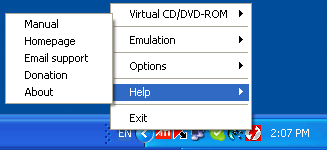
The final option, Exit, closes the application and removes it from the task bar.
So far, we've been right clicking on the task bar icon.You can also left click on it, which brings up the following menu:
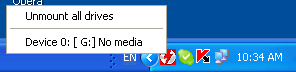
This gives you quick selection to the two options you'd be using most of the time, mounting and unmounting an image. It's that simple.
This is a very useful little utility. It's saved me hours of work when producing presentation CDs and DVDs and is ideal for anyone working with disc media. Best of all, it's free. So head over to the DAEMON Tools website and get your copy.