1. Introduction
 Today, we will not be reviewing an extravagant case with flashing lights and aqueous liquid running through meandering cooling pipes...(but we will soon, in a future review...). No, today we will be reviewing something more down to earth, a solution for the everyday user. Thermaltake's "MATRIX", is the PC case under the spotlight this time, designed for the end user who wants to upgrade their current, "cheap" PC case, without spending too much as would be the case with a case modding enthusiast solution.
Today, we will not be reviewing an extravagant case with flashing lights and aqueous liquid running through meandering cooling pipes...(but we will soon, in a future review...). No, today we will be reviewing something more down to earth, a solution for the everyday user. Thermaltake's "MATRIX", is the PC case under the spotlight this time, designed for the end user who wants to upgrade their current, "cheap" PC case, without spending too much as would be the case with a case modding enthusiast solution.

The MATRIX PC case, is a mid ATX case with front and back ventilation, featuring a solid side panel (which can hold a 12cm fan opposite the CPU) and a passive ventilation window frame for the graphics card. The front panel has air filters (a light spongy material) to prevent dust entering the case, while overall, the whole design resembles a lighter, watered down version of the Soprano or Tsunami series from Tt. Note here, that the Matrix case comes in two versions, one is the MATRIX VD (VD200BNS reviewed here) and the MATRIX VX series which is more sophisticated.
- Features
- Aluminum badge with mesh panel
- Dual USB 2.0, IEEE 1394 Firewire, MIC & Speaker ports
- Tool-free installation for all drive bays & add-on cards
- High efficiency ventilation: 12cm silent fan in rear (front 12cm fan is optional)
- Entirely filtered front panel design to prevent dust built up
- Specifications
| Model |
VD2000BNS |
| Case Type |
Middle Tower |
| Net Weight |
5.68 kg |
| Dimension (H*W*D) |
420 x 190 x 480 mm |
| Cooling System |
Front (Intake) : 120 x 120 x 25 mm (optional) |
| Rear (Exhaust) : 120 x 120 x 25 mm, 1300rpm, 17dBA |
| Drive Bays |
10 |
| - Accessible |
4 x 5.25", 2 x 3.5" |
| - Hidden |
4 x 3.5" |
| Material |
SECC Japanese steel |
| Color |
Black |
| Expansion Slots |
7 |
| Motherboards |
Micro ATX , Standard ATX |
| PSU |
N/A |

The MATRIX case does not come with a PSU inside, so you'll have to purchase the Power Supply Unit separately. The front intake fan is optional, which means that the case does not have a front fan by default (nor is it included in the box) so in this case too, you'll have to purchase the fan separately.
 Let's take a quick look at the important features
Let's take a quick look at the important features
of the MATRIX VD200BNS case. The images
on the left show the Tool-free kits for the drive
bays and add-on cards.
- Tool-free kit for 5.25” drive bays
- Tool-free kit for 3.5” drive Bays
- Tool-free kit for HDD drive bays
- Thumb-Screw for easy side panel opening
- Tool-free kit for add-on cards
- 12cm fans in the front and back
- CPU air guide & VGA card venting hole
- All mesh design front panel for maximum ventilation
- Shinny aluminum plate with Tt logo
- Entirely filtered front panel design to prevent dust built up
- Easy access front I/O (USB 2.0 x 2, Firewire, Speaker / Mic ports)
In the ensuing pages of our review, we will take an in depth look at the MATRIX case and its features. So let's move on...
2. A Closer Look

In this page, we will take a closer look at the main features of the MATRIX case, starting with...
1. The front panel. The front of the case is shown in the picture below. The front is like any other case with a small difference. Each of the separate panels or covers for the drive bays, is a mesh and has a thin sponge behind it to filter out any dust that could enter the case. There's a better, close up photo further on showing this. This is indeed needed, especially if the intake fan is installed (which we recommend) helping the air flow from front (intake) to back (outtake). In appearance, it's nothing flashy, but it does the job.
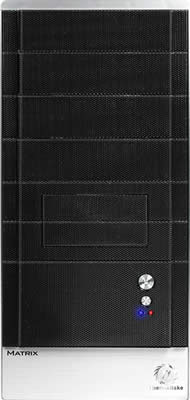
2. The rear panel is a typical design. PSU slot at the top, I/O slots and 12CM exhaust fan in the middle, and expansion slots at the bottom. Note that no PSU is included with the case and must be purchased separately.

3. On the front panel, you'll find the power and reset buttons, as well as two indicator LEDs. The blue LED indicates when the PC is on and the red for IDE activity. This photo also shows close up, the mesh that makes up all of the front.

4. Of course, the case wouldn't be complete without the Matrix and Thermaltake logos on the front panel on the case.


5. A closer look of the dust filters. These are two of the drive bay covers we removed to install two 5.25 devices, a DVD ROM drive and the power supply panel for a Tt PSU. You should be able to make out the spongy material which acts as a filter.

6. The drive bays have by default a metal cover (as seen below) behind the dust covers, except for the very top one. Note that these metal covers cannot be removed unless both side panels on the case are opened. As we will see in the installation procedure later on, each front metal cover has a screw on one side and a tool free clip on the other.

7. The case offers several convenient I/O connections on the side, shown in the image below. There's 1xFirewire, 2x USB and headphone and mic ports.

8. Below we see the cables that connect to the motherboard, for the I/O ports shown above.

9. More cables. These are the usual reset, HDD LED, power LED, power switch and speaker connections from the case to the motherboard..

10. As is common in Tt cases and all latest release cases, the side access panel is fastened in place with thumb-screws for easy removal and installation, without the need for screwdrivers.

11. One of the two side panels on the MATRIX case, has two perforated areas for ventilation. One is located above the CPU and the other, the GPU (graphics card). Note here that the perforations over the CPU can take an 8cm fan.

12. From the photos above and below, we can also see the two spring loaded locks on the the side panel. The thumb-screws discussed above, must be re removed first. The top lock can also be locked with a key.

13. The tool free clips are geared mostly for the 5.25" and 3.5" drive bays where HDDs and optical drives are installed. With this method, there's no need for screws and screwdrivers.
 |
| The 3.5'' clips... |
 |
| ...the 5.25'' clips... |
 |
| and the HDD clips... |
14. Tool free clips are also used in the expansion card slots. Again, no screws or screwdrivers are necessary and in a few seconds, anyone can install a peripheral card in their system.

To install a card, pull the green clip up, remove the metal tab occupying the slot, install the peripheral card and close the green clip which pushes down on the card, holding it firmly in place.

15. The MATRIX case provide a number of options for creating an efficient ventilation system. As we already saw, you can install a fan on the front panel which will blow air into the case. Note that in order to install a fan on the front panel, it must be done prior to installing any HDDs or floppy drives.


16. Last but not least, a comprehensive manual is included in the retail box, along with installation screws and a cloth to keep the case polished and shiny.



Now let's move on to the rest of the review and the installation of our test PC in the MATRIX Tt case.
3. Installation
The MATRIX case follows the tool free philosophy, meaning that a user is able to a full PC without the need for screws or screwdrivers.
There's a couple of things you'll have to take into consideration before commencing with the installation procedure. First of all, the tool free installation isn't entirely tool free and can require some unscrewing to be done. If you are going to be installing more than one 5.25" drive unit or more than one 3.5" drive, then both side panels need to be removed. In each drive bay, there's a protective metal plate in each slot except for the topmost for either the 5.25" and 3.5".
To remove this metal plate, you have to remove a screw located on the right hand side as you look at the front of the case. On the left hand side, there is a tool free clip which you can then use to clamp your drive in place. Tools will also be necessary when installing the PSU.
Let's take a quick look at the procedure.
1. We first removed the side panel to get access to the inside. We installed the motherboard in a flash, using the screws that come with the case. There's also a user manual which along with the screws are initially inside the case.

2. We then installed the drives (optical and HDD) and the power supply control panel for our Thermaltake PSU. Since we are going to be using more than one 5.25" drive bay slot (one for our DVD burner and one for the power supply control panel), we need to remove one 5.25 drive slot metal plate. Since these plates are held in place with a screw, you'll need to also remove the other side panel to gain access.

The above photo shows the screws which hold metal plates in place.

3. After the drives were installed (including the HDD), we moved on to installing the Power Supply Unit. We installed the Thermaltake PurePower 550. Note here, that we had to remove a PSU clamp (see photo below), in order for the PSU to fit in.

4. After removing the clamp, the PSU slipped right into place, and we moved on with installing our GPU card.

5. The installation in expansion slots was fairly easy, the easiest part of the installation in the MATRIX case.

We removed the metal plate occupying the PCI slot where we wanted to install our card. We lifted the green clip and installed the GPU card, then locked down the green clip to hold the card firmly in place.

6. All in all, a fairly simple and straightforward assembly. The only hitch was when we had to remove the side panel to install a second unit in our 5.25" drive bay.

Everything installed, the system up and running, with plenty of space left inside the case.

4. Conclusion

Thermaltake or Tt as it is also known, has a wide range of PC products, including PC cases for modding enthusiasts but also for everyday users. Throughout these pages, we've taken a fairly detailed look at the MATRIX PC case, designed and released by Thermaltake.
The MATRIX is not for the modding community though. Tt has released a wide variety of cases which are more than enough for the enthusiast user. The MATRIX is a PC case designed for the common user who wants a practical, functional case with an affordable price tag. It's a standard mid ATX case with plenty of room for just about any type of installation.

The tool free design philosophy is once more used in this case, although during our installation, the MATRIX was not entirely tool free. We had to use a screwdriver when installing the PSU and also when we installed a second device in our 5.25" drive bay. The truth is though, that installing peripheral cards and generally any device in the case, is easy and painless.
The MATRIX is a nice case, and will surely cover the needs of the average user.
