1. Introduction

Vantec Thermal Technologies was established in 1994 and since then has been developing advanced PC computer peripherals including power supplies, CPU cooling solutions, accessories for Notebooks, UV LED fans and external enclosures.
We received form Vantec their latest product, the NexStar 3 (NST-360SU-BK) external Serial ATA (eSATA) Hard Drive Enclosure, which is an attractive black durable aluminum enclosure for 3.5" SATA Hard Disc Drives.


Features:
- External aluminum enclosure for 3.5" SATA drives
- Convenient: plug & play and swapable
- Blue LED Indicator Power/HDD Activity
- Supports USB 2.0 and SATA for transfer speeds
- Supports up to 400GB Hard Drives
Specifications:
| VANTEC NexStar 3 (NST-360SU-BK) |
| Dimensions |
206 x 123 x 33mm |
| Package Includes |
Aluminum enclosure, Power Adaptor, Power Cable, eSATA Cable, USB Cable, User Manual, CD-ROM Driver, SATA to eSATA Bracket, Vertical Stand, Screws. |
| OS support |
Windows 98/ME/XP, Mac OS 8.6/OSX |
| Features |
Hard drive support up to 400GB, USB & eSATA easy plug and play installation, hot swapable, fanless operation |
| Interface |
USB 2.0 for transfer speeds up to 4800 Mbit/sec (backwards compatible with USB 1.1)
eSATA for transfer speeds up to 3Gbps |
| Power supply |
External Power Adapter universal auto-switching
Input: AC 100-240V, 50-60Hz
Output: DC +12V/1.5A |
| Warranty |
1 year warranty |
Retail Package:

The retail box includes the black aluminum case, a power supply, one USB & eSATA cable, one SATA to eSATA Bracket, the manual, screws, a CD with the drivers and a stand for vertical mounting.



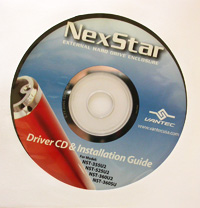



2. Installation
The installation process is quite easy and no special skills are required to setup the NexStar 3 (NST-360SU-BK). You will need a 3.5" SATA Hard Disc Drive since this is not included in the package. For our tests, we used a Serial ATA Western Digital 300Gb HDD.
 |
| the WD3000 we used... |
To open the NexStar 3, you have to remove the back plate, which has the connections and the power button on it. The back plate is not initially screwed on to the case and simply pops out. There are two screws included in the package so you can screw the back plate on after the installation of the HDD.

After removing the back plate, you'll have to mount the HDD onto the drive caddy. Connect the SATA drive to the SATA/Power Cable.
|
| the WD3000 connections.... |
In order for the HDD to sit firmly and properly in the drive caddy, you have to screw it on. The picture below shows the screws, which are located on the sides.

Insert the drive caddy into the aluminum case and connect the LED cable before closing the unit.

And don't forget the screws...

Connect the USB cable or the eSATA cable to your PC, then the external power supply and you are ready to roll. Turn on the power button and your system should automatically recognize the NexStar 3. In the case that it is not recognized by the Operating System, you can install the drivers found on the drivers CD included.

3. HD Tach
In order to test the performance of the NexStar 3 (NST-360SU-BK), we installed the Western Digital HDD in the NexStar 3 (eSATA) and then connected the whole unit to our motherboard's SATA bus.
HD Tach tests the sequential read, random access and interface burst speeds of your attached storage device (hard drive, flash drive, removable drive, etc). All drive technologies such as SCSI, IDE/ATA, 1394, USB, SATA and RAID are supported. Test results from HD Tach can be used to confirm manufacturer specs, analyze systems for proper performance as well as allow you to compare performance with others.
This benchmark is intended to determine the maximum read or write speed on the device at various locations. Hard drives, for example, have faster read/write speeds at the inside edge (mapped to block 0) of the device, so it is useful to see the difference in speed. The maximum sustained speed (lowest speed on the device) is an important metric for real time sequential access applications. The maximum speed may be important to a power user that would like to partition the drive into a high speed partition and low speed partition.



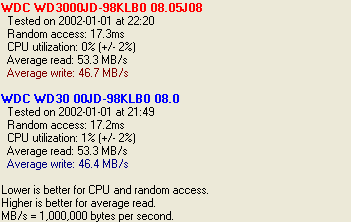
Shown in red above, is the HDD when connected to the motherboard's SATA. Alternatively in blue, we have the performance when installed in the eSATA NexStar 3. As we can see from the graphs, the difference between the two isn't that great. Obviously, the drive's performance doesn't change and it is the interface (eSATA) which is limiting performance.
4. Performance Test v5.0
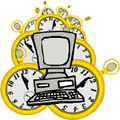 Passmark PerformanceTest is an award winning PC hardware benchmark utility that allows everybody to quickly assess the performance of their computer and compare it to a number of standard 'baseline' computer systems.
Passmark PerformanceTest is an award winning PC hardware benchmark utility that allows everybody to quickly assess the performance of their computer and compare it to a number of standard 'baseline' computer systems.
Twenty seven standard benchmark tests are available in seven test suites plus there are five advanced testing windows for custom benchmarking. CPU Tests, 2D Graphics Tests, 3D Graphics Tests, Disk Tests, Memory Tests and CD/DVD Tests. In our case we selected the Disk Tests suite.
Passmark Disk Test
This suite contains a number of tests that exercise the mass storage units (hard disk or otherwise) connected to the computer. By default drive C: is used but this can be changed from the Preferences Dialog.
For each test a file is created in the root directory of the selected disk. The file size needs to be large in order to get an accurate measurement. In the case where a slow drive is used on a computer with a large amount of RAM this test can take some minutes to complete.
There are a few issues to aware of when interpreting the results of the disk test. These are covered in the precautions section.
- Disk Sequential Cached Read
A large test file is created on the disk under test. The size of this test file is proportional to the amount of RAM available, which stops the entire file from being cached in RAM. The file is read sequentially from start to end. The amount of data read in each individual read operation is always 16KB
- Disk Sequential Cached Write
A large file is written to the disk under test. The size of this test file is proportional to the amount of RAM available. This stops the entire file being cached in RAM. The file is written sequentially from start to end. The amount of data written in each individual operation is always 16KB
- Disk Random cached Seek RW
A large test file is created on the disk under test. The size of this test file is proportional to the amount of RAM available, this stops the entire file being cached in RAM. The file is read randomly; a seek is performed to move the file pointer to a random position in the file, a 16KB block is read or written then another seek is performed. The amount of data actually transferred is highly dependent on the disk seek time.
| Tests |
NexStar 3 on eSATA |
HD on SATA |
|
 |
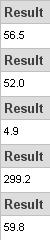 |
- Reading Test
 |
| HDD on NexStar 3 (eSATA) |
 |
| HDD on SATA |
- Writing Test
 |
| HDD on NexStar 3 (eSATA) |
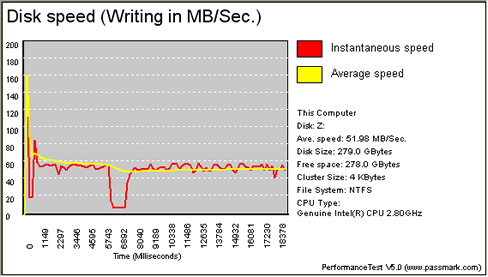 |
| HDD on SATA |
It is obvious from the graphs, that there aren't any significant differences in the average speed, either in reading or in writing. Whereas the instantaneous speed seems to be more stable when the HDD is installed in the NexStar 3.
5. SiSoftware Sandra

SiSoftware Sandra is a 32 and 64-bit Windows system analyser that includes benchmarking, testing and listing modules. It tries to go beyond other utilities to show you more of what is really going on under the hood so you draw comparisons at both a high and low-level in a single product.
You can get information about the CPU, chipset, video adapter, ports, printers, sound card, memory, network, Windows internals, AGP, ODBC Connections, USB2, Firewire etc. You can save/print/fax/e-mail/post/upload or insert into ADO/ODBC databases reports in text, HTML, XML, SMS/DMI or RPT format.
This version supports multiple sources of information gathering including: remote computers, PDAs, Smart Phones, ADO/ODBC databases or saved system reports. All benchmarks are optimised for both SMP & SMT (Hyper-Threading), up to 32/64 CPUs depending on the platform.
File system Benchmark
- The "File system Benchmark" tests how your drive(s) and controller(s) compare to other devices in a typical system:
· Read Test: Buffered, Random, Sequential
· Write Test: Buffered, Random, Sequential
· Seek Test
The "Drive Index" mark is a composite figure representing an overall performance rating based on the average of the read, write, and seek tests, and file and cache size. The Drive Index is intended to represent drive performance under typical use in a PC. A larger number means better performance. The weighting of the results is not equal and represents the distribution of different files sizes as used on these devices (obtained through field research).
| File system Benchmark |
| HDD on NexStar 3 (eSATA) |
 |
| HDD on SATA |
 |
Very good Drive Index marks from both tests, which reported the same MB/s.
Removable Storage/Flash Benchmark
- The "Compact Flash" typical usage model for these devices is File operations, such as Writing a file to the device, reading a file from it, and deleting a file. This benchmark exercises the devices in terms of these operations (to measure the “raw” cluster level performance of the device, it is recommended to also test it by means of the File System Benchmark module). The following characteristics are measured for each of the four representative file sizes of 512 Bytes (representing a minimal single data cluster file), 32kB, 256kB and 2MB. The weighting of the results is not equal and it represents the distribution of different files sizes as used on these devices (obtained through field research). For each of the four file sizes, a Combined Index is then calculated, stating the combined performance in terms of Combined Operations Per Second, with respect to a mix of write, read and delete operations.
- Combined Device Index: is a composite figure representing an overall performance rating based on the average of the Combined Index figures over the four file sizes. (Higher is better, i.e. better performance)
- Endurance Factor: is a figure representing the Wear and Life Expectancy of flash devices; this is obtained by dividing the average performance (normal condition, i.e. sequential write) to the lowest performance (high-stress condition, i.e. same block re-write). It measures the relative improvement of endurance caused by the wear leveling or flash management algorithm; the absolute endurance of a device (i.e. its expected life-time) is directly dependent, in addition to this Endurance Factor, on the nominal manufacturer rating of maximum erase/reprogram cycles, which is typically 100,000+ for SLC and 10,000+ for MLC devices. (Higher is better, i.e. longer life-time for the device)
| Removable Storage/Flash Benchmark |
| HDD on NexStar 3 (eSATA) |
 |
| HDD on SATA |
 |
In this benchmark, the NexStar 3 appears to boost overall performance, while endurance also seems to be a little bit better than when connecting the HDD directly to the motherboard's SATA.
6. PCMark05
PCMark05 is an application-based benchmarks and a premium tool for measuring overall PC performance. It uses portions of real applications instead of including very large applications or using specifically created code. This allows PCMark05 to be a smaller installation as well as to report very accurate results. As far as possible, PCMark05 uses public domain applications whose source code can be freely examined by any user.
PCMark05 includes 4 categorized suites for benchmarking your computer. These include CPU, Graphics, Memory and a Hard Disk Drive benchmark. In our case, we selected only the Hard Disk Drive benchmark.
The NexStar 3 (eSATA) earned the most PCMarks, while the motherboard's SATA follows closely behind.

The test results, more analytically:
| HDD Test Suite |
HDD on SATA |
HDD on NexStar (eSATA ) |
| XP Startup (MB/sec) |
7.910 |
7.836 |
| Application Loading (MB/sec) |
6.453 |
7.332 |
| General Usage (MB/sec) |
5.283 |
5.612 |
| Virus Scan (MB/sec) |
67.233 |
69.250 |
| File Write (MB/sec) |
55.731 |
56.153 |
On the following pages, we will compare the transfer speeds between the eSATA and USB 2.0.
7. eSATA vs USB2.0
We tested the transfer speed with USB 2.0, in order to compare it against eSATA. We used HD Tach and PCMark 05. Both tests were carried out with the NexStar 3 enclosure.
-HD Tach Tests

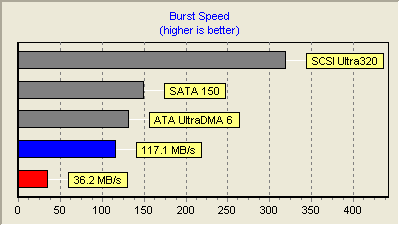

-PCMark 05

The test results, more analytically:
| HDD Test Suite |
NexStar 3 on USB 2 |
NexStar 3 on eSATA |
| XP Startup (MB/sec) |
6.952 |
7.836 |
| Application Loading (MB/sec) |
5.655 |
7.332 |
| General Usage (MB/sec) |
4.697 |
5.612 |
| Virus Scan (MB/sec) |
28.263 |
69.250 |
| File Write (MB/sec) |
25.369 |
56.153 |
As we expected, the best performance came when using eSATA, with almost double the performance in comparison to USB 2.0.
8. Conclusion

Vantec's NexStar 3 (NST-360SU-BK) is a very stylish case for 3.5" Serial ATA HD drives. In most cases, the operating system should recognize the device automatically, after which you can use it to easily and quickly store and transfer or backup large amounts of data from your computer. The NexStar 3 features eSATA (external Serial ATA) and USB 2.0 interfaces. This flexibility allows you to use the HDD at its full performance where eSATA is available but still have the option of using USB where it's not.

We were satisfied with the overall performance of the NexStar 3 and we recommend this product if for nothing else than for its eSATA transfer speeds. Of course, your system must have a SATA connection in order reap the benefits of these high transfer speeds.
According to Vantec, the price for the NexStar 3 (NST-360SU-BK) is US$47.99, which is quite reasonable.
