1. Introduction
Roxio is one of the world's leading providers of consumer digital media creation applications and produces innovative, easy-to-use products and media services that empower people to create, manage and share their digital media. We are going to be reviewing Roxio's latest creation, the Easy Media Creator 8 Suite. The package enables you to do more with your digital media because it's faster, more flexible and more compatible than ever before! With fully integrated technology from over twenty premium products, Easy Media Creator 8 Suite enables you to edit, back up, burn and copy all of your video, photos, music and data seamlessly.
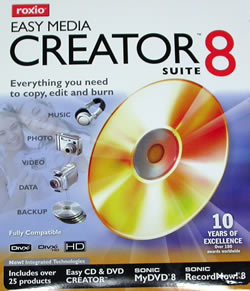

The application comes with a manual in 5 languages: English, French, Italian, Spanish and Dutch. There are also 2 CD-Roms. One with the installation files and one with premium content such as professional special effects and transitions, photo content projects, pre-designed labels and premium menu styles.
2. Features
According to the manufacturer, the key features are:
Music Features:
• Enjoy up to 50 hours of music on a DVD with on-screen menus for navigating to your favorite artist, album and genre with Dolby® Digital sound.
• Use audio fingerprinting to automatically add title, artist and genre tags to audio tracks including those captured from LP, tape or Internet radio.
• Select dozens of your favorite songs and automatically span compilations across multiple audio CDs.
• Extract the audio tracks from live concert DVDs * and create personalized audio CDs or MP3s.
* Does not copy encrypted or copy-protected discs
Photo Features:
• Create elegant and high quality multi-image photo slideshows on HD or DVD.
• Use LiveShare to easily share your photos using peer-to-peer technology. Say goodbye to large email attachments.
• Use Smart Views to organize photos by date, last import or most recently used.
• Easily access media files across all home PCs and playback from UPnP compliant living room devices.
• Greeting Card, Calendar and Collage Assistants make it easy to be creative with your photos.
Video Features:
• Burn your TiVo shows to DVD and watch them anywhere. (Only available in North America.)
• Create 16:9 DVD video productions and photo slideshows for playback on your widescreen TV.
• Capture, import and edit High-Definition (HD) video files.
• Create DivX HD discs, to watch on HDTV (requires DivX HD compliant DVD player).
• Full creative control over DVD menu options including buttons, menus, backgrounds, audio and text.
Backup/Copy Features:
• Create compilation DVDs from DVD-Video, DivX and WMV files.
• Copy DVD movies to DivX or WMV files and compress to CD or memory card size for mobile device playback.
• Create DivX 6 movies with fully navigable menus.
• Make perfect copies of DVD+VR and DVD-VR discs from set top DVD recorders.
• Backup your digital media and other critical files automatically or manually.
DVD/CD Features:
• Save time burning. Burn multi-disc projects to multiple burners at the same time.
• Easily burn and copy audio, data, photo and video CDs and DVDs including double layer DVDs.
The Applications that comes with this suite are:
Backup MyPC 6
CinePlayer
Creator Classic
Disc Copier
Label Creator
Media Manager
MyDVD
PhotoSuite
Sound Editor
VideoWave
Let's now examine each application and its respective features, and see if this suite can truly replace most, if not all, of our standalone programs for the same tasks.
3. Interface and Manual
The manual: As we have already stated, the manual comes in 5 languages. But don't expect a lot from the manual. The english manual is about 17 pages and explains the basic functions such as the installation procedure, the interface, and a brief description including main features of the various applications included in the suite. Fortunately, this is not the only help available. Roxio's online help and tutorials, found on the Roxio website, offers complete documentation for each application and you can also contact Roxio by phone or e-mail.
Easy Media Creator Home: The Home screen is the starting point for Easy Media Creator. It is the first screen you will see when you run the suite, from which you can access the various components and tools for all of your digital media projects.
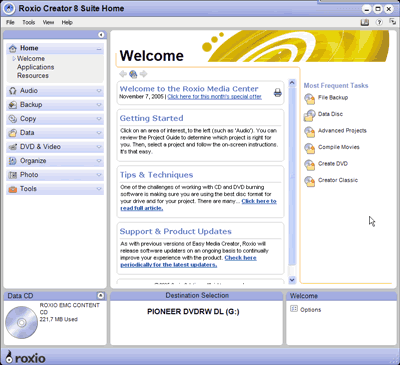
The Easy Media Creator 8 interface - Home screen
In the left pane, we have the Project Panel. From here, we can launch the various tools. You can also minimize the project tabs to save space. In the right pane, you can navigate to the most frequent tasks and in the middle pane, you can find more information about Easy Media Creator or read a description of the task that you have selected from the project panel.
Below these, we have the Control Panel. The control panel stretches across the bottom of the application window. It consists of three main areas:
- The media information display on the left. This display is a visual representation of the disk or the hard disk that is the destination for your project. You can find here, information such as the format and capacity of the disc, the title, amount of free space and the number of discs that are needed to complete the current project.
- The input panel, is used to display a drop down menu that lets you to select the burning drive for the current project or browse for a file or location on your hard drive. You can also see the progress of the active project and the audio and video playback controls.
- The Action area: Located on the right side of the control panel, helps you not execute a project or to cancel it and also includes the option button, which opens a group of panels you can use to set project options.
The Mini Mode: Two versions of the project launcher interface are available: full-size and a miniature version called Mini mode. In case you find the full-size version too big and annoying, you will love the Mini Mode.
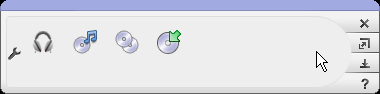
The Mini Mode
Drag-to-Disc Center: Drag-to-Disc lets you back up or save your data and files onto recordable CD or DVD media, just as you might do with a floppy disk or memory drive. Drag-to-Disc lets you add files to your disc by simply dragging them, and you can even use Windows Explorer.
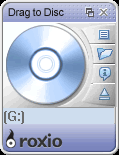
You can now easily add files with Drag to Disk
I found the Control Panel and the Project Panel very useful and easy to use and I don't think that they could have been designed any better.
4. Music Features - Page 1
We will explore all the features of the Media Creator 8 suite. First, let's see what we can do with our music files.
Media Manager: Your media files (photos, video clips, music tracks, and Roxio projects) come from many different sources, and can be stored in various locations on your computer. They can also be stored on network drives, or on removable storage devices such as CD or DVD discs. Using Media Manager, you can store and organize all of your files.
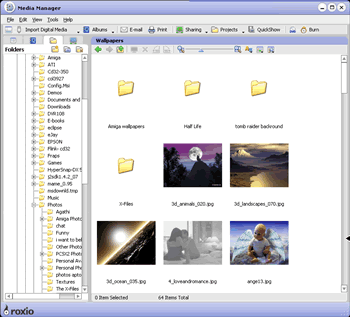
Media Manager provides two tools for organizing and viewing your media files:
- Smart Views: Media Manager automatically groups your media files based on common characteristics, such as media type, project type (PhotoSuite, MyDVD, and so on), keyword, and date (last week, last month, and so on). A media file can belong to multiple Smart Views. You can also create custom Smart Views based on searches.
- My Albums: You can group media files with a common theme into albums. As with Smart Views, a media file can belong to multiple albums. When you move a file into an album, the physical location of the file does not change.
You can use Media Manager to:
- Browse through and organize your photos, video clips, music tracks, and Roxio projects.
- Preview, rename and delete your media files, as well as assigning keywords and ratings.
- Find media files quickly and easily by searching on file names, keywords, comments, or file type.
- Make minor touch ups to photos, extract images and audio from videos, and create slideshows and panoramas. You can also open your media files in other Roxio components to add them to projects or make more extensive changes.
- Print your media files and burn them to a CD or DVD for safekeeping, or to make space available on your hard disk.
- Share your media files with friends and family. You can e-mail files as message attachments or slideshows, and also share your files within your home network using MediaSpace (UPnP), and outside your home network using LiveShare.
At this point, we must inform users that Media Manager is going to be used not only for our music needs but for every application we use. This is very useful because we need organize our files only once. After that, when we need to explore our videos, photos, images or documents, we will know where we to find them.
Music Disc Creator: Music Disc Creator lets you create music compilations to play on your home or car stereo, portable music player, DVD player, or on your computer. Using audio files from your music CDs, hard drives, or DVD-Video sources, you can create Audio CDs, MP3/WMA discs and DVD music discs.
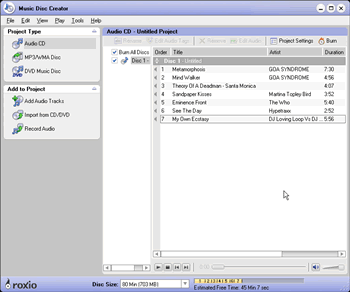
With Music Disc Creator, you can:
- Import audio from various sources to use in your projects. You can import audio tracks from CDs, import playlists, extract audio from DVDs, or record audio using a microphone.
- Create a DVD Music Disc to play on a set-top DVD player. Create Track List menus, choose menu styles, and choose from a selection of Smart Menus.
- Use Quick Sound Editor to trim audio tracks, add fading, and remove clicks, crackling, and other unwanted noises.
- Add track information, such as the artist name, album title, and track title—you can search for track information from the online music database, or enter your own information.
- Export tracks to MP3, WAV, WMA, or other
We found Music Disc Creator also very useful and easy to use, with a nicely designed interface. Very handy is the bar at the bottom, where you can choose the disk you want to use as well as also see the length of every track you have included and how many minutes are left in your project.
5. Music Features - Page 2
The second part of Music Features is dedicated to sound editing.
- Sound Editing -
Sound Editor: Sound Editor lets you record, preview, and modify any supported and non-copy-protected digital audio file format (including MP3, WAV, and WMA). You can use Sound Editor to import (record) audio from analog sources, including LP records and tapes, then apply audio effects to improve and enhance your recorded audio. Finally, you can save your audio tracks for use in other Roxio projects or burn them directly to CD.
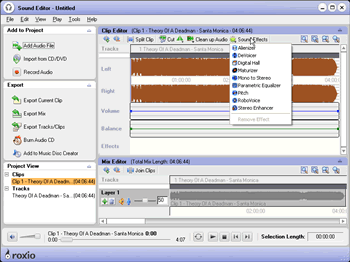
For editing sound clips, Media Creator 8 has the Sound Editor
When working on a Sound Editor project, you can:
- Add audio files stored on fixed or removable drives, copy audio tracks from CDs or DVDs, or record audio from analog sources such as LP records and tapes.
- Edit your clips and choose from a wide range of effects to apply to either the entire project or a part of the project (for example, adjust the volume or balance, remove “crackling” sounds from audio files, or add dramatic effects to your music).
- Export your clips and tracks into standard audio formats; quickly burn your music to disc to enjoy on your home or car stereo, or on a portable music device; or export tracks to a Music Disc Creator project.
With the sound editor, you can add to your tracks, all the famous effects that we find in most sound editing programs. You can also use this application to convert your files to other formats.
Media Creator 8 even has a utility to capture audio:
Easy Audio Capture: Easy Audio Capture lets you quickly capture (record) audio from analog sources (such as LP records, tapes, or Internet radio), using a connection from your audio equipment to your computer’s sound input.

You can even capture audio with Media Creator 8
Nothing special about this utility, it has everything you need to capture good quality audio.
6. Photo Features - Page 1
Next item on the agenda in our review is the PhotoSuite features. Prepare to be impressed. First, we are going to see the main application that you are going to use for editing photos:
Photo Suite 8: With Roxio’s PhotoSuite, it has never been easier to repair, enhance and share your digital photos.
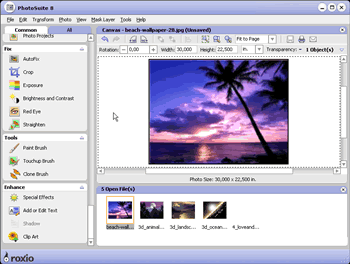
PhotoSuite 8. While editing a photo
You can use PhotoSuite to carry out everyday tasks, such as:
cropping photos
correcting exposure
removing red eye
straightening crooked photos
You can also use it to perform more advanced tasks, such as adjusting the tint, cloning a part of the image onto another area of the photo, or creating cutouts.
PhotoSuite makes combining your photos into multi-photo projects easy and allows you to add shapes, drawings and text to your photos.
Finally, you can use PhotoSuite to e-mail photos to your friends or post your trip memories on an Internet site.
PhotoSuite 8 editing capabilities: With PhotoSuite 8, you have easy-to-use editing tools that include touch up brushes and paint tools, support for layers and cloning, and controls for setting transparency levels and edge fading. A complete set of tools for fixing common photo problems are available that allow you to fix overall problems with saturation, sharpness, exposure, or even red eye with a single click. Remove wrinkles, blemishes, dust or scratches easily and even cutout objects within a photo.
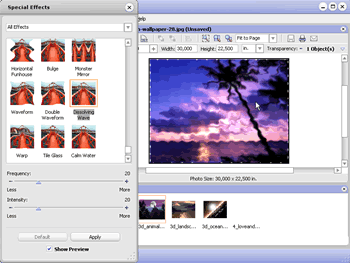
You have never seen so many special effects and all a click away
Apart from those features, PhotoSuite 8 has a large number of special effects. From adjustments to colours, black and white effects, blurring, distortion, glass to natural, pattern, texture and warp effects. All are present. I have never seen so many special effects that can be performed with only one click. We were very satisfied with the performance of PhotoSuite 8.
7. Photo Features - Page 2
Apart from the great Photo Suite 8, Roxio provides us with some other applications that will make our computing lives easier.
Create Panoramas: Media Creator 8 use this small tool for combining photos into a panorama. Very easy and interesting. It will be useful for a lot of users.
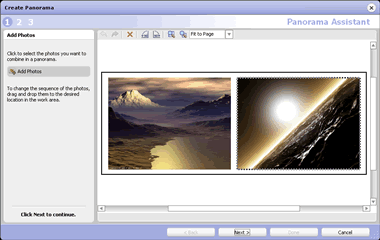
With this tool, you can combine photos into a panoramic view. For example from this...
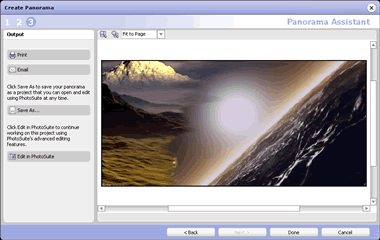
...to this. with only 3 clicks. Easy and very impressive .
Multi Photo Enhance: Media Creator 8 also has a utility for editing a lot of photos at the same time, which can be very useful, so we are going to devote a little time on this feature.
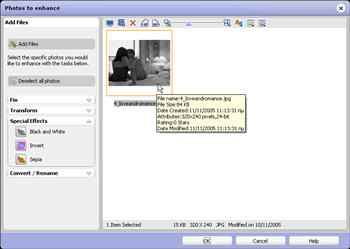
Very helpful tool for editing a lot of photos simultaneously
With this tool you can:
- Add special effects like Black and white, invert, sepia
- Fix images with autofix, remove red eyes and enhance your photo's exposure, saturation and sharpness
- Transform your photos by resizing, rotating or flipping them
- Rename and/or convert them
With these tools, the photo part ends here. Multi photo enhancer will be very useful for users that have a lot of photos needing touch ups and special effects.
8. Video Features - Page 1
We will now examine what tools Media Creator 8 uses for watching, editing and converting video files. First, we will take a look at the player.
Sonic CinePlayer: Easy Media Creator 8 uses the Sonic™ CinePlayer™, Sonic Solutions' DVD and digital media player. CinePlayer represents a major leap forward in DVD and multimedia playback on a PC, combining the highest quality DVD playback experience available in a software-only solution.
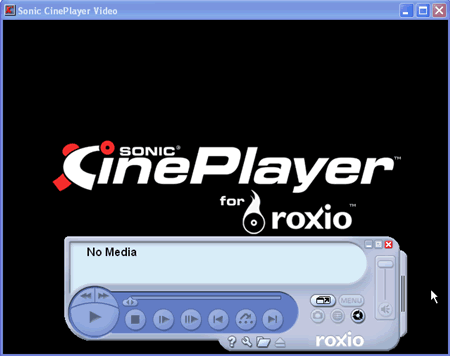
The CinePlayer has nothing to be jealous of compared to other standalone professional players
CinePlayer features are:
- Widest range of compatibility - Watch DVD and VCD titles using the same software that Hollywood professionals use to prepare their titles
- Plays All DVD-ROM movies
- Uses any resolution or color depth video display (depending only on VGA memory)
- VGA Optimizer - CinePlayer’s VGA auto-detection ensures the best experience by optimizing VGA settings for your PC
- Supports Dolby Digital (AC-3), 5.1 channel Dolby Digital pass-through (S/PDIF), LPCM, MPEG-1 Layer 2, and MPEG-2 2-channel audio formats.
- Pro Logic - Experience multi-channel surround sound from any stereo source. Dolby Pro Logic takes 2-channel (stereo) audio from movies and music and transforms it into 5.1 channel surround sound.
In our tests, we found it to be a very good and very fast player (using as little as 1.5 MB available video memory for playback). It has all the necessary features to ensure you enjoy your movies and not only. For editing your video files and making your movies, Roxio has VideoWave.
VideoWave 8: VideoWave 8 makes it easy to edit and produce Hollywood-style videos complete with music, transitions, special effects, text credits and theater-rich Dolby Digital sound. Author and burn professional-quality DVDs with animated menus and resizable buttons.
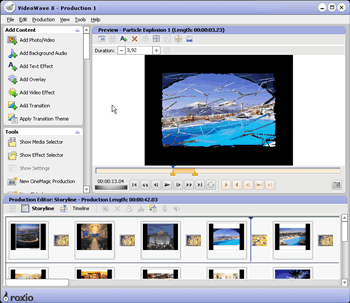
Use VideoWave 8 to :
- Create a photo slideshow with music and transitions using the Slideshow Assistant.
- Automatically cut video clips to music with CineMagic.
- Add transitions, transition themes and images, video and text effects.
- Add and edit your audio tracks in your project
- Use your creations and burn them with MyDVD
VideoWave 8 uses an interface that has become common in the last few years with such programs. It has a very rich repertoire of effects and there are effects that you may not possibly find anywhere else. However, we encountered some program bugs while editing our movie but were able to continue our project without losing our job.
On the next page, we will learn more about MyDVD, the application that you are going to use to create your own DVD.
9. Video Features - Page 2
After you are done with the editing, it is time to create the DVD, with a background
of your choice, audio files and your special blend of effects. For this job,
we will use:
MyDVD 8: With MyDVD, it's easy to turn your digital home video
and photos into DVDs, VCDs, and SVCDs with professional transitions and animated
menus. You can also create DVDs without a menu, that contain only video content.
MyDVD lets you create and burn DVD-recordable and CD-recordable discs that
play back in most set-top DVD players and in computers with DVD drives. You
can also edit a MyDVD project on an editable DVD disc.
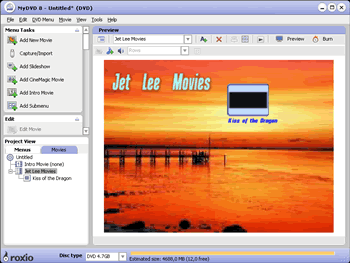
MyDVD 8. Creating a new project
With MyDVD you can:
- Select a style for your creation, add background video or a photo and add
background audio.
- Add, organize, and customize the appearance of menus that you use for your DVD project.
- Add movies, which include video clips, photos, transitions, and more, to your menus.
- Preview your project to ensure that it plays the way you want it to, before
you burn it to a CD or DVD disc.
- Burn your project to a CD or DVD disc, or create an image file that you can burn to disc later.
- Edit a MyDVD project on an editable DVD disc.
With MyDVD's simple steps, you can add video and audio files and effects and
create a DVD or CD compilation. The interface is consistent with the rest of
the Media Creator applications. The project view in the left pane helps monitor
the sequence of your various media files that make up your compilation.
10. Backup/Copy Features
After all that painstaking editing and all those image, audio
and video files you have created, it would be a pity to lose all of your work
through a hardware or software failure. Roxio knows this all to well which is
they have provided professional backup solution.
Backup MyPC 6: Backup MyPC is a powerful
backup solution for Windows, designed to protect your valuable data. From Roxio
we learned that the main features are:
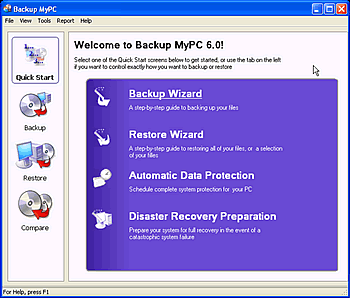
Backup MyPC 6 main screen
Disaster Recovery Features:
- Restore operating system without a re-install.
- Completely recover data and program files in the event of a system crash.
- Store twice as much data per DVD with dual-layer support.
- Restore hardware settings with configurable disaster recovery.
- Restore alternate system/hardware disaster recovery.
System Backup/Restore Features:
- Protect system peer-to-peer.
- Restore files to original or alternate location.
- Recover from failed backup (media errors).
- Back up/Restore the System State (registry and system critical files).
- Rebuild lost/damaged catalogs from backup data.
- Back up catalog for quick and easy restoration.
Personal Data Archive Features:
- Protect only changed files.
- Exclude specific file types by extension.
- Save backup jobs by individual user.
Other Features:
- Create summary reports.
- Back up files that are in use.
- Split files across media.
- Configure backup options.
As we can see, Backup MyPC 6 has all the necessary tools needed
for a complete and professional backup. Don't forget to backup your files frequently.
11. DVD/CD Features - Page 1
So far, we have looked at all the Media Creator applications,
but we as yet seen how we to burn our files onto CD or DVD media. The burning
process is available from Roxio's Main or Home screen as Roxio calls it, or
you can use the good old classic wizard..
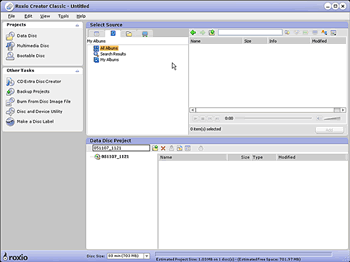
Users can still use the good old classic wizard
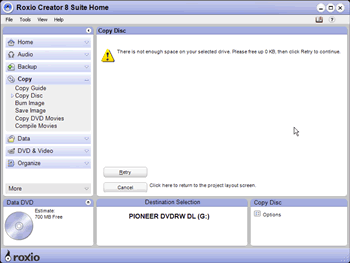
Here is a small bug that we encountered in the Home screen. It isn't able
to identify how much disk space we have free in our system in order to make
an image.
While making a Data CD/DVD: Making a data CD/DVD
is extremely easy and fast with media creator 8. You simply select the option
Data/ Data Disc to make a data CD/DVD, select the source drive in the input
panel, select your files, and click burn from the action area.
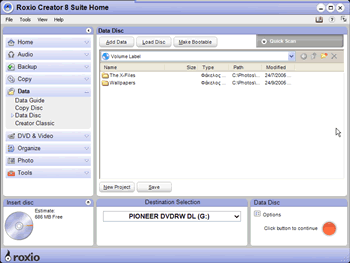
While adding Data
If you want to copy a disk, you have to select Copy/ Copy Disc,
set the destination and source drives and click burn. You don't have
to wait for a new window to come up. All the procedures are done from
the Media Creator Home.
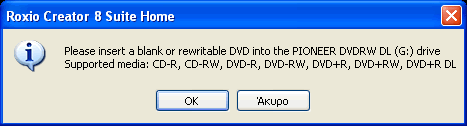
When you are copying a disk and you have only 1 drive for both source and
destination, you will be prompted with a message to insert a blank disk in order
to continue. After inserting a Blank disc, Media Creator still wait for you
to press ok. It would be nice if in the future, this was detected automatically.
You will then see a progress bar and the actual burning speed
during burning. In the same manner, you can follow the progress when burning
audio and photo files through Roxio's Home.
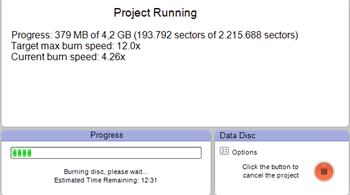
While burning data to DVD
While Making an Audio CD/DVD: For every action
you want to perform, Roxio has a guide that helps you to understand which tool
you need. When dealing with audio, you can:
- make an audio CD,
- make a jukebox Disc with audio compressed files like mp3,
- extract your audio tracks from your CD to mp3
- Convert your LPs and Tapes to Digital Format
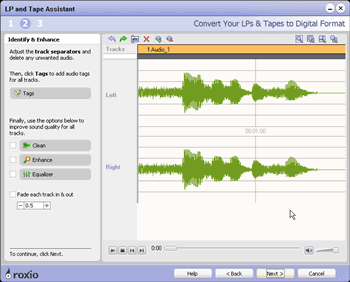
While converting Tapes, very easy to use, just capture the audio, add effects and convert it to digital format
12. DVD/CD Features - Page 2
While Making a Photo Project: apart from organizing
and editing your photos as we saw in previous pages, Media Creator 8 also lets
you:
- print photos while using layout templates
- resize and e-mail photos
- Create slideshows
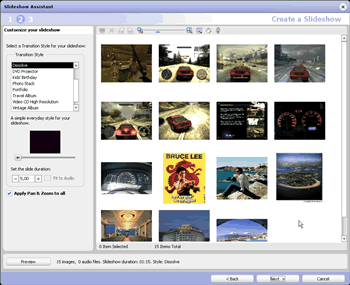
When creating slideshows, you simply select your photos, add an audio file,
select a transition style and burn your creation onto Video CD or DVD media.
While Making a Video Project: The tools that
are provided here apart from the applications we have already seen are:
- Create a DVD with only a few clicks with the help of MyDVD Express
- Capture Video from your devices or from a DV camera
- Combine DivX movies to DVD
- Make movies with CineMagic
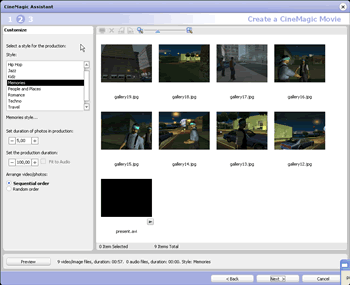
In the same way that you can create slideshows, you can create a movie
Last but not least, you can create your labels with Label Creator.
Label Creator 8: Label Creator gives you the
tools to make professional-looking labels, inserts, sleeves, and case covers
for CDs and DVDs. Additionally, Label Creator helps you record and organize
information about the content of your CDs and DVDs on binder pages.You can even
create the designs and print the labels, inserts, covers, and binder pages while
you burn discs. Label Creator also works with special printers that print designs
directly to discs, and LightScribe® recorders that burn labels on to discs.
Label Creator supports many of the popular printers and LightScribe-capable
burners on the market today.
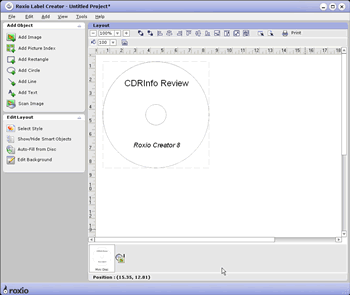
Roxio's Label Creator 8
Label creator has all the necessary components that you need to
create wonderful labels. You can add your information, in some cases automatically
and apply your own styles. We would like to see more layouts (e.g. for business
labels) as well as for rectangular biz card CDs. During our testing, we encountered
some problems that caused Label Creator to crash.
13. Conclusion
Easy Media Creator 8 is the most complete solution that you can find when it
comes to CD and DVD media compilations. We found using Easy Media Creator very
enjoyable. It's most prominent features are:
- It's fast: When you want to burn your media, all the procedures
are done through Roxio's Creator 8 Suite Home. You don't have to wait for
a new window to open up. You don't have to indicate if you are writing a data
DVD or CD, Media Creator is smart enough to understand what type of media
you have in your drive. You also don't have to go to another window to select
the destination and click burn. It's all here in front of you, in a single
window. Some of the other utilities like the Panorama Creator, Slideshow Creator
and more, are easy to use and require only 3 clicks.
- Helps me be more organized with my data: With Media Manager,
all of your media files are stored in a single application that you can then
use in all Media Creator's applications without having to copy files to or
from other directories.
- Has anything you need: With all the professional applications
and the extra utilities, you have everything you need for watching DVD's or
creating professional DVD movies. No need to search for another application.

I don't think that there will be many users who will not be satisfied with
Media Creator 8. Some small bugs with Roxio's Home screen, Cover Design and
VideoWave should not worry user's a lot, since we believe they will be fixed
by Roxio in a future release. We will update this review if Roxio releases any
updates to this product that address any such problems or add new features.
Stay tuned.