1. Introduction
Pioneer DVR-720H-s DVD Recorder
Introduction
 In
June of 2004, Pioneer announced a new range of DVD recorders, the DVR-220
/ DVR-320 'straight models' and the DVR-720H and DVR-520H with built-in hard
disk drives, providing consumers with the next generation of DVD technology as
well as massive storage capacity for broadcast programs, films and digital
camera footage.
In
June of 2004, Pioneer announced a new range of DVD recorders, the DVR-220
/ DVR-320 'straight models' and the DVR-720H and DVR-520H with built-in hard
disk drives, providing consumers with the next generation of DVD technology as
well as massive storage capacity for broadcast programs, films and digital
camera footage.

Building on the success of the highly acclaimed DVR-5100H 80 GB DVD recorder
introduced last year, the new DVD recorders offer 160 GB (DVR-720H) and 80GB
(DVR-520H) hard disk capacity, able to store an impressive 200 and 100 hours
of video respectively. The new systems provide a copy feature capable of
48X high speed, allowing footage stored on the hard drive to be
copied
up to
48 times
faster
than real time to DVD, without any loss in quality. Combining leading edge
technology with a strong heritage of innovation and invention, Pioneer has
developed the ideal companion for television recording. Users can also watch
the beginning of a recorded program whilst simultaneously recording its
end - perfect for those who miss the first ten minutes of the match or arrive
home
half way
through their favorite show.
"Pioneer remains at the forefront of the home entertainment market as our
DVR products evolve and take advantage of the very latest innovations in technology.
We are meeting the demand across Europe for simple recording and the ability
to store a large number of programs and home video files, with these state-of-the-art
products," says Philippe Coppens, Manager, Technology and Product InfoManagement,
Pioneer Europe NV.
The Pioneer DVR-720H and DVR-520H are only 5.9 cm high, making them amongst the
slimmest on the market and an attractive addition to existing home AV equipment.
You can also play back MP3 and WMA music files and even view JPEG images from
a CD on these systems. Up to 48x High speed copying from HDD to DVD allows
the sharing of your favorite moments on discs compatible with a wide variety
of DVD players.
The DVR-720H-s is one of the latest recorders in Pioneer's product list. It is an interesting solution for a DVD recorder with a wide list of features.
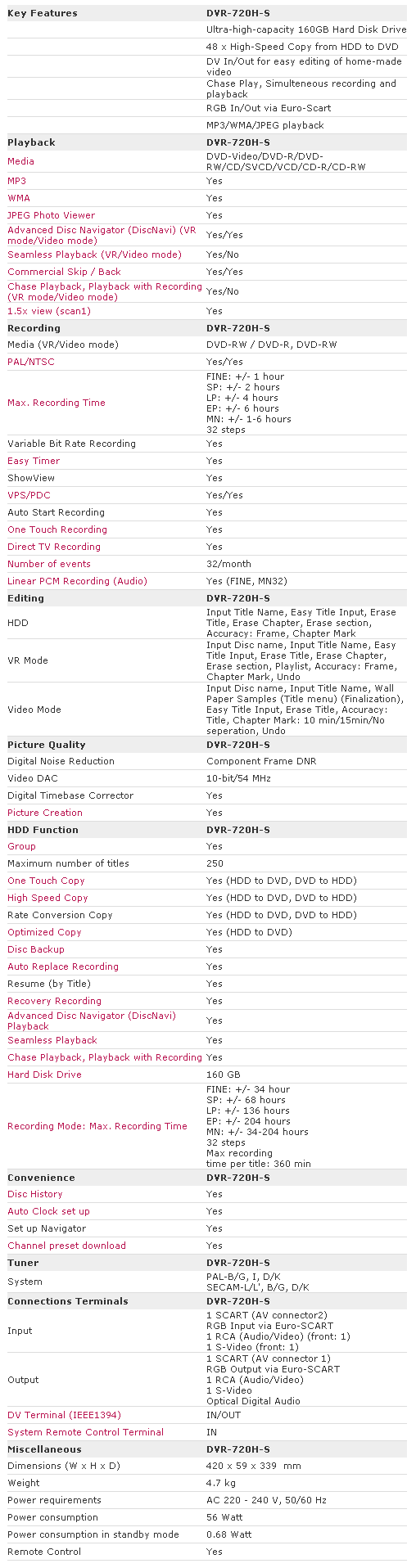
2. Packaging & Interior Look
Pioneer DVR-720H-s DVD Recorder
Packaging & Interior Look
The retail package that arrived in our labs contained the unit, a remote
control with two AAA batteries, a power cable, an AV cable, and and RF patch
cable. Also included in the packaging is the 130-pages long operating instructions
manual in 6 languages (English, French, German, Spanish, Italian, Dutch), and
the warranty card.
The warranty offered by Pioneer is one year.
On the unit's front panel, from left to right one can see the power/standby button, along with two other buttons - "HDD" and "DVD" - that select playback and
recording from either the internal hard drive or the built-in DVD-RW drive. Right below these there is a small panel that when opened, reveals three AV RCA connectors.
Continuing towards the right we can see the eject button, and several more buttons that control DVD playback and recording.
Finally, we can see an IEEE1394 (Firewire) connector, that can be used for connecting a DV camcorder and transferring videos to the DVR-720H-s.
The pictures below are taken from the interior of the DVR-720H-s, after removing the cover. This action is not recommended, since it voids the
manufacturer's warranty. (Click on images for full size views).
From the picture above you can see the DVD recorder drive the DVR-720H-S uses. The model is the DVR-107-XA, and supports up to 8x DVD-R recording.
From the picture above we can see the internal hard drive located inside the
DVR-720H-s. It is a Seagate U Series 9 160 GB IDE hard drive.
On the back there are the DVR-720's audio/video connectors.We can find a
multitude of connections there. Starting from left to right we can see: VHF/UHF
in/out
(for the TV signal), Audio L/R out, Composite & S-Video Out, 1 Scart output
for connecting TV, 1 Scart input, 1 Control input, 1 Optical Digital output.
There is no on/off switch on the back, so if you want to cut the power to the
DVR-720H-s, you will have to unplug it.
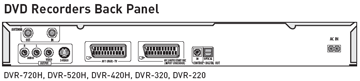
The remote control, although a bit large in size, offers complete control
over the DVR-720H-s, and then some more. Properly programmed by following
the instructions found in the manual, this remote control can control not only
the DVR-720H-s, but your TV as well.
Speaking of the manual, the 130 page manual manages to explain in detail and
with simplicity all the DVR-720H-s's operations.
3. Control Menu
Pioneer DVR-720H-s DVD Recorder
Control Menu
By turning on the player, we don't see any kind of welcome screen, but instead
the DVR-720H-s waits for a command from the remote control. By pressing the "HOME
MENU" button
on the remote, we are presented with the main menu of the DVR-720H-s, from where
we can accomplish many different tasks like configuring the unit, setting up
the recording timer, use the Photoviewer to view photos stored on a CD/DVD,
perform
adjustments
to the video and audio quality etc. For those that have already read our
Pioneer
DVR-320-s review, the whole menu layout will seem very familiar.
Pioneer seems to follow a unified approach to designing the user interfaces for
their DVD players/recorders, and they have our blessing for that. So there is
no need to
refamiliarize ourselves again and again with new menus and different ways of
doing
the same things.
Let's see the Initial Setup menu in detail.
The Basic menu
We continue with the Tuner menu.
4. The Tuner menu
Pioneer DVR-720H-s DVD Recorder
The Tuner menu
If we select "Auto Scan" from the "Auto Channel Setting" option, then
the DVR-720H-s will automatically scan and store the available channels in your
area.
The process
will take 5-10 minutes, and it depends greatly on the quality of the reception.
We continue with the Video In/Out menu.
5. The Video In/Out Menu
Pioneer DVR-720H-s DVD Recorder
The Video In/Out Menu
The Audio In menu
We continue with the Audio Out menu.
6. The Audio Out menu
Pioneer DVR-720H-s DVD Recorder
The Audio Out menu
Next is the Language Menu.
7. The Language menu
Pioneer DVR-720H-s DVD Recorder
The Language menu
We continue on the next page with the Recording menu.
8. The Recording menu
Pioneer DVR-720H-s DVD Recorder
The Recording menu
We continue on the next page with the Playback menu.
9. The Playback menu
Pioneer DVR-720H-s DVD Recorder
The Playback menu
10. Reading Tests
Pioneer DVR-720H-s DVD Recorder
Reading Tests
Although the DVR-720H-s's main function is recording to DVD/HDD, many people
may consider buying this as a solution for playback/recording without requiring
a separate DVD player. The performance of a DVD player can be described in
terms related to reading speed, reading accuracy, compatibility with various
CD/DVD recordable/rewritable formats as well as data/audio playback support,
stored in any common medium.
DVD support
 The Pioneer DVR-720H-s we received for testing is a Region-2 drive, meaning that
the unit is able to decode (play) only the pressed DVD-Video discs coming from
the European region. However, the player can be found in the European market
through retailers as region-free, making it possible to use with any disc
regardless of the regional restrictions applied on it. We did a quick search
on the Internet and we found quite a few retailers that offer this unit as
multi region/region-free.
The Pioneer DVR-720H-s we received for testing is a Region-2 drive, meaning that
the unit is able to decode (play) only the pressed DVD-Video discs coming from
the European region. However, the player can be found in the European market
through retailers as region-free, making it possible to use with any disc
regardless of the regional restrictions applied on it. We did a quick search
on the Internet and we found quite a few retailers that offer this unit as
multi region/region-free.
The DVR-720H-s supports both PAL and NTSC TV signal transmission formats. Of
course, the player will recognize only the region 2 or region free NTSC DVD-Video
discs. This feature is adjustable through the setup menu (look at the Video
In/Out menu, NTSC on PAL TV)
 We connected the DVR-720H-s using the Scart interface with the corresponding cable, which was not included in the unit's package. Of course, the DVR-720H-s supports the DVD-Video format.
We connected the DVR-720H-s using the Scart interface with the corresponding cable, which was not included in the unit's package. Of course, the DVR-720H-s supports the DVD-Video format.
We recorded a 4.35GB DVD-Video file on various DVD-R/DVD-RW media. In case you didn't notice it in the specifications page, this recorder can only record on recordable or rewritable discs of the "minus format" (DVD-R/DVD-RW).
The DVR-720H-S can play DVD+R and DVD+RW discs, even if it is not stated in the manual. Quoting from the manual "This recorder will play and record DVD-R/RW discs. Compatible media: DVD-RW Ver.1.1, Ver.1.1/2x and Ver1.2/4x. DVD-R Ver.2.0
and Ver2.0/4x/8x". We tried with different media and different recording speeds, and the results were mixed. Some DVD+R/RW discs could be played back with no problem, some could not be read at all from the DVR-720H-s. Bear this in mind, if "plus" format support is important to you.
We also tried some DVD+R9 (Dual layer recordable discs) of various brands.
We recorded DVD-Video discs with DVD-ROM booktype and with DVD+R9 booktype
and the DVR-720H-s could not recognize them. So bear this in mind if DVD+R9
reading support is important to you.
The burners we used for the reading tests are some of the latest
dual-format available on the PC market, as well as some 1st generation recorders.
Pressed
single / dual layer DVD-Video discs were also included in the test. Here, we
remind you that the Pioneer DV-720H-s supports DVD-R/RW and DVD-Video playback.
All the test discs were created with the same PC /software in the DVD-Video
mode.
| Recorder |
Media |
Speed |
Recognition |
Playback |
| Sony DRU-530A v2.0h |
Taiyo Yuden DVD-R 4x |
4x |
OK |
| Pioneer DVR-107D v1.05 |
CMC DVD-R 4x |
4x |
| NEC ND-2500A v1.06 |
Ritek DVD-R 4x |
4x |
| JVC DVD-RW 4x |
4x |
| TDK DVD-R 4x |
4x |
| Taiyo Yuden DVD-R 4x |
4x |
| Mitsubishi Chemicals DVD-R 4x |
4x |
| Optorite DD0401 v1.30E |
Hi-Space DVD-R 4x |
4x |
| Verbatim DVD-R 4x |
4x |
| BTC DRW1008IM v0.55 |
Pioneer DVD-R 4x |
4x |
| LiteOn LDW-811S vHS0K |
FujiFilm DVD-R 4x |
4x |
As was expected, all the DVD-R/DVD-RW discs were recognized and played successfully
without problems.
The DVR-720H-s as expected supports reading of the DVD-ROM format.
Both formats are supported.
The DVR-720H-s supports the Baseline JPEG file format and EXIF 2.2 (used by
digital cameras). It can read files with horizontal resolution ranging from
160 to 5120 pixels, and with vertical resolution from 120 to 3840 pixels. The
device cannot read progressive JPEG files, and recognizes as image files only
those that have .jpg, .jpeg, jif, jfif file extensions. Also the DVR-720H-s
will not recognize a DVD-R/DVD-RW data disc that contains image files. It will
only recognize CD/CDR discs. The display of images is done by a special
menu option, named Photoviewer. There, we can navigate through the disc's directory
structure, and view thumbnails of the image files before selecting one to view
full screen.
The DVR-720H-s works well with AudioCD, CD-R/-RW, VideoCD and Super-VideoCD
playback. The tracks are recognized correctly regardless of whether the disc
is factory- pressed or a CD-R/RW. Please note that, when talking about data
CD (CD-R/-RW),
we refer to either compressed audio files (MP3, WMA, Ogg Vorbis.), pure *.wav
files, or to VideoCD and Super VideoCD.
In the case of pressed/recordable/rewritable AudioCDs the player recognizes
and plays all the tracks. The device played audio files from CD-R, 10x
HS-RW, 24x US-RW and 32x US-RW discs we inserted in the disc tray.
 The
Pioneer DVR-720H-s will not let anyone who has purchased any protected audio
discs
in a music store down. The tested discs were "Natalie Imbruglia - White
Lilies island" protected with Macrovision' Key2Audio system, and "Celine
Dion - A New Day Has Come" protected with Cactus Data Shield 2000. Both
titles were recognized and played without any problems., which is good news
as this kind of media are practically not playable on PCs due to the protection
schemes designed to discourage PC users from copying them.
The
Pioneer DVR-720H-s will not let anyone who has purchased any protected audio
discs
in a music store down. The tested discs were "Natalie Imbruglia - White
Lilies island" protected with Macrovision' Key2Audio system, and "Celine
Dion - A New Day Has Come" protected with Cactus Data Shield 2000. Both
titles were recognized and played without any problems., which is good news
as this kind of media are practically not playable on PCs due to the protection
schemes designed to discourage PC users from copying them.
The Pioneer DVR-720H-S does not support the Super AudioCD format.
Read on to the next page to see how the DVR-720H-s performs with compressed
audio.
11. Compressed Audio (data CD/DVD)
Pioneer DVR-720H-s DVD Recorder
Compressed Audio (data CD/DVD)
 Let's
now see how the player reacts to various compressed audio files stored
on data CD-R/RW/DVD-R/DVD-RW. The specifications of the Pioneer DVR-720H-
Let's
now see how the player reacts to various compressed audio files stored
on data CD-R/RW/DVD-R/DVD-RW. The specifications of the Pioneer DVR-720H- s
indicate MP3/WMA support, but with some restrictions. According to the specifications
mentioned in the manual, the DVR-720H-s reads MP3 files of any bitrate, CBR
or VBR encoding mode and sampling rate from 44.1 KHz to 48 KHz. It can
also read WMA files encoded with CBR, but VBR is not supported. Also, as
stated in the manual, the player can read files encoded with Windows Media
Codec
8. Audio encoded with Windows Media Codec 9 is not guaranteed to play.
s
indicate MP3/WMA support, but with some restrictions. According to the specifications
mentioned in the manual, the DVR-720H-s reads MP3 files of any bitrate, CBR
or VBR encoding mode and sampling rate from 44.1 KHz to 48 KHz. It can
also read WMA files encoded with CBR, but VBR is not supported. Also, as
stated in the manual, the player can read files encoded with Windows Media
Codec
8. Audio encoded with Windows Media Codec 9 is not guaranteed to play.
The table below shows a list of MP3 and WMA files with a variety of compression
settings along with the behavior of the device.
| Compression Type |
Compression Settings |
Recognize/Play |
| MP3 |
CBR 20kBit 11025Hz Mono |
No |
| CBR 20kBit 11025Hz Stereo |
| CBR 32kBit 11025Hz Stereo |
| CBR 32kBit 22050Hz Mono |
| CBR 40kBit 22050Hz Stereo |
| CBR 48kBit 22050Hz Stereo |
| CBR 48kBit 44100Hz Mono |
Yes |
| CBR 56kBit 22050Hz Mono |
No |
| CBR 56kBit 44100Hz Mono |
Yes |
| CBR 64kBit 22050Hz Stereo |
No |
| CBR 96kBit 44100Hz Mono |
Yes |
| CBR 96kBit 44100Hz Stereo |
| CBR 112kBit 44100Hz Stereo |
| CBR 128kBit 44100Hz Mono |
| CBR 128kBit 44100Hz Stereo |
| CBR 160kBit 44100Hz Stereo |
| CBR 192kBit 44100Hz Stereo |
| CBR 224kBit 44100Hz Stereo |
| CBR 256kBit 44100Hz Stereo |
| CBR 320kBit 44100Hz Stereo |
| VBR - High compression |
| VBR - Highest compression |
| VBR - Low compression |
| VBR - Lowest compression |
| VBR - Medium compression |
| WMA |
CBR 48kbps |
Yes |
| CBR 64kbps |
| CBR 96kbps |
| CBR 128kbps |
| CBR 160kbps |
| CBR 192kbps |
| VBR any bitrate |
No |
| WAV |
WAV |
Not supported |
| OGG Vorbis |
OGG Vorbis |
Not supported |
One feature that we think could be useful and is missing from the DVR-720H-s
is the ability to playback compressed audio files from a DVD-R/DVD-RW. We tried
burning DVD-R and DVD-RW discs with MP3/WMA audio in them, but the DVR-720H-s
didn't recognize and ejected them after 10-15 seconds of being inserted
in the device.
Another feature that would be useful to have is the ability to store compressed
audio files in the unit's hard drive. Unfortunately, the hard drive can only
be used for video recordings. With 160 gigabytes of storage space, it would
be pretty convenient if we could store a collection of mp3/wma files for immediate
playback.
Also the DVR-720H-s is capable of recognizing mixed discs, i.e. discs that contain both compressed audio and/or image files. Of course, it only supports CD/CDR.
12. Making a recording (DVD)
Pioneer DVR-720H-s DVD Recorder
Making a recording (DVD)
In this section we take you through the process of making a recording on DVD from live TV, in order to evaluate the DVR-720H-s capabilities, performance and ease of use.
While the DVR-720H-s supports both DVD-R and DVD-RW discs for recording, most
of our tests here were done with DVD-RW media. This was intentional, as we feel
that most people who will buy this product will want to use rewritable discs,
as these
can be written again and again, just like a normal VCR tape.
So, when using a DVD-RW to record video, we have to choose between two recording
formats: DVD-VR and DVD-Video. These are logical formats, and have nothing
to do with the kind of discs used. The only limitation is that only DVD-Video
can be used on DVD-R discs, while both formats can be used for DVD-RW discs.
The DVD-VR format has quite a few advantages, like giving the user the ability
to edit/modify the recorded video, defining chapters, and other features that
facilitate editing. On the other hand, DVD-Video is more restrictive, but the
most compatible choice if the recorded disc is to be used on other standalone
DVD players. Also, there are some other issues with discs recorded in DVD-VR
format, like incompatibilities in playback with other players.
At the time of this review, as a rule of thumb you can use DVD-VR if you just want to record some video and perform the necessary editing using the DVR-720H-S, and the produced disc will be mainly played back in the same device. On the other hand, if you want to record something that you want to be sure your friends will be able to play back on their DVD players, use DVD-Video format.
When a blank DVD-R/DVD-RW disc is inserted into the DVR-720H-s it has to be
initialized in order to be able to be used for recording. The DVR-720H-s can
be configured to initialize blank discs automatically if that is desired (DVD-RW
Auto Init menu option, VR or Video mode). The process is very short and takes
10-15 seconds to complete.
If the disc is not blank, you can initialize it manually by using the Disc
Setup menu available from the Home Menu.
You can also assign a volume label to the disc, lock it so that the DVR-720H-s
cannot erase it without first unlocking it. Think of it as the write protect
tab that VCR tapes have.
The disc has to be finalized as well, if we want to prevent any more
video writes to the disc as well as playable on another
DVD players (standalone or computer). In the case of DVD-RW discs, they can
be un-finalized
as well.
This process can take from one minute to half an hour, depending on the recording
format used, and the amount of video time recorded on the disc.
Read on to the next page where options on making recordings using the hard drive
are discussed.
13. Making a recording (HDD)
Pioneer DVR-720H-s DVD Recorder
Making a recording (HDD)
In this section we take you through the process of making a recording using the internal hard drive from live TV.
Things are much simpler here, as the only thing needed to start recording is to press the "HDD" button on the remote control, and then we're ready to start recording. With the 160GB of storage space offered, the DVR-720H-s can record video up to 200 hours on the lowest quality setting (EP mode, 1.73Mbps), and up to 35 hours on the highest quality setting (FINE, 10.08Mbps).
Recording on an empty hard drive with the maximum quality setting
Recording on an empty hard drive with the lowest quality setting
14. Recording Options
Pioneer DVR-720H-s DVD Recorder
Recording Options
Recording video on the DVR-720H-s is as easy as the press of a button on the
remote. You can record as much video as the disc can fit, or preselect recording
durations in 30 minute increments. Of course, you can also program recordings
using the Timer Recording menu .
The recording time that a blank DVD-R/-RW can accommodate depends on the desired
quality of the video. As you can see from the screenshots below, the user can
select between 32 different quality settings. The lowest setting corresponds
to 1.73Mbps encoding bitrate, giving approximately 6 hours of recording time.
The highest setting corresponds to 10mbps encoding bitrate, giving approximately
1 hour of recording time and naturally, the highest possible quality. So, according
to the duration of the video you want to record, you can adjust the recording
quality to make sure the disc will be able to fit the entire clip.
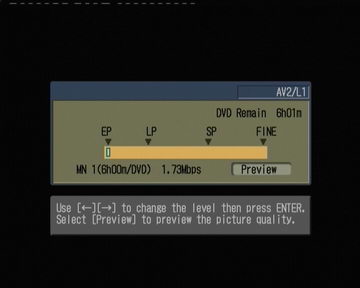
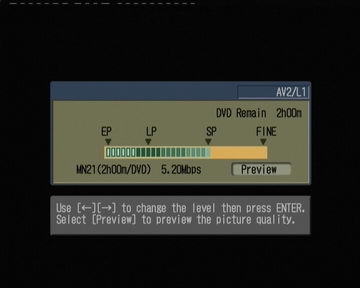
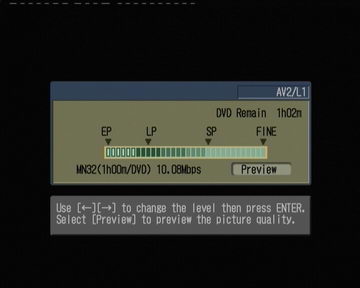
The DVR-720H-s also has a feature that can be enabled through the Initial
Setup menu, named Optimized Recording. If this is enabled, then the quality
setting is chosen automatically according to the desired amount of time that
needs to be recorded on the disc. On the same disc you can use different quality
settings for each recording, and the remaining time shown is always calculated
according to the disc's free space.
As you can see, at the highest quality setting (MN32/FINE) we managed to record 1 hour of video.
15. Chase Play Feature
Pioneer DVR-720H-s DVD Recorder
Chase Play Feature
The DVR-720H-s comes with a very handy feature, called Chase Play. Quoting
from the manual: "a feature called Chase Play makes it possible to watch a
recording in progress from the start of the recording.......In fact, you're
not just limited to watching the recording in progress; you can watch anything
else already on the DVD."
This feature is useful if for example we are recording a live show and have missed let's say the first 10 minutes. We can start watching from the beginning, while the recorder is recording the live video. Quite handy indeed! Bear in mind that this feature works only with DVD-RW discs.
Notice in the last screenshot the two time displays. The one on the first
line indicating 0.02.44 and the one next to Title Total indicating 0.05.04.
This means that the DVR-720-s has already recorded 5 minutes and 4 seconds
of video,
while
watching the recorded video at the time index of 2 minutes and 44 seconds.
Also note that the DVR-720H-s has the capability of recording to the hard disc and playing back a DVD disc simultaneously. While recording your favorite TV program on the hard disc, you can watch a DVD movie from a dvd disc inserted in the unit's DVD drive.
Another handy feature of the DVR-720-s is Disc History. The device remembers
the recordable discs that have been used to record videos, and displays information
about them. The information displayed is remaining recording time according
to the selected recording quality, the titles of each recording in the disc
(default value is the date plus name of the channel), and the disc label. This
can be useful because you can see the contents of each disc you have used without
actually inserting it. You can also see how much available space each disc
has.
16. Timer Recording & Disc Navigator (DVD)
Pioneer DVR-720H-s DVD Recorder
Timer Recording & Disc Navigator (DVD)
The Timer Recording is used to program the DVR-720H-s to record up to 32 recordings
up to a month in advance. The timer can be set to record just once, every day,
or every week. The DVR-720H-s also has a feature named "Recovery recording".
With this feature, if you have scheduled a recording and the disc inserted
is not recordable or the available space is not enough, the DVR-720H-s will
automatically record the scheduled broadcast to the hard drive.
When you insert a DVD-R/DVD-RW disc containing previously recorded video,
the Disc Navigator is used to edit the video and the structure it contains.
As
stated before, VR mode provides greater flexibility. This can be seen from
the following screenshots.
We can open a recording from the DVD, and logically divide it into chapters,
or combine two recordings into one.
This is how we can lock recordings within a disc, to avoid accidental deletion.
The DVR-720H-s will not permit the user to erase this recording unless it is
unlocked first.
The above screenshots, as you can see, are for the VR format. On the next
page, we will show the same process for the Video format which it is a little
different.
17. Editing and Finalizing a DVD-Video Disc
Pioneer DVR-720H-s DVD Recorder
Editing and Finalizing a DVD-Video Disc
As you can see here, the editing options for the Video format are limited, we can only erase, lock or rename titles. We cannot change chapter points for example.
Also, the finalization process is different. Instead of just going ahead and
finalizing the disc, the DVR-720H-s takes us through the process of creating
a menu structure for the DVD-Video disc we're about to create. There are 9
hardcoded presets, and the process is very easy.
After finalization, the disc is ready to be played on any DVD player with
a handy menu structure that was completely built using the DVR-720H-s.
18. Disc Navigator (HDD)
Pioneer DVR-720H-s DVD Recorder
Disc Navigator (HDD)
If the hard disc drive is selected as the recording/playback medium, the disc
navigator menu can be used for managing the recorded video.
As you can see, there are a lot of features offered for managing the recordings.
One extra feature found here, is the ability to sort in groups, recordings
on the hard drive. There are four hardcoded groups, named group1-4, that can
be renamed to suit everones taste and needs. So a group can be assigned on
each recording, and subsequently we can filter the displayed recordings to
see only the ones from a specific group. When using the play option, we can
see below the selected recording some information such as the time it was
recorded, the channel name, the recording quality and the total time. Each
recording
can be previewed in this screen simply by highlighting it.
19. Copy Menu (HDD -> DVD)
Pioneer DVR-720H-s DVD Recorder
Copy Menu (HDD -> DVD)
The copy menu can be used to transfer recorded video from the hard disc drive
to a DVD recordable disc and vice versa. It can also be used to backup DVD
discs.
This menu is displayed if the HDD -> DVD menu option is selected. Here
we can select the recordings we want to transfer to DVD. There are many options
that can customize the way they will be written to the DVD disc. The title
names can be changed (Ttl Name option), we can edit the original recording
and split it into parts or combine more than one (Divide, Combine). Finally,
as soon as we're happy with the result, we can use the preview option to make
sure everything is as intended.
After selecting the "Conf List" menu option, we are presented with the above menu where we can change the recording mode and view some information about the recordable disc inserted in the unit. Total size of the recording, remaining DVD capacity, and the total capacity of the DVD disc are displayed.
Concerning the Recording mode option, the choices offered are the exact same
ones that were discussed in the recording page previously. There is one exception:
the High-Speed option. Using this option, the video is transferred untouched
to the DVD disc, and at the maximum possible speed. The DVR-720H-s is equipped
with an 8x capable DVD recorder drive.
That said, the total time for recording a full DVD disc that supports the
8x writing speed can be approximately 8 minutes. If one of the other options
is selected (EP mode for example), the DVR-720H-s will change the quality of
the recording to the desired setting, on the fly, while recording to the DVD
disc. One drawback of this procedure is that the total time required equals
the total playback time of the video selected for recording.
There is also an Optimized Recording option that calculates and sets the quality of the transfer according to the total recording time and the available space on the DVD disc.
20. Copy Menu (DVD -> HDD)
Pioneer DVR-720H-s DVD Recorder
Copy Menu (DVD -> HDD)
The DVD -> HDD menu option can be used to transfer video on DVD to the
hard disc. So, many of you might think: "Great, I can store some movies
on the hard drive, so that I won't have to swap discs, and create a small collection
that I can frequently use". The news is not good, since in our tests
we could not enable the option "DVD -> HDD" after inserting DVD-Video
discs. It didn't matter whether the discs were or weren't CSS encrypted,
region encoded or had Macrovision protection. The option would simply
remain disabled.
So, after careful RTMing (Read The Manual) we found the reason. Quoting
from the manual: " The DVD to HDD Copy screen is not accessible when a
finalized Video Mode is loaded..." And since the only unfinalized discs
would be the ones that are recorded on a device such as the DVR-720H-s, this
option is restricted only to recordings made in such a way.
We inserted a disc used previously to transfer recordings from the hard drive, and we finally managed to unlock the "DVD -> HDD" menu.
21. Copy Menu (Disc Backup)
Pioneer DVR-720H-s DVD Recorder
Copy Menu (Disc Backup)
The Disc Back-up menu can be used to back up a copy of a finalized Video mode
disc. The data is copied first to the hard drive, then on to another recordable
DVD disc. The DVR-720H-s will not allow DVD-Video discs with CSS and Macrovision
protection to be backed up. Discs that are region free can be backed up though.
The data is retained on the hard drive if multiple copies are required,
but again it becomes invisible to the user. This means that you cannot play
back
the video from the hard drive.
22. The Photoviewer
Pioneer DVR-720H-s DVD Recorder
The Photoviewer
The Photoviewer can be used to view JPEG photos and picture files stored on
a CD-ROM/RW. The DVR-720H-s can display images in slideshow or still picture
mode and has thumbnail preview of the images in each folder contained on the
disc. There are also options such as zoom (2x, 4x) and rotation. These features
are displayed
in the screenshots below.
The display and management of the photos is very good, and loading/display
times are satisfactory. The unit seems to use some form of caching, so if during
a slideshow you go backwards, the image is displayed almost instantly (meaning
it is not re-read from the disc)
A feature we would expect from the DVR-720H-s is the option to store images
on the hard drive, allowing us to keep some sort of photo album in the DVR-720H-s.
Unfortunately,
images can only be viewed from a CD.
23. Writing Quality Tests
Pioneer DVR-720H-s DVD Recorder
Writing Quality Tests
In order to test the writing quality and readability of the burned media, we
used two readers with two software applications:
- The LiteON SOHD-167T with patched firmware being able to read DVD5 up to 16X CAV and DVD9 up to 10X CAV. For the transfer rate tests we used the latest Nero CDSpeed version.
- The Plextor PX-712A with the latest available firmware. For scanning the disc, we used the latest PlexTools version at 2X CLV reading speed, BURST mode, with middle accuracy.
In general, a "perfect" disc should have a smooth reading curve, very low PIE/POE and zero (0) POF error rates. Most times however, even though a disc has very low PIE/POE error rates, the reading curve may not be smooth containing dropoffs. Due to the fact that we oversped the reading capabilities of the LiteON SOHD-167T, such drops are expected, especially near the outer area of the disc.
The measurements below should be taken not as the absolute criteria of the burning quality, but as an indication level.
BeAll 4x DVD-R
Ritek 4x DVD-R
SKC 4x DVD-R
Traxdata 8x DVD-R
Taiyo Yuden 4x DVD-R
Verbatim 4x DVD-R
CMC 4x DVD-RW
Optodisc 4x DVD-RW
Pioneer 4x DVD-RW
TDK 4x DVD-RW
Traxdata 4x DVD-RW
Generally, the drive offers good writing quality. However, there were instances
of increased PI/PO levels, but the device managed to correct the errors, with
the exception of the SKC 4x DVD-R disc where the PI/PO levels were too high
near the end.
24. Error Correction Tests
Pioneer DVR-720H-s DVD Recorder
Error Correction Tests
In this section, we try to simulate one of the most interesting problems an
average user frequently faces while using a DVD player, namely the reading
accuracy of a DVD player when accessing a defective or scratched DVD or CD.
The performance of the drive here may be influenced by the quality/precision
of its mechanical parts (Optical Pickup Unit, sufficient servo control, etc),
as well by with the drive's reading strategy under abnormal conditions, controlled
by the main chipset and firmware commands. We tested the Pioneer DVR-720H-s
with a number of pressed DVD-Video and AudioCD test discs. The ABEX series
from Almedio offers a good picture of a CD/DVD reader's error correction capabilities.
In addition, we used the SBC444A test disc from Philips and the CD-Check test
disc from Digital Recordings.
DVD-Video
 This is a single-sided, dual layer (S-2 type, OTP) disc with 8.5GB capacity. The disc can be used for checking the layer switching operation from layer1 to layer 0. The disc also includes test pictures and test signals for Dolby Digital, linear PCM (48kHz/24bit, 96kHz/24bit) and others to examine high quality pictures and sound. The disc content is a MPEG-2 NTSC DVD-Video file. The TCD-545 includes defects on the disc area (black dots and fingerprints). The size of the black dots varies from 0.4mm to 1.0mm. and fingerprints from 0.065mm to 0.075mm.
This is a single-sided, dual layer (S-2 type, OTP) disc with 8.5GB capacity. The disc can be used for checking the layer switching operation from layer1 to layer 0. The disc also includes test pictures and test signals for Dolby Digital, linear PCM (48kHz/24bit, 96kHz/24bit) and others to examine high quality pictures and sound. The disc content is a MPEG-2 NTSC DVD-Video file. The TCD-545 includes defects on the disc area (black dots and fingerprints). The size of the black dots varies from 0.4mm to 1.0mm. and fingerprints from 0.065mm to 0.075mm.
The DVR-720H-s read the disc successfully, and no skips, picture stills or glitches were noticed. This good behavior is also prominent amongst most PC DVD recorders/players. Now, we shall proceed to the next test disc, the Abex TCD-541.
 This disc is exactly the same as the Abex
TCD-545 tested previously, except that the defect is a scratch ranging in size
from 0.4mm to 3.0mm, increasing by 0.2mm /per step.
The DVR-720H-S showed very good performance again. All chapters of the DVD-Video
were played correctly. Here we should say that not all PC DVD/CD players are
able to read this specific test disc.
This disc is exactly the same as the Abex
TCD-545 tested previously, except that the defect is a scratch ranging in size
from 0.4mm to 3.0mm, increasing by 0.2mm /per step.
The DVR-720H-S showed very good performance again. All chapters of the DVD-Video
were played correctly. Here we should say that not all PC DVD/CD players are
able to read this specific test disc.
AudioCD
 This is an AudioCD disc used for measurement and adjustment of the error correction
ability and tracking/focusing servo characteristics of a player against possible
defects on some CDs. Three kinds of defects are included on this disc: interruption
in information layer, black dots and fingerprints. The interruptions are fabricated
by intentionally varying the lengths of pits in the disc fabrication area.
Their size varies from 0.5mm to 1.0mm. The diameter of black dots is from 0.4mm
to 1.0mm. The simulated fingerprints are in turn, small gathered dots, of
diameters sized from 65 micrometers to 75 micrometers. 160pcs black dots altogether
construct an artificial fingerprint.
This is an AudioCD disc used for measurement and adjustment of the error correction
ability and tracking/focusing servo characteristics of a player against possible
defects on some CDs. Three kinds of defects are included on this disc: interruption
in information layer, black dots and fingerprints. The interruptions are fabricated
by intentionally varying the lengths of pits in the disc fabrication area.
Their size varies from 0.5mm to 1.0mm. The diameter of black dots is from 0.4mm
to 1.0mm. The simulated fingerprints are in turn, small gathered dots, of
diameters sized from 65 micrometers to 75 micrometers. 160pcs black dots altogether
construct an artificial fingerprint.
All audio tracks were played on the DVR-720H-S. No audible read errors (clicks, skips) were noticed.
 The test concept with Philips SBC 44A is the same as in the previous test disc. Interruptions on the information layer vary from 400 micrometers to 1000 micrometers, while black dots have size of 300 micrometers to 800 micrometers. Once again the DVR-720H-S read the contents of the disc without any problems.
The test concept with Philips SBC 44A is the same as in the previous test disc. Interruptions on the information layer vary from 400 micrometers to 1000 micrometers, while black dots have size of 300 micrometers to 800 micrometers. Once again the DVR-720H-S read the contents of the disc without any problems.
The medium has the same contents as Abex TCD-726, but a different defect- a scratch sized of 0.4mm to 3.0mm on the disc's surface. Error symptoms expected when playing this disc are noise, sound skips, same sector repeatedly played, start of tune cannot be detected, etc.
The DVR-720H-S played successfully all 15 tracks.
Such behavior is a sign of strong error correction/concealment capabilities.
 We finish this testing cycle with CD-Check disc from Digital Recordings. Five audio signals (5 tracks) are combined with disc error patterns to rate the player's ability to read and reproduce music completely. The five tracks contain a sequence of tests of progressively rising difficulty .
We finish this testing cycle with CD-Check disc from Digital Recordings. Five audio signals (5 tracks) are combined with disc error patterns to rate the player's ability to read and reproduce music completely. The five tracks contain a sequence of tests of progressively rising difficulty .
Check level 1 (track 1): Standard manufacturing errors
Check level 2 (track 2): 0.375mm scratch
Check level 3 (track 3): 0.750mm scratch
Check level 4 (track 4): 1.125mm scratch
Check level 5 (track 5): 1.500mm scratch
Any clicks, interruptions or looping during audio reproduction indicate failure of a Check level (audio track). Below you can see the test results:
Check level |
1 |
2 |
3 |
4 |
5 |
Result |
5/5 |
5/5 |
5/5 |
5/5 |
3/5 |
The DVR-720H-s played flawlessly the first 4 tracks, which correspond to a scratch up to approximately 1.125mm, at the end of the track. Notice that the same player managed to correct more seriously defective areas on the Abex TCD-721R test disc (up to 1.8mm). The explanation here must be related to the way the scratched areas are positioned on the surface of each disc. The Abex TCD-721R places the scratched area on a single part of the disc. On the other hand, the CD-Check disc "slices" the disc circle in four equal sectors and each scratch is placed along the margins of each sector (four equal scratches on the disc).
As a result, the drive "faces" the same scratch 4 times per cycle, making playback more difficult. You should bear in mind, however, that error correction/ concealment procedures may be affected by statistical factors, and thus, repeating the same test does not always give exactly the same results.
Summarizing, we can say that the DVR-720-S performed very well in our error
correction tests. Even with the last test disc, where most DVD players choke
on the last track, it managed to perform well.
25. Conclusion
Pioneer DVR-720H-s DVD Recorder
Conclusion

The Pioneer DVR-720H-S is an excellent player performance-wise. It is simple to use, although it will take a small amount of time to get aquainted with the large remote control and what all the buttons do. The good thing is that the included manual describes all the unit's functions in simple words. Recording and playback was flawless, and without any surprises (device crashing, discs written being unreadable etc). As a word of caution at this point, be careful when using the VR format for recording. It seems that this format's compatibility is manufacturer dependent, chances are that discs written with this format are not playable in other standalone DVD players.
The DVR-720H-S offers a set of impressive features as well, like the chase play
feature, that let's you watch what you have recorded previously on a disc,
while recording on the same disc. Its set of inputs is sufficient (even for
the most demanding user), for a device of its kind. The only thing missing
is component output, but there are many other DVD players out there that do
not
offer this
feature as well.
Even if is not explicitly stated in the specs, the DVR-720H-s can playback DVD+R/RW discs. The results were mixed though,
some discs had no playback problems at all, while others would not be recognized by the DVR-320-s
Also its lack of support for DVD+R DL discs maybe another decisive factor for potential buyers. Although DL disc prices are high now, they are expected to drop in the near future. So people that want to plan ahead, may get discouraged from the DVD-720H-s not being able to read DVD+R DL discs.
The Pioneer DVR-720H-s retail price is approximately €1000 in Europe.
In North America, the DVR-720H-s is not available but the DVR-520H-s model
is available instead. The only difference between the two is that the latter
has
an 80GB hard drive. Not quite cheap, and we feel that a few extra features
like the ability to store images/compressed audio on the hard drive could make
it more appealing to potential buyers.
The Good
- Slim & quality Design.
- Easy to setup/use.
- DV IN/OUT.
- Advanced features like chase play, Recovery recording, DVD-Video menu editing.
- Good error correction/writing quality.
- Supports DVD disc burning up to 8x
- Explanatory manual.
- Remote control can be programmed to control TV as well.
The Bad
- Supports only DVD-R/DVD-RW for recording
- Does not support reading of DVD+R DL discs
- Does not support DVD discs with compressed audio/image files.
- The hard drive can only be used to store recorded video.
| Design & Body |
 |
| Reading |
 |
| Writing |
 |
| Media Compatbility |
 |
| Ease of use |
 |
| Features |
 |
| Connectivity |
 |
| Value for money |
 |
To discuss this drive further or to discuss
it with other users, go to our forum.