1. The Software
ONES - Simple DVD-Video guide -
Page 1
The Software
 TX
- ThinkXtra is a group of independent Companies with a large product
line focusing on storage. They have CDRW and DVD writer
solutions,
CD and DVD storage discs, MP3 and DVD Video drive
solutions, accessories for CD and DVD and software
for CD and DVD.
TX
- ThinkXtra is a group of independent Companies with a large product
line focusing on storage. They have CDRW and DVD writer
solutions,
CD and DVD storage discs, MP3 and DVD Video drive
solutions, accessories for CD and DVD and software
for CD and DVD.
As we mentioned above, the group also has recording software named ONES. ONES
is becoming quite popular these days. More and more users have decided to opt
for this software instead of other, better known but more expensive solutions.
In the following pages we try to describe, with simple steps, how to use this
software to burn an AudioCD. While there are many ways to accomplish this task,
we present the simplest method.
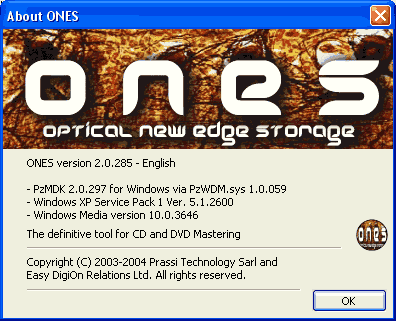
System Requirements
ONES has the following minimum requirements:
Operating System - Microsoft Windows 98SE, Windows ME, Windows 2000 or Windows XP. ONES will launch, but then immediately and gracefully terminate after an appropriate message, if started under an older version of Microsoft Windows.
Processor - A Pentium II (or equivalent) CPU, running at 266MHz or faster. For CD recording faster than 8x, or for DVD recording, a 1GHz CPU is suggested.
System Memory - 128MB of system memory. More memory is suggested for intensive recording operation, like running operations on many drives simultaneously (multiple drive copy or recording) or running several operations concurrently on different drives. Also, up to 512MB of memory could be necessary when pre-mastering UDF discs with more than 100,000, up to 1 million files or folders.
Hard Drive Space - 4MB (yes only 4MB) of free space on the system hard drive. In case you want to copy a full disc via single drive, temporary space is needed for the full disc dimension. That could be up to about 800MB for CD or about 4.3GB for DVD.
Video - High Color (16 bit) video is recommended. ONES will work without problem also with only 256 or 16 video colors, but in that case a lower resolution set of icons and bitmaps would be used. ONES is not video intensive; therefore, the actual speed of the graphic sub-system is not an issue.
Pointing Device - Even though it is virtually possible to use ONES with a keyboard alone, it is strongly suggested the use of a mouse or other pointing device.
CD and DVD Recorder - A CD or DVD recorder of any brand, attached via ATAPI, any type of SCSI, USB 1.x or USB 2.0, or Firewire 1394 buses. ONES also supports, beside the CD-R and CD-RW technology, newer DVD-R, DVD-RW, DVD+R, DVD+RW and DVD-RAM recorders. Because of a new Fuzzy Logic recording engine developed by Prassi Technology, virtually any brand and any type of CD or DVD recorder produced after the year 2000 are supported. Few exceptions could still happen, in case of drives with an implementation of the recording command set that is too distant from the international MMC specifications.
Buy this software at the price of €19.90 here.
We won't scrutinise the software in this review since there
is already an article on this from our team available here. Instead, as we
have said, this will be a simple guide regarding VideoCD's...
2. DVD-Video Compilation
ONES - Simple DVD-Video guide - Page 3
DVD-Video Compilation
For recording a movie so that it is playable on standalone players,
you need to follow the specifications of the DVD-Video format, which
uses two subfolders, Audio_TS and Video_TS. Your files should
be located in the Video_TS
folder.
So, select the  image
from the list as shown below:
image
from the list as shown below:
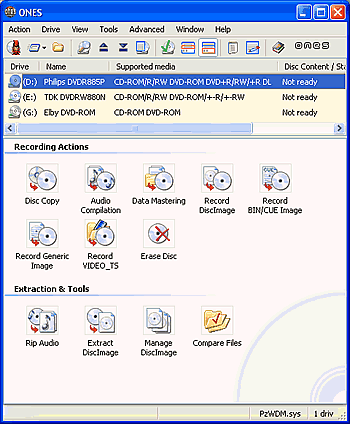
After selecting, the following dialog window will be presented:

You can see further details by presseing on the "Details" button:

First thing you should do is browse for the video file by choosing the folder
icon on the far right of the "VIDEO_TS folder:" selection and select
the movie you would like to burn.
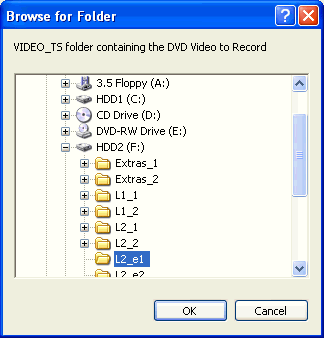

 Next,
determine at which speed you want to burn your media. You can select a
speed of 4X, min, med or max. When there are only two speeds available
for the
specific
disc, min and med refer to the lowest, 2.4X in our example, while max
to the fasted, 4X.
Next,
determine at which speed you want to burn your media. You can select a
speed of 4X, min, med or max. When there are only two speeds available
for the
specific
disc, min and med refer to the lowest, 2.4X in our example, while max
to the fasted, 4X.
You can select to burn your complilation by pressing the  button.
Also you can do a test before the recording and a data verification at the
end. According to what you have selected by enabling the various
fields, the
Record button should look something like this :
button.
Also you can do a test before the recording and a data verification at the
end. According to what you have selected by enabling the various
fields, the
Record button should look something like this : 
As soon as you select the button, the writing process will begin. You
can watch the writing speed, the buffer level and the data size writng process.
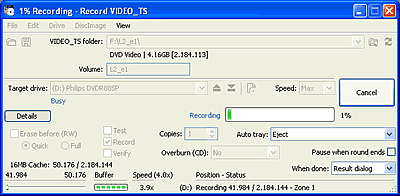
Below is what Windows Task Manager reported while our writing process was
running:
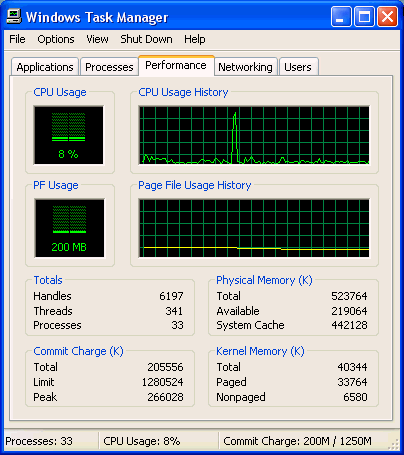
The CPU usage was beetween 2%~15% approximately. We recommend that you avoid
any other activities while recording, especially on older systems.
As soon as the process is finished, you'll get the following message:

3. Erase RW Disc
ONES - Simple DVD-Video guide - Page 4
Erase RW Disc
There is also an option to erase RW media.
Choose the image
from the main screen as shown below:
image
from the main screen as shown below:
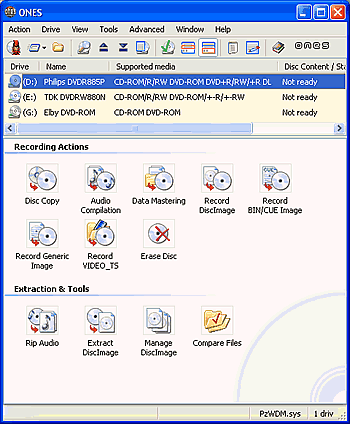
As soon as you make this selection, the following screen will pop
up.

If you press on the Details button, the window will expand as shown below:

You can choose between Quick or Full erase. After pressing the Erase button
(with either Quick or Full selected), the process will begin.

If instead of this you see the following message, then your RW media has
DVD-ROM booktype instead of DVD+RW and cannot be erased with ONES software,
which is something that we would like to see added in the next version of
this software. In this case, if you want to erase the specific media, you'll
have
to change its booktype.

So the indication below the "Target drive" name drop down list should
be something similar to that below:

The time to erase depends on your selection (full or quick).
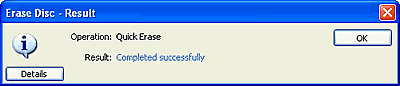
4. Comments
ONES - Simple DVD-Video guide - Page 5
Comments
We hope you'll find this simple guide helpful and understanding. There are not too many things to point as pros or cons. Generally the software is very convinient and easy to use and you don't have to have experience on recording to use it. There is an appropriate review for this software where advantages and disadvantages are summarised. The only thing we would like to mention is that we would like to be in position to erase an RW media which' booktype is set to DVD-ROM, instead of DVD+RW. Also an extra function for changing the booktype on a media or a drive.