1. Introduction
ONES Software Review -
Page 1
 How
many of you remember Prassi? The name should sound familiar but Prassi has
been away for quite sometime now. For all the new CD/DVD recording enthusiasts,
Prassi
was
once known as the creator of the leading recording software. In 2001, Prassi
was sold to Veritas, and the recording software was sold to Sonic in 2002.
Although
Prassi was not developing any software, its recording engine was always around,
in RecordNow software. The bottom line is that the beast was never dead, it
was just asleep. And now, it's awake again!
How
many of you remember Prassi? The name should sound familiar but Prassi has
been away for quite sometime now. For all the new CD/DVD recording enthusiasts,
Prassi
was
once known as the creator of the leading recording software. In 2001, Prassi
was sold to Veritas, and the recording software was sold to Sonic in 2002.
Although
Prassi was not developing any software, its recording engine was always around,
in RecordNow software. The bottom line is that the beast was never dead, it
was just asleep. And now, it's awake again!
 The
new Prassi burning engine will be present in the ONES Recording and Authoring
software. ONES stands for Optical New Edge Storage,
and can offer everything users will need for their recording needs. It introduces
a new "option checker" engine called Fuzzy Logic.
What Fuzzy Logic does is check all options and settings that users input,
and reports problems that might occur if burning proceeds. This reduces
the chance of making mistakes, since users are protected against making
unreasonable
settings. It solves problems, and analyzes users inputs, covering
both advanced and novice users.
The
new Prassi burning engine will be present in the ONES Recording and Authoring
software. ONES stands for Optical New Edge Storage,
and can offer everything users will need for their recording needs. It introduces
a new "option checker" engine called Fuzzy Logic.
What Fuzzy Logic does is check all options and settings that users input,
and reports problems that might occur if burning proceeds. This reduces
the chance of making mistakes, since users are protected against making
unreasonable
settings. It solves problems, and analyzes users inputs, covering
both advanced and novice users.
- Features
 As the developers of ONES state: "...because of the Fuzzy Logic it embeds and the years of experience on which it is
based. ONES carries with him a new and unique burning concept for DVD and CD. Virtually any brand and any type of CD or DVD recorder produced after the year 2000 are supported. Few exceptions could still happen, in case of drives with an implementation of the recording command set that is too distant from the international MMC specifications. Burning DVD and CD has never been as easy...".
As the developers of ONES state: "...because of the Fuzzy Logic it embeds and the years of experience on which it is
based. ONES carries with him a new and unique burning concept for DVD and CD. Virtually any brand and any type of CD or DVD recorder produced after the year 2000 are supported. Few exceptions could still happen, in case of drives with an implementation of the recording command set that is too distant from the international MMC specifications. Burning DVD and CD has never been as easy...".
Below you will find ONES' main features:
- Dynamic interface for both
beginners and power users.
- Burn easily DVD Video, DVD-ROM, Audio CD, CD Rom, CD Extra, Video CD and much more. All popular and non popular recording formats are supported. It also supports RAW mode and direct copy.
- Shielded from making settings mistakes. Fuzzy Logic is
doing its best in this regard.
- Totally Driverless Application; no frequent download updates are needed.
- Create easily Audio compilations from MP3, WMA, Professional WMA or WAV. Compilation will be compatible with all stand-alone CD Players.
- It fully supports CD Text, CD Extra, Pre-Gap, UPC and ISRC.
- Easy and understandable Overburning. There is no special
option tab to enable overburning. You can now choose to overburn your media,
just as easily as selecting writing speed. Overburning is accessible through
any action.
- Full support of CD-R 100 Min.
- True recording speed. During the reading process, the
effective, real-time writing speed is displayed.
- DVD Native application open to all new DVD standards. This software is open to DVD Dual Layer standards and BluRay.
- Multi-borders support.
- Supports all images (.ISO, .BIN, .CUE, etc.) and creates
DiscImage from any actions.
- Integrates seamlessly with Microsoft Windows Media 9 audio.
- Robust device driver and SPTI support.
We used the updated 2.0.285 version of ONES for this review.
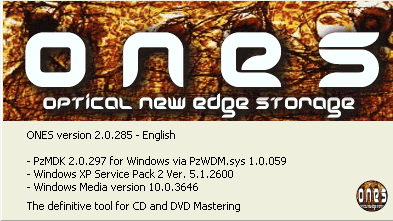
- Minimum Requirements
- Microsoft Windows 98SE, ME,
2000 or XP.
- Pentium II (or equivalent) CPU,
running at 266MHz or faster.
- 128MB of system memory.
- 5MB of free space on the hard drive.
- A CD or DVD recorder of any
brand, attached via ATAPI, any type of SCSI, USB 1.x or USB
2.0, or Firewire 1394 bus.
Let's not waste any time and put the software to the test...
2. Usefull Wizards
ONES Software Review - Page 2
Usefull Wizards
- Copy CD/DVD
 After
installing the program, two new icons are created on the desktop. The "Wizard" icon
can be used to launch a user friendly wizard. This is very helpful for users
new to CD/DVD recording that don't want to mess around with several advanced
options. The wizard will guide you through the entire process and will close
automatically
when the burning process is complete.
After
installing the program, two new icons are created on the desktop. The "Wizard" icon
can be used to launch a user friendly wizard. This is very helpful for users
new to CD/DVD recording that don't want to mess around with several advanced
options. The wizard will guide you through the entire process and will close
automatically
when the burning process is complete.
You can copy directly from one disc to another, make Audio CD compilations
or burn Data CD/DVD.
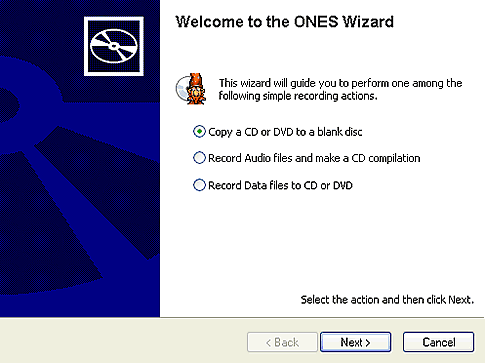
First off, we tried to copy a DVD Video disc to a blank DVD media. The software
prompts you to choose the source drive, where the original media is inserted
(the software lets you use the same "source" and "target" drive
in cases for example where only one drive is available). To ensure a faster
data transfer rate during the burning process, the wizard creates
a temporary image file and then burns this file to the blank media. Of course,
this image
file is automatically erased when burning is complete.

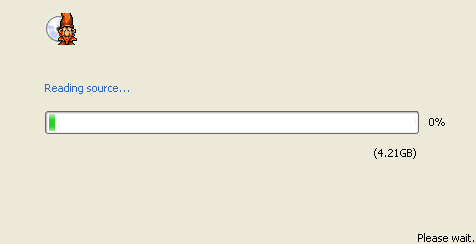
When the temporary image file is created, you are free to choose your recorder where the blank media is inserted. You also can use the "overburning CD" option if you are copying CD media, or "Erase before RW" option if you are using DVD+RW, DVD-RW or CD-RW media.
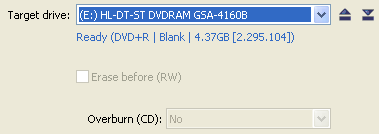
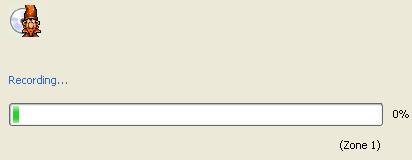
- Audio-Data Compilations
We also used this helpful wizard to create simple audio or data compilations.
The basic procedure is the same, with the wizard prompting the user to select
the data to be written (or audio files to be compiled), and then burn them
without
any delay.
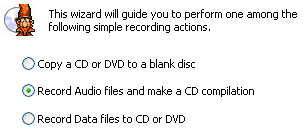

You can always use the "Add audio files" button which is located
at the bottom left corner of the window, but you can also drag and drop
all
the audio files that you want to burn. Same thing applies when creating a Data
compilation.
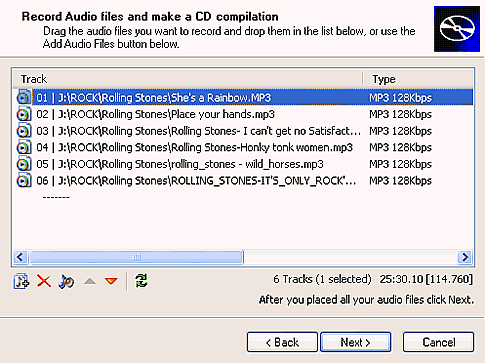
Remember that this wizard is intended for novice users, but more advanced
users might find it too simple. On the following pages we will investigate
further other uses and benefits of ONES.
3. Program Layout
ONES Software Review -
Page 4
Program Layout
As soon as the program launches, you will see the following window. All
the available drives are listed, along with some information about supported
media for each
recorder and disc content (if there is any media inserted).

You can choose more than one recorder to perform a selected action.
You may also want to choose to have more information available in
this screen for each drive, such as physical address, firmware versions,
bus type, etc.
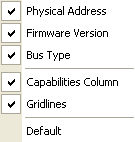
The program has several features that are not easily found in other recording
software, like the ability to lock/unlock the tray of a drive, or even stop
drive activity. It can also provide more information about any drive, like
the snapshot below indicates...
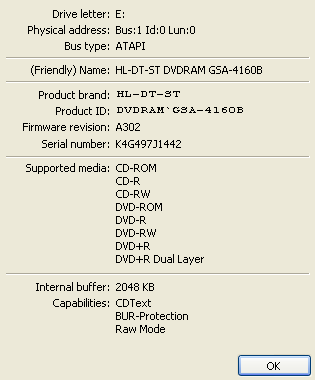
... or maybe show a brief description for every action the software can perform at this point:
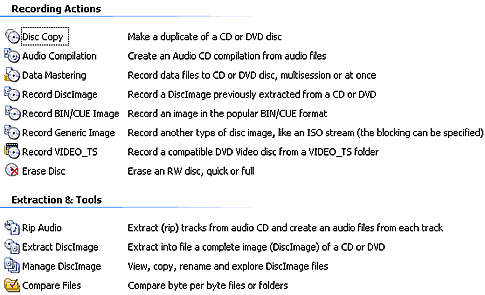
Using the "Options" menu tab, you can change several settings in order to change the behaviour of the program. Remember that Fuzzy Logic is always enabled but will not warn you if you mess things up at this point. However, it will check all settings prior to burning any media.
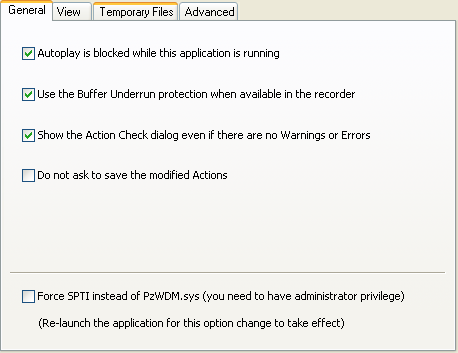
4. Disc Copy - Audio Compilation - Data Mastering
ONES Software Review - Page 5
Disc Copy - Audio Compilation - Data Mastering

- Disk Copy
With ONES,
you can make a duplicate of a CD or DVD disc. Simply double-click
on the appropriate icon and the following dialog box will appear.

ONES automatically checks the available reading and writing speeds. RAW mode
can be selected as well.
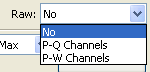
You can also select multiple recorders to perform writing.

After making the "Source" and "Target" drives selection
and have dealt with the copying details (Erase an RW disc before writing, Test,
Record, verify, overburn and the number of copies), you can then start burning.
You
will then see one of the Fuzzy Logic functions.
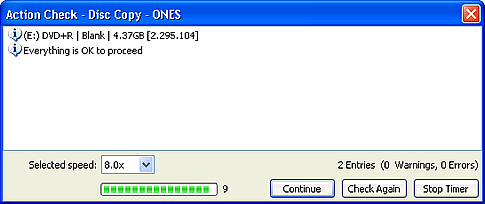
The program checks to see if there is any problem in the settings we set
previously which could produce an unreadable disc or a writing failure
and proceeds to inform us with warning and error messages. The burn process
started and finished without any errors.
-Audio Compilation
Using Audio Compilation, you could create an Audio CD compilation
from audio files. It would be a standard audio CD that will play on all CD
Players. You could make a compilation from music files which are on your hard
drive. Mp3s and WMAs will be automatically converted to audio CD format during
the burn process.

The supported audio files are wav , mp3 and wma. You can choose the "Recording
Mode", enter the "Album title" by clicking "Options''.
You should then put a blank CD in "Target drive". You can also
choose and set other options such as test, overburn, number of copies and
writing speed.
- Data Mastering
Using Data Mastering you can record data files to a CD or
DVD disc, multisession or at once. Shown below is the Data Mastering
window.

Originally, the Data Mastering window displays as far as the "Options"
button shown above. By clicking on the "Options" button, the window opens further
and reveals
the two tab selections, Recording
mode for
CD and
Recording
mode
for DVD.
Here too there is a comprehensive and large array of options to set before
burning. Again, ONES did not return any burning problems.
5. Handling Image Files - Record Video_TS
ONES Software Review -
Page 6
Handling Image Files - Record Video_TS
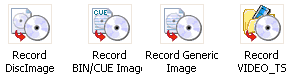
ONES can handle a large variety of disc image file types.
Using Record DiscImage, you can write an image which you have
previously created with ONES.
The use of Record Bin/Cue Image is similar
to "Record Disc Image". Images that have already been edited or
created using other programs can be written. It's a two-step process.
Just choose the image from your drive
Then click on "Record" and your CD/DVD will be ready in few minutes.
Record Generic Image provides you with the option of recording other types of images such as : *.ISO , *.BIN , *.IMA , *.UDI and *.UDF.

With Record Video_TS, you can record
a compatible DVD Video disc from a VIDEO_TS folder, as long as you have
ripped
the DVD to your drive with the aim of writing it. Of course,
it cannot be larger than 4,7GB, or alternatively there is the option
to use a dual layer
disc.

-Erasing Media
We found a small bug at the "Disc Erase" function of the software. Although it can erase CD-RW media with no problem, it cannot erase +RW media that has DVD-ROM booktype, giving the following error. We contacted TX about this problem, and they replied that this bug will be fixed in the upcoming 2.0286 version.

6. Extraction and Tools
ONES Software Review -
Page 7
Extraction and Tools

- Rip Audio
Clicking on "RipAudio" and as soon as the following window appears,
you are able to rip an Audio CD as wav or wma files, which can later be
used as items to be written onto a blank CD or simply stored on your hard
disc.

If you want all tracks to be ripped, you can simply right-click and then
choose
"check all", otherwise, you can just check on the specific tracks
you want to rip.

- Extract DiscImage
"Extract disc Image" gives you the ability to create an image from
a multimedia, Audio CD and keep it on your hard disc drive. To start with,
you should click on "Extract Disc Image" as well as "Options" in
order to see all the options available.

- Manage DiscImage
ONES can manage image files with this small tool. You can view, copy, rename or explore disc images easily.

7. Conclusion
ONES Software Review - Page 8
Conclusions
 Prassi
Tech introduces ONES, the new CD/DVD recording software that uses the Prassi
burning engine. Our first impression of the program was that it was very
good. During our tests, we were pleasantly surprised,
with ONES offering features that cannot
be
found in any other, similar software.
Prassi
Tech introduces ONES, the new CD/DVD recording software that uses the Prassi
burning engine. Our first impression of the program was that it was very
good. During our tests, we were pleasantly surprised,
with ONES offering features that cannot
be
found in any other, similar software.
 You
can do practically anything with this software, from copying media to ripping
music or even managing image files stored on your hard disc. Fuzzy Logic
will make things easier since it will shield you from any errors.
You
can do practically anything with this software, from copying media to ripping
music or even managing image files stored on your hard disc. Fuzzy Logic
will make things easier since it will shield you from any errors.
ONES offers a helpful wizard to perform simple tasks, like making CD/DVD
copies or creating standard Audio CDs. This wizard provides the simplest
procedure we have ever seen. Unfortunately, while
the wizard is simpler than ever, only simple tasks are supported through
the
wizard.
For example,
you cannot make mixed mode CDs or CD Extra with this wizard.
ONES does not use any drivers and supports all drives produced after
the year 2000. There may be a few exceptions especially in the case
of drives with an out of date implementation of the recording command set
as set out in the international MMC specifications. Since the program
is still under heavy development, you should report any bugs or comments
to info.ones@traxdata.fr.
We are used to seeing new recording software in the early stages being
full of bugs and limitations. As bug fixes are released, programs then get
better day by day. The problem is that these programs cannot compete with
leading
software packages already on the market. But this time, ONES can compete
in some areas with the leading recording software available on the market
today and
in some cases perform
even better. Of course, in these tests we investigated the functionality
and the features of the software. Further tests will be made in the near
future to investigate its true reading and writing performance, measuring
real burning
times at different speeds etc. You can always check back for an updated
release of this review.