1. Introduction
Pioneer DVR-320-S DVD Recorder

Pioneer develops and manufactures innovative products for all your hi-tech entertainment needs: home, car audio, multimedia and DJ equipment. By combining cutting-edge technology with sophisticated design, those products can transport you to a world of fun.
This year, Pioneer has given a new meaning to the phrase "home cinema".
With the new digital home cinema packages and systems, home entertainment has
become extremely attractive and practical. The consumer will become addicted
to the effects possible with surround sound and razor sharp images with vivid
and intense colours. For state-of-the-art DVD, look no further. With new additions
to Pioneer's range, the consumer is sure to find just what they want
from the latest DVD-A/DVD-V/SACD machines to portable DVD players.
The DVR-320-S is one of the latest recorders in Pioneer's product list. It is an interesting solution for a DVD recorder with a wide list of features.

| Key Features |
DVR-320-S |
| |
DV In/Out for easy editing of home-made video |
| |
Slim Design (only 5.9 cm) |
| |
Chase Play, Simultaneous recording and playback |
| |
RGB In/Out via Euro-Scart |
| |
MP3/WMA/JPEG playback |
| |
High DVD-R/DVD-RW playback compatibility |
| Playback |
DVR-320-S |
| Media |
DVD-Video/DVD-R/DVD-RW/CD/SVCD/VCD/CD-R/CD-RW |
| MP3 |
Yes |
| WMA |
Yes |
| JPEG Photo Viewer |
Yes |
| Advanced Disc Navigator (DiscNavi) (VR mode/Video mode) |
Yes/Yes |
| Seamless Playback (VR/Video mode) |
Yes/No |
| Commercial Skip / Back |
Yes/Yes |
| Chase Playback, Playback with Recording (VR mode/Video mode) |
Yes/No |
| 1.5x view (scan1) |
Yes |
| Recording |
DVR-320-S |
| Media (VR/Video mode) |
DVD-RW / DVD-R, DVD-RW |
| PAL/NTSC |
Yes/Yes |
| Max. Recording Time |
FINE: +/- 1 hour
SP: +/- 2 hours
LP: +/- 4 hours
EP: +/- 6 hours
MN: +/- 1-6 hours
32 steps |
| Variable Bit Rate Recording |
Yes |
| Easy Timer |
Yes |
| ShowView |
Yes |
| VPS/PDC |
Yes |
| Auto Start Recording |
Yes |
| One Touch Recording |
Yes |
| Direct TV Recording |
Yes |
| Number of events |
32/month |
| Linear PCM Recording (Audio) |
Yes (FINE, MN32) |
| Editing |
DVR-320-S |
| VR Mode |
Input Disc name, Input Title Name, Easy Title Input, Erase Title, Erase Chapter, Erase section, Playlist, Accuracy: Frame, Chapter Mark, Undo |
| Video Mode |
Input Disc name, Input Title Name, Wall Paper Samples (Title menu) (Finalization), Easy Title Input, Erase Title, Accuracy: Title, Chapter Mark: 10 min/15min/No seperation, Undo |
| Picture Quality |
DVR-320-S |
| Digital Noise Reduction |
Component Frame DNR |
| Video DAC |
10-bit/54 MHz |
| Digital Timebase Corrector |
Yes |
| Picture Creation |
Yes |
| Convenience |
DVR-320-S |
| Disc History |
Yes |
| Auto Clock set up |
Yes |
| Set up Navigator |
Yes |
| Channel preset download |
Yes |
| Tuner |
DVR-320-S |
| System |
PAL-B/G, I, D/K
SECAM-L/L', B/G, D/K |
| Connections Terminals |
DVR-320-S |
| Input |
1 SCART (AV connector2)
RGB Input via Euro-SCART
1 RCA (Audio/Video) (front: 1)
1 S-Video (front: 1) |
| Output |
1 SCART (AV connector 1)
RGB Output via Euro-SCART
1 RCA (Audio/Video)
1 S-Video
Optical Digital Audio |
| DV Terminal (IEEE1394) |
IN/OUT |
| System Remote Control Terminal |
IN |
| Miscellaneous |
DVR-320-S |
| Dimensions (W x H x D) |
420 x 59 x 339 mm |
| Weight |
4.0 kg |
| Power requirements |
AC 220 - 240 V, 50/60 Hz |
| Power consumption |
35 Watt |
| Power consumption in standby mode |
0.68 Watt |
| Remote Control |
Yes |
2. Packaging & Interior Look
Pioneer DVR-320-S DVD Recorder
Packaging & Interior Look
The retail package that arrived in our labs contained the unit, a remote control with two AAA batteries, and an AV cable.
On the unit's front panel, from left to right one can see the power button,
along with two other buttons - "DISC HISTORY" and "DISC NAVIGATION" - that
control DVD playback and recording. Right below these there is a small panel
that when opened, reveals three AV RCA connectors. Continuing towards the right
we can see the eject button, and several more buttons that control DVD
playback and recording. Finally, we can see an IEEE1394 connector, that can
be used for
connecting a DV camcorder and transferring videos to the DVR-320.
The pictures below are taken from the interior of the DVR-320, after removing the cover. This action is not recommended, since it voids the manufacturer's warranty. (Click on images for full size views)
On the back there are the DVR-320's audio/video connectors.We can find
a multitude of connections there. Starting from left to right we can see: VHF/UHF
in/out (for the TV signal), Audio L/R out, Composite & S-Video Out, 1 Scart
output for connecting TV, 1 Scart input, Optical Digital output.
The package also includes a remote control. While a bit large in size, it
offers complete control over the DVR-320, and then some more. Properly
programmed by following the instructions found in the manual, this remote control
can
control not only the DVR-320, but your TV as well. Speaking of
the manual, the package comes with a 70 page manual that explains
in
detail and with simplicity all the DVR-320's operations.
3. Control Menu
Pioneer DVR-320-S DVD Recorder
Control Menu
By turning on the player, we don't see any kind of welcome screen, but instead
the DVR-320 waits for a command from the remote control. By pressing
the "HOME
MENU" button
on the remote, we are presented with the main menu of the DVR-320, where we
can do many different tasks like configuring the unit, set up the recording
timer, use the Photoviewer to view photos stored on a CD/DVD, perform adjustments
on the video and audio quality etc.
Let's see the Initial Setup menu in detail.
The Basic menu
We continue with the Tuner menu
4. The Tuner menu
Pioneer DVR-320-S DVD Recorder
The Tuner menu
If we select "Auto Scan" from the Auto Channel Setting, then the DVR-320 will automaticall scan and store the available channels in your area. The process will take 5-10 minutes, and it depends greatly on the quality of the reception.
We continue with the Video In/Out menu
5. The Video In/Out Menu
Pioneer DVR-320-S DVD Recorder
The Video In/Out Menu
The Audio In menu
We continue with the Audio Out menu
6. The Audio Out menu
Pioneer DVR-320-S DVD Recorder
The Audio Out menu
Next is the Language Menu
7. The Language menu
Pioneer DVR-320-S DVD Recorder
The Language menu
We continue on the next page with the Recording menu
8. The Recording menu
Pioneer DVR-320-S DVD Recorder
The Recording menu
We continue on the next page with the Playback menu
9. The Playback menu
Pioneer DVR-320-S DVD Recorder
The Playback menu
10. Reading Tests
Pioneer DVR-320-S DVD Recorder
Reading Tests
Although the DVR-320's main function is recording to DVD, many people may consider
buying this as a solution for both playback/recording and hence not
requiring a separate DVD player. The performance of a DVD player can be described
in
terms related
to reading speed, reading accuracy, compatibility with various CD/DVD recordable/rewritable
formats as well as data/audio playback support, stored in any common medium.
DVD support
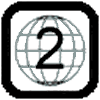 The Pioneer DVR-320-S we received for testing is a Region-2 drive, which means
that the unit is able to decode (play) only the pressed DVD-Video discs coming
from the European region. However, the player can be found in the European
market through retailers as region-free, meaning that you will be able to use
it with any disc regardless of the region restrictions applied on the disc.
We did a quick search on the Internet and we found quite a few retailers that
offer
this unit as multiregion/region-free.
The Pioneer DVR-320-S we received for testing is a Region-2 drive, which means
that the unit is able to decode (play) only the pressed DVD-Video discs coming
from the European region. However, the player can be found in the European
market through retailers as region-free, meaning that you will be able to use
it with any disc regardless of the region restrictions applied on the disc.
We did a quick search on the Internet and we found quite a few retailers that
offer
this unit as multiregion/region-free.
The DVR-320-S supports both PAL and NTSC TV signal transmission formats. Of course,
the player will recognize only the region 2 NTSC DVD-Video discs. This feature
is adjustable through the setup menu (look at the Video In/Out menu, NTSC or
PAL TV)
 We connected the DVR-320-S using the Scart interface with the corresponding cable, which was not included in the unit's package. Of course, the DVR-320-S supports the DVD-Video format.
We connected the DVR-320-S using the Scart interface with the corresponding cable, which was not included in the unit's package. Of course, the DVR-320-S supports the DVD-Video format.
We recorded a 4.35GB DVD-Video file on various DVD-R/DVD-RW media. In case you didn't notice it in the specifications page, this recorder can only record on recordable or rewritable discs of the "minus format" (DVD-R/DVD-RW).
The DVR-320-S can play DVD+R and DVD+RW discs, even if it is not stated in the manual. Quoting from the manual "This recorder will play and record DVD-R/RW discs. Compatible media: DVD-RW Ver.1.1, Ver.1.1/2x and Ver1.2/4x. DVD-R Ver.2.0
and Ver2.0/4x/8x". We tried with different media and different recording speeds, and the results were mixed. Some DVD+R/RW discs could be played back with no problem, some could not be read at all from the DVR-320-s. Bear this in mind, if "plus" format support is important to you.
We also tried some DVD+R9 (Dual layer recordable discs) of various brands. We recorded DVD-Video discs with DVD-ROM booktype and with DVD+R9 booktype and the DVR-320-S again didn't recognize them. So bear this in mind if DVD+R9 reading support is important to you.
The recorders we used for the reading tests are some of the latest dual-format available on the PC market, as well as some 1st generation recorders. Pressed single / dual layer DVD-Video discs were also included in the test. Here, we remind you that the Pioneer DV-370 supports DVD-R/RW and DVD-Video playback. All the test discs were created with the same PC /software in the DVD-Video mode.
| Recorder |
Media |
Speed |
Recognition |
Playback |
| Sony DRU-530A v2.0h |
Taiyo Yuden DVD-R 4x |
4x |
OK |
| Pioneer DVR-107D v1.05 |
CMC DVD-R 4x |
4x |
| NEC ND-2500A v1.06 |
Ritek DVD-R 4x |
4x |
| JVC DVD-RW 4x |
4x |
| TDK DVD-R 4x |
4x |
| Taiyo Yuden DVD-R 4x |
4x |
| Mitsubishi Chemicals DVD-R 4x |
4x |
| Optorite DD0401 v1.30E |
Hi-Space DVD-R 4x |
4x |
| Verbatim DVD-R 4x |
4x |
| BTC DRW1008IM v0.55 |
Pioneer DVD-R 4x |
4x |
| LiteOn LDW-811S vHS0K |
FujiFilm DVD-R 4x |
4x |
As was expected, all the DVD-R/DVD-RW discs were recognized and played successfully
without problems.
The DVR-320-S as expected, supports reading of DVD-ROM format.
Both formats are supported.
The DVR-320-S supports the Baseline JPEG file format and EXIF 2.2 (used by
digital cameras). It can read files of horizontal resolutions ranging from
160 to 5120 pixels, and with vertical resolutions from 120 to 3840 pixels.
The device cannot read progressive JPEG files, and regognizes as image files
only
the ones that have .jpg, .jpeg, jif, jfif file extensions. Also the DVR-320-S
will not recognize a DVD-R/DVD-RW data disc that contains image files. It will
only recognize CD/CDR discs. The display of the images is done by a special
menu option, named Photoviewer. There we can navigate through the disc's directory
structure, and view thumbnails of the image files before selecting one to view
in full screen.
The DVR-320-S works well with AudioCD, CD-R/-RW, VideoCD and Super-VideoCD
playback. The tracks are recognized correctly, regardless of whether the disc
is factory- pressed or a CD-R/RW. Please note that, when talking about data
CD (CD-R/-RW),
we refer to either compressed audio files (MP3, WMA, Ogg Vorbis.), pure *.wav
files, or to VideoCD and Super VideoCD.
In the case of pressed/recordable/rewritable AudioCDs, the player recognizes
and plays all the tracks. The device played audio files of the CD-R, 10x HS-RW,
24x US-RW and 32x US-RW discs we inserted in the disc tray.
 The
Pioneer DVR-320-S will not let anyone who has purchased any protected audio
discs in
a music store down. The tested discs were "Natalie Imbruglia - White Lilies
island" protected with Macrovision' Key2Audio system, and "Celine
Dion - A New Day Has Come" protected with Cactus Data Shield 2000. Both
titles were recognized and played without any problems., which is good news
as this kind of media is virtually not playable on PCs due to the protection
schemes designed to discourage PC users from copying them.
The
Pioneer DVR-320-S will not let anyone who has purchased any protected audio
discs in
a music store down. The tested discs were "Natalie Imbruglia - White Lilies
island" protected with Macrovision' Key2Audio system, and "Celine
Dion - A New Day Has Come" protected with Cactus Data Shield 2000. Both
titles were recognized and played without any problems., which is good news
as this kind of media is virtually not playable on PCs due to the protection
schemes designed to discourage PC users from copying them.
The Pioneer DVR-320-S does not support the Super AudioCD format.
Read on the next page to see how the DVR-320-S performs with compressed audio.
11. Compressed Audio Performance
Pioneer DVR-320-S DVD Recorder
Compressed Audio Performance
-
Compressed Audio (data CD/DVD)
 Let's
now see how the player responds to various compressed audio files stored
on data CD-R/RW/DVD-R/DVD-RW. The specifications for the Pioneer DVR-320-S
Let's
now see how the player responds to various compressed audio files stored
on data CD-R/RW/DVD-R/DVD-RW. The specifications for the Pioneer DVR-320-S  indicate
MP3/WMA support, but with some restrictions. According to the specifications
mentioned in the manual, the DVR-320-S reads MP3 files of any bit-rate, CBR
or VBR encoding mode and sampling rate from 44.1 KHz to 48 KHz. It can
also read WMA files encoded with CBR, but VBR is not supported. Also, as stated
in the manual, the player can read files encoded with the Windows Media Codec
8. Audio encoded with Windows Media Codec 9 is not guaranteed to play.
indicate
MP3/WMA support, but with some restrictions. According to the specifications
mentioned in the manual, the DVR-320-S reads MP3 files of any bit-rate, CBR
or VBR encoding mode and sampling rate from 44.1 KHz to 48 KHz. It can
also read WMA files encoded with CBR, but VBR is not supported. Also, as stated
in the manual, the player can read files encoded with the Windows Media Codec
8. Audio encoded with Windows Media Codec 9 is not guaranteed to play.
The table below shows a list of MP3 and WMA files with a variety of compression
settings and the behavior of the device.
| Compression Type |
Compression Settings |
Recognize/Play |
| MP3 |
CBR 20kBit 11025Hz Mono |
No |
| CBR 20kBit 11025Hz Stereo |
| CBR 32kBit 11025Hz Stereo |
| CBR 32kBit 22050Hz Mono |
| CBR 40kBit 22050Hz Stereo |
| CBR 48kBit 22050Hz Stereo |
| CBR 48kBit 44100Hz Mono |
Yes |
| CBR 56kBit 22050Hz Mono |
No |
| CBR 56kBit 44100Hz Mono |
Yes |
| CBR 64kBit 22050Hz Stereo |
No |
| CBR 96kBit 44100Hz Mono |
Yes |
| CBR 96kBit 44100Hz Stereo |
| CBR 112kBit 44100Hz Stereo |
| CBR 128kBit 44100Hz Mono |
| CBR 128kBit 44100Hz Stereo |
| CBR 160kBit 44100Hz Stereo |
| CBR 192kBit 44100Hz Stereo |
| CBR 224kBit 44100Hz Stereo |
| CBR 256kBit 44100Hz Stereo |
| CBR 320kBit 44100Hz Stereo |
| VBR - High compression |
| VBR - Highest compression |
| VBR - Low compression |
| VBR - Lowest compression |
| VBR - Medium compression |
| WMA |
CBR 48kbps |
Yes |
| CBR 64kbps |
| CBR 96kbps |
| CBR 128kbps |
| CBR 160kbps |
| CBR 192kbps |
| VBR any bitrate |
No |
| WAV |
WAV |
Not supported |
| OGG Vorbis |
OGG Vorbis |
Not supported |
One feature that we think could be useful and is missing from the DVR-320-S
is the ability to playback compressed audio files from a DVD-R/DVD-RW. We tried
burning DVD-R and DVD-RW discs with MP3/WMA audio in them, but the DVR-320-S
didn't recognize and ejected the disc after 10-15 seconds of being inserted
in the device.
Also, the DVR-320-S is capable of recognizing mixed discs, i.e discs that
contain both compressed audio and/or image files. Of course, it only supports
CD/CDR. One small annoyance we found is that if in a mixed disc we play
back any of the mp3/wma files, then the Photoviewer menu option becomes unavailable.
The only way to remedy this is to eject and reinsert the disc in the unit.
12. Making a recording
Pioneer DVR-320-S DVD Recorder
Making a recording
In this section we take you through the process of making a recording from live TV, in order to evaluate the DVR-320-S capabilities, performance and ease of use.
While the DVR-320-S supports both DVD-R and DVD-RW discs for recording, most
of our tests here were done with DVD-RW. This was intentional, as we feel that
most people who will buy this product will want to use rewritable discs, as these
can be written again and again, just like a normal VCR tape.
So, when using a DVD-RW to record video, we have to choose between two recording
formats: DVD-VR and DVD-Video. These are logical formats, and have nothing
to do with the kind of discs used. The only limitation is that only DVD-Video
can be used with DVD-R discs, while both formats can be used with DVD-RW
discs. The DVD-VR format has quite a few advantages, like giving the user the
ability
to edit/modify the recorded video, defining chapters, and other features that
facilitate editing. On the other hand, DVD-Video is more restrictive, but is
the most compatible choice if the recorded disc is to be used on other standalone
DVD players. Also there are some other issues with discs recorded in the DVD-VR
format, like incompatibilities during playback with other players.
At the time of this review, as a rule of thumb, you can use DVD-VR if you
just want to record some video and perform the necessary editing using the
DVR-320-S, and the produced disc will in the main play back in the same
device. On the other hand, if you want to record something that you want to
be sure
your friends will be able to play back on their DVD players, use DVD-Video
format.
When a blank DVD-R/DVD-RW disc is inserted into the DVR-320-S, it has to be
initialized in order to be able to be used for recording. The DVR-320-S can
be configured to initialize blank discs automatically if that is desired (DVD-RW
Auto Init menu option, VR or Video mode). The process is very short and takes
10-15 seconds to complete.
If the disc is not blank you can initialize it manually by using the Disc Setup menu available from the Home Menu.
You can also assign a volume label to the disc, lock it so that the DVR-320-S cannot erase it without first unlocking it. Think of it as the write protection notch that VCR tapes have.
The disc has to be finalized as well, if we want to prevent writing any further
videos on the disc. In the case of DVD-RW discs, they can be un-finalized as
well. This process can take from one minute to half an hour, depending on the
recording format used, and the amount of video time recorded on the disc.
Read on to the next page where more recording options are discussed.
13. Recording Options
Pioneer DVR-320-S DVD Recorder
Recording Options
Recording video on the DVR-320-S is as easy as the press of a button on the
remote. You can record as much video as the disc can fit, or preselect recording
durations in 30 minute increments. Of course, you can also program recordings
using the Timer Recording menu .
The recording time that a blank DVD-R/-RW can accommodate depends on the desired
quality of the video. As you can see from the screenshots below, the user can
select between 32 different quality settings. The lowest setting corresponds
to 1.73Mbps encoding bitrate, giving approximately 6 hours of recording time.
The highest setting corresponds to 10Mbps encoding bitrate, giving approximately
1 hour of recording time and naturally, at the highest possible quality. So,
according to the duration of the video you want to record, you can adjust the
recording
quality to make sure the disc will be able to fit the entire duration.
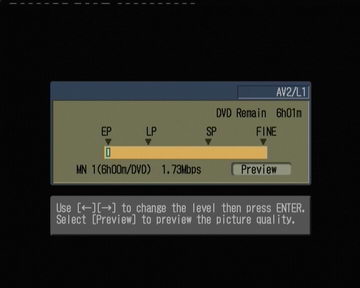
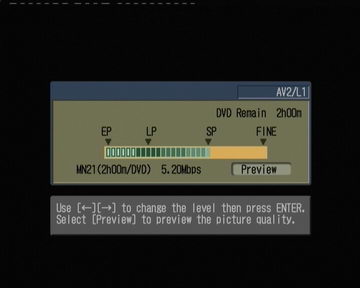
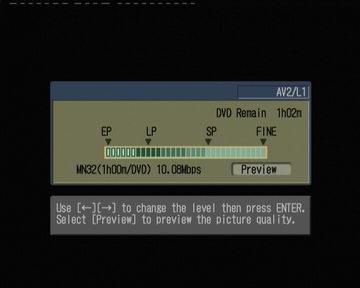
The DVR-320-S also has a feature that can be enabled through the Initial Setup
menu, named Optimized Recording. If this is enabled, then the quality setting
is chosen automatically according to the desired amount of time that needs
to be recorded on the disc. On the same disc you can use different quality
settings for each recording, and the remaining time shown is always calculated
according
to the disc's free space.
As you can see, at the highest quality setting (MN32/FINE) we managed to record 1 hour of video.
14. Advanced Features - Page 1
Pioneer DVR-320-S DVD Recorder
Advanced Features
The DVR-320-S comes with a very handy feature, called Chase Play. Quoting
from the manual: "a feature called Chase Play makes it possible to watch a
recording in progress from the start of the recording.......In fact, you're
not just limited to watching the recording in progress; you can watch anything
else already on the DVD."
This feature is useful if for example we are recording a live show and have missed let's say the first 10 minutes. We can start watching from the beginning, while the recorder is recording the live video. Quite handy indeed! Bear in mind that this feature works only with DVD-RW discs.
Notice in the last screenshot the two time displays. The one on the first
line indicating 0.02.44 and the one next to the Title Total indicating 0.05.04.
That means that the DVR-320-S has already recorded 5 minutes and 4 seconds
of video,
while
watching the recorded video at a time index of 2 minutes and 44 seconds.
There is also a feature of the DVR-320-S called Disc History. The device remembers
the recordable discs that have been used to record video, and displays information
about them. The information displayed is remaining recording time according
to the selected recording quality, the titles of each recording on the disc
(default value is the date plus name of the channel), and the disc label. This
can be useful because you can see the contents of each disc you have used without
actually inserting it. You can also see how much available space each disc
has.
15. Advanced Features - Page 2
Pioneer DVR-320-S DVD Recorder
Advanced Features Contd.
The Timer Recording is used to program the DVR-320-S to record up to 32 recordings
up to a month in advance. The timer can be set to record just once, every day,
or every week.
When a DVD-R/DVD+RW disc is inserted containing previously recorded video,
the Disc Navigator is used to edit the video and the structure it contains.
As
stated before, in VR mode we are more flexible. This can be seen from the
following screenshots.
We can open a recording from the DVD, and logically divide it into chapters,
or combine two recordings into one.
This is how we can lock recordings within a disc, to avoid accidental deletion.
The DVR-320-S will not permit the user to erase this recording unless it is
unlocked first.
The above screenshots, as you can see, are for the VR format. On the next
page we will show the same process for the Video format, as it is a little
different.
16. Editing and Finalizing a DVD-Video Disc
Pioneer DVR-320-S DVD Recorder
Editing and Finalizing a DVD-Video Disc
As you can see here, the editing options for the Video format are limited,
we can only erase, lock or rename titles. We cannot change chapter points for
example.
Also the finalization process is different. Instead of just going ahead and finalizing the disc, the DVR-320-S takes us through the process of creating a menu structure for the DVD-Video disc we're about to create. There are 9 hardcoded presets, and the process is very easy.
After finalization, the disc is ready to be played on any DVD player with a handy menu structure that was in its entirety made using DVR-320-S.
17. Writing Quality Tests
Pioneer DVR-320-S DVD Recorder
Writing Quality Tests
The following screenshots present the PI/PO results for various DVD-R and DVD-RW media, recorded with the DVR-320-S.
The software used for the measurements was Nero CDspeed (v3.21) and Plextools
Professional v2.16. The ECC was set to 8 and the reading drive was the Plextor
PX-712A with firmware v1.05. The specific methodology is very dependent
on the drive used as a reader, while the reliability of the PI/PO provided
output
is also not technically confirmed. Consequently, we could not safely come
up with any conclusions, but still, we did make a comparison of the
drive's
behavior when using various DVD recordable/rewritable media.
BeAll G40001 DVD-R
BenQ SONY04D1 DVD-R
Intenso ProdiscS03 DVD-R
Mam 4XG02 DVD-R
Mitsubishi Chemicals MMC01RG20 DVD-R
Pioneer PVCW00V00245 DVD-RW
TDK 4x DVD-R
TDK TYG01 DVD-RW
Traxdata RITEKG04 DVD-RW
CMC Magnetics 4x DVD-R
The disc was not readable.
Generally, the drive offers good writing quality. However, there were instances
of increased PI/PO levels, but the device managed to correct the errors.
18. Error Correction Tests
Pioneer DVR-320-S DVD Recorder
Error Correction Tests
In this section, we try to simulate one of the most interesting problems an
average user frequently faces while using a DVD player, namely the reading
accuracy of a DVD player when accessing a defective or scratched DVD or CD.
The performance of the drive here may be influenced by the quality/precision
of its mechanical parts (Optical Pickup Unit, sufficient servo control, etc),
as well as with the drive's reading strategy under abnormal conditions, controlled
by the main chipset and firmware commands. We tested the Pioneer DVR-320-S
with a number of pressed DVD-Video and AudioCD test discs. The ABEX series
from Almedio offers a good picture of a CD/DVD reader's error correction capabilities.
In addition, we used the SBC444A test disc from Philips and CD-Check test disc
from Digital Recordings.
DVD-Video
 This
is a single-sided, dual layer (S-2 type, OTP) disc with 8.5GB capacity. The
disc can be used for checking the layer switching operation from layer1 to
layer 0. The disc also includes test pictures and test signals for Dolby Digital,
linear PCM (48kHz/24bit, 96kHz/24bit) and others, to examine high quality pictures
and sound. The disc content is an MPEG-2 NTSC DVD-Video file. The TCD-545 includes
defects on the disc area (black dots and fingerprints). The size of the black
dots varies from 0.4mm to 1.0mm and fingerprints from 0.065mm to 0.075mm.
This
is a single-sided, dual layer (S-2 type, OTP) disc with 8.5GB capacity. The
disc can be used for checking the layer switching operation from layer1 to
layer 0. The disc also includes test pictures and test signals for Dolby Digital,
linear PCM (48kHz/24bit, 96kHz/24bit) and others, to examine high quality pictures
and sound. The disc content is an MPEG-2 NTSC DVD-Video file. The TCD-545 includes
defects on the disc area (black dots and fingerprints). The size of the black
dots varies from 0.4mm to 1.0mm and fingerprints from 0.065mm to 0.075mm.
The DVR-320-S read the disc successfully without skips, picture stills
or glitches being noticed. This good behavior is also prominent amongst
most PC
DVD recorders/players.
Now, we shall proceed to the next test disc, the Abex TCD-541.
 This
disc is exactly the same as the Abex TCD-545 tested previously, except that the
defect is a scratch ranging in size from 0.4mm to 3.0mm, increasing by 0.2mm
/per step.
The DVR-320-S showed very good performance again. All chapters of the DVD-Video
were played correctly. Here we should say that not all PC DVD/CD players are
able to read this specific type of disc.
This
disc is exactly the same as the Abex TCD-545 tested previously, except that the
defect is a scratch ranging in size from 0.4mm to 3.0mm, increasing by 0.2mm
/per step.
The DVR-320-S showed very good performance again. All chapters of the DVD-Video
were played correctly. Here we should say that not all PC DVD/CD players are
able to read this specific type of disc.
AudioCD
 This is an AudioCD disc used for measurement and adjustment of the error correction
capability and tracking/focusing servo characteristics of a player against
possible defects on some CDs. Three kinds of defects are included on this disc,
:interruption
in information layer, black dots and fingerprints. The interruptions are fabricated
by intentionally varying the lengths of pits in the disc fabrication area.
Their size varies from 0.5mm to 1.0mm. The diameter of black dots is from 0.4mm
to 1.0mm. The simulated fingerprints are, in turn, small gathered dots, of
diameters sized from 65 micrometers to 75 micrometers. 160 black dots together
construct an artificial fingerprint.
This is an AudioCD disc used for measurement and adjustment of the error correction
capability and tracking/focusing servo characteristics of a player against
possible defects on some CDs. Three kinds of defects are included on this disc,
:interruption
in information layer, black dots and fingerprints. The interruptions are fabricated
by intentionally varying the lengths of pits in the disc fabrication area.
Their size varies from 0.5mm to 1.0mm. The diameter of black dots is from 0.4mm
to 1.0mm. The simulated fingerprints are, in turn, small gathered dots, of
diameters sized from 65 micrometers to 75 micrometers. 160 black dots together
construct an artificial fingerprint.
All audio tracks were played on the DVR-320-S. No audible read errors (clicks, skips) were noticed.
 The
test concept with the Philips SBC 44A is the same as in the previous test disc.
Interruptions on the information layer vary from 400 micrometers to 1000 micrometers,
while black dots have size of 300 micrometers to 800 micrometers. Once again
the DVR-320-S read the contents of the disc without any problems.
The
test concept with the Philips SBC 44A is the same as in the previous test disc.
Interruptions on the information layer vary from 400 micrometers to 1000 micrometers,
while black dots have size of 300 micrometers to 800 micrometers. Once again
the DVR-320-S read the contents of the disc without any problems.
The medium has the same contents as the Abex TCD-726, but a different defect-
a scratch sized of 0.4mm to 3.0mm on the disc's surface. Error symptoms expected
when playing this disc are noise, sound skips, same sector repeatedly played,
start of tune cannot be detected, etc.
The DVR-320-S played successfully all 15 tracks.
Such behavior is a sign of strong error correction/concealment capabilities.
We finish this testing cycle with the CD-Check disc from Digital Recordings.
Five audio signals (5 tracks) are combined with disc error patterns to rate
the
player's ability to read and reproduce music completely. The five tracks contain
a sequence of tests of progressively rising difficulty .
Check level 1 (track 1): Standard manufacturing errors
Check level 2 (track 2): 0.375mm scratch
Check level 3 (track 3): 0.750mm scratch
Check level 4 (track 4): 1.125mm scratch
Check level 5 (track 5): 1.500mm scratch
Any clicks, interruptions or looping during audio reproduction indicate failure of a Check level (audio track). Below you can see the test results:
Check level |
1 |
2 |
3 |
4 |
5 |
Result |
OK |
OK |
2-3 clicks |
Continuous Clicks |
Continuous clicks |
The DVR-320-S played flawlessly the first 2 tracks, which correspond to a scratch up to approximately 0.750mm, at the end of the track. Notice that the same player managed to correct more seriously defective areas on the Abex TCD-721R test disc (up to 1.8mm). The explanation here must be related to the way the scratched areas are positioned on the surface of each disc. The Abex TCD-721R places the scratched area on a single part of the disc. On the other hand, the CD-Check disc "slices" the disc circle in four equal sectors and each scratch is placed along the margins of each sector (four equal scratches on the disc).
As a result, the drive "faces" the same scratch 4 times per cycle, making
playback more difficult. You should bear in mind however, that error correction/
concealment procedures may be affected by statistical factors, and thus, repeating
the same test does not always give exactly the same results.
Summarizing, we can say that the DVR-320-S performed well in our error correction
tests, even though its performance on the last test could be better. We've
seen most DVD players getting through track 3 without any problems. We've even
seen lately, DVD players coming from less well known manufacturers that can
go through all 5 tracks with 1-2 glitches in the last track.
19. Conclusion
Pioneer DVR-320-S DVD Recorder
Conclusion
The Pioneer DVR-320-S is an excellent player feature-wise. It is simple to
use, although it will take a small amount of time to get aquainted with the
large remote control and all the buttons and their functions. The good thing
is that the included manual describes all the unit's functions in simple words.
Recording
and playback was flawless, and without any surprises (device crashing, discs
written being unreadable etc). As a word of caution at this point, be careful
when using the VR format for recording. It seems that this format's compatibility
is manufacturer dependent, chances are that discs written in this format
are not playable in other standalone DVD players.
The DVR-320-S offers a set of impressive features as well, like the chase play
feature, that let's you watch what you have recorded previously on a disc,
while recording on the same disc. Its set of inputs is sufficient even for
the most demanding user, especially for a device of its kind. The only thing
missing is composite video output, but there are many other DVD players out
there that do
not
offer this
feature as well.
Even if is not explicitly stated in the specs, the DVR-320-s can playback DVD+R/RW discs. The results were mixed though,
some discs had no playback problems at all, while others would not be recognized by the DVR-320-s
Also, its lack of support for DVD+R DL discs maybe another decisive factor
for potential buyers. Although DL disc prices are high right now, they are
expected to drop in the near future. So people that want to plan ahead, may
get discouraged
from the DVD-320-S not being able to read DVD+R DL discs. The Pioneer DVR-320-S's
street price in North America is approximately $350, and around €400
in Europe.
The Good
- Slim Design
- Easy to setup/use
- DV IN/OUT
- Advanced features like chase play, DVD-Video menu editing.
- Good error correction
- Good writing quality
- Explanatory manual
- Remote control can be programmed to control TV as well
The Bad
- Supports only DVD-R/DVD-RW for recording
- Does not support playback of DVD+R DL discs
- Does not support DVD discs with compressed audio/image files