1. Introduction - Retail Package
AOpen MVP Player -
Page 1
 End
users are attracted to devices that can play almost any video format. Many
manufacturers are making DivX certified players, almost all stand-alone DVD
Players can now handle mp3 files, and photo discs are now compatible with consumers
players. All these devices use CD or DVD discs to read the required data. AOpen
has come up with a different way to play multimedia files.
End
users are attracted to devices that can play almost any video format. Many
manufacturers are making DivX certified players, almost all stand-alone DVD
Players can now handle mp3 files, and photo discs are now compatible with consumers
players. All these devices use CD or DVD discs to read the required data. AOpen
has come up with a different way to play multimedia files.
The MVP Player is the latest universal player introduced by AOpen.
It can play all popular video formats, along with audio and image formats.
The main difference from all the other multimedia players is that AOpen's device
uses a 2.5" or 1.8" hard disk drive to play all supported formats.
It can also be used as a Multimedia Card projector to view pictures on
any TV or PC monitor.
- Features
 The
MVP player can handle VideoCD / MPEG-1 files and DVD video / MPEG-2 files.
Special DVD Video functions like Multi-angle selection are not supported.
DivX video playback is also supported.
The
MVP player can handle VideoCD / MPEG-1 files and DVD video / MPEG-2 files.
Special DVD Video functions like Multi-angle selection are not supported.
DivX video playback is also supported.
It is compatible with both PAL and NTSC TV screen standards.
It can be connected to any TV using composite or S-Video output, and it
can also be connected to a PC monitor using normal VGA output. The VGA resolution
reaches 1024 X 768.
AOpen's player can playback the popular mp3 file format, along
with the well known Microsoft Windows Media WMA file format. It uses
a simple stereo audio output. Users will enjoy the equalizer functionality
this device has to offer. You can choose between several audio equalizer presets
to further enhance your listening pleasure.
- Specifications
AOpen MVP Player |
Supported Format |
Video |
MPEG-1 |
MPEG-2 |
MPEG-4 |
Motion JPEG |
Music |
MP3 |
WMA |
Photo |
JPEG |
Supported Devices |
Storage Media |
2.5" or 1.8" HDD |
CFI / CFII |
MD |
MMC |
MS |
SD |
SM |
Display Output |
TV (PAL, NTSC) |
Composite |
S-Video |
YUV (optional) |
Audio Output |
Stereo Audio |
OSD |
English |
Power Adaptor |
Input: |
~100-240V, 50-60Hz |
Output: |
DC +5V, Max 1.4A |
Dimension (mm) |
Device Dimension |
162 X 114 X 29 |
162 X 114 X 133 (HDD Enclosure Plug-in) |
Packing Dimension |
315 X 260 X 50 |
Weight (g) |
Net Weight |
200 |
|
250 (include HDD Enclosure) |
Cross Weight |
1000 |
The hard disk drive only the enclosure is included in the package.
- Retail Package
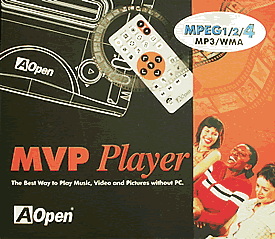 The
retail package includes the MVP player, a HDD enclosure with a stylish cover,
the device's remote control, an AC adapter, and a multi-language user's manual
along with an 8mm compact disc containing all required drivers for the
HDD.
The
retail package includes the MVP player, a HDD enclosure with a stylish cover,
the device's remote control, an AC adapter, and a multi-language user's manual
along with an 8mm compact disc containing all required drivers for the
HDD.
The package also includes all needed cables to connect the player
to any TV or PC monitor. Unfortunately, these cables are standard low quality
cables that more advanced users might need to replace with high grade cables
to minimize signal "noise". However, most end users will not
have any problems using these cables.

You may notice that there is no AC adapter for the HDD enclosure. The enclosure
uses 2 USB2.0 ports to connect to a PC, getting all the power supply it needs
from these USB ports. So, there is no need for a power adapter.
The small pen that appears at the bottom of the image above, is in fact
a screwdriver that can be used to install the 2.5" hard disk in the
enclosure.

On the front panel of the device, we can see the Multimedia Card slots. The device supports all popular Multimedia Cards. On the left side, you can see the remote receiver.

The back panel is far more interesting. Here you can see
all the video and audio outputs available on the device, including the NTSC/PAL
and On/Off switches.

On the top of the device, you can see the HDD slot that you can use to insert
the HDD enclosure. Simple device functions can also be controlled from the
top panel while more advanced functions can only be controlled with the remote
control
provided.

It should be noted that the device cannot connect with a PC. So, it can not
be used as a normal card reader. Another drawback is that no files can be transferred
from the hard disk to the multimedia cards or vice-versa.
You can use the hard disk with a multimedia card at the same
time, but only one card can be inserted. We tried to insert more than one multimedia
card, and the device freezes when it tries to initialize the cards.
2. Inside the MVP Player
AOpen MVP Player - Page 2
The MVP Player
Opening the device's case will void the warranty, so we advise against it. Instead, use the photos in this review for a closer look under the hood. Clicking on the image below will reveal a high resolution image.
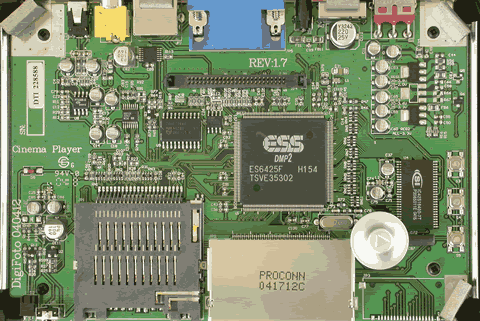
As you can see, the MVP player uses the card reader system from Proconn
Technology Co. Taking a closer look at the MVP's mainboard, we can see
the "heart" of the device, the ESS DMP2 chipset.

DMP stands for Decode Media Protocol.
The main DMP concept includes a single chip processor that is able to playback
the most popular media formats. Generally, this second version of DMP chipsets
provide the following:
- MP3, WMA, JPEG, MJPEG, MPEG-1, MPEG-2 files
- Rotate, zoom in photo, photo thumbnail (digest), auto slide show
- Supports auto playback without going to main menu
- JPEG slide show with background MP3 music
- Supports: SM, SD, MMC, MS, MS PRO, CF I/II/IBM Micro Drive
The first version of these chipsets, the DMP1, supports S-Video/Composite
output. The DMP2 supports S-Video/Composite and RGB for monitors
up to 1024x768 resolution. The is a third version of this chipset, the DMP3
that adds TFT LCD panel support for photo frame and USB connectivity.

The device uses 8MB SDRAM from ICSI for temporary storage.


On the device's mainboard, you will find several other smaller chipsets that
are used to handle audio and video signals, like the Philips octal buffer/line
driver and Priceton's headphone driver.
3. HDD Enclosure Installation
AOpen MVP Player -
Page 3
HDD Enclosure Installation
All you have to do to install the device is just plug it in, and you are ready to go! We used several multimedia cards along with a Seagate Momentus 40GB 2.5" hard disk drive.


Unfortunately, no hard disk is included in the retail package, so you have
to purchase it seperately. The image above shows the HDD enclosure that is
provided by AOpen. The small led appears on the bottom left of the enclosure,
lights up green when the device is idle and red when data is being transfered.


On the back panel of the enclosure, you can see the USB2.0 connector and
the MVP connector. As explained earlier, there is no need for any additional
power connection since the USB ports provide all the required power.
We had no problem installing this drive on our test PC running Microsoft
Windows XP Pro operating system. However, there is a driver installation CD
included
in the package for older operating systems.
We formatted the drive for different file systems. NTFS file
system discs cannot be read by the MVP player, indicating
that the disc is empty, even if the disc is nearly full. Only FAT and FAT32
file systems are readable. The device supports long filenames.
4. MVP Configuration
AOpen MVP Player -
Page 4
MVP Configuration
For best viewing, you should configure the device to match your needs. The
MVP player offers an easy to use setup menu. You can configure almost anything.
The setup screen is shown below.

For best photo viewing, you can set to on or off the thumbnail digest function,
the transition mode (from slow to fast), and the orientation feature for
photos. The following images indicate the configurations we used for this test.
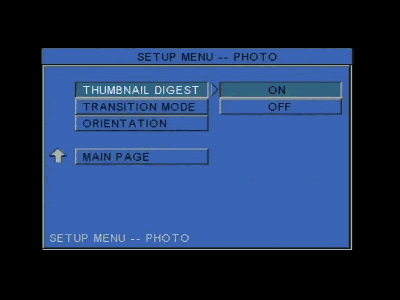
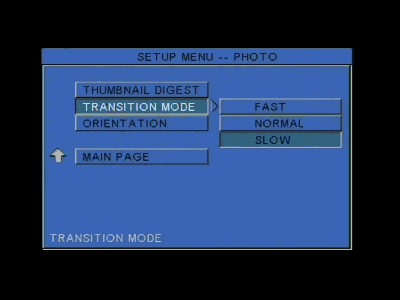
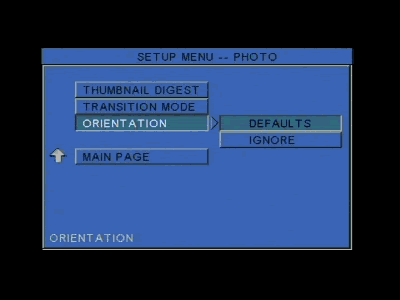
Not much to setup for music. You can only change the track repeat mode. However,
during music playback, there are a few more options available that will be
discussed later on in this review.
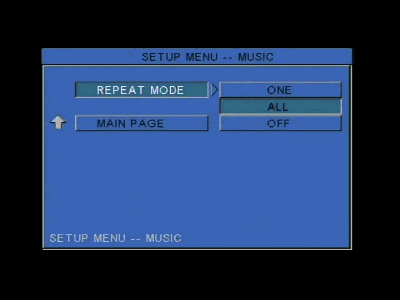
The MVP player supports the Photo Slideshow function. Setting the slideshow
mode to auto will enable the device to automatically start slideshow viewing
when
images are stored in the used media (hard disk or multimedia card). The slideshow
interval time can also be changed from one to ten seconds.
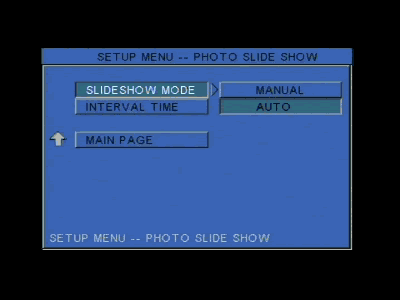
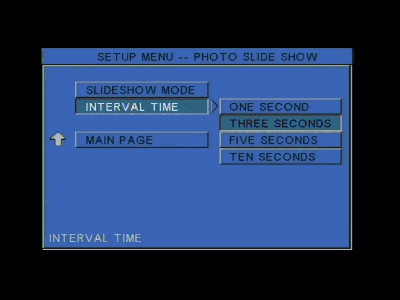
Like the music setup, there is not much to change for the movie setup. Unfortunately,
there is no aspect ration option for 16:9 and 4:3 viewing. Only movie interval
time and repeat mode can be changed. Again, the images below indicate the configurations
we
used for our tests.
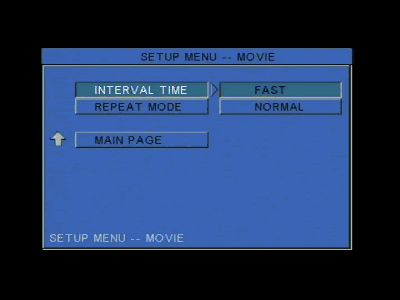
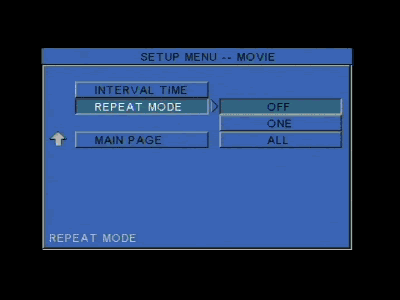
The auto start menu sets the default mode the device will automatically
use when it is turned on or when a new storage media is inserted. We turned
off the auto start function in order to choose the appropriate mode ourselves
everytime the MVP is turned on.
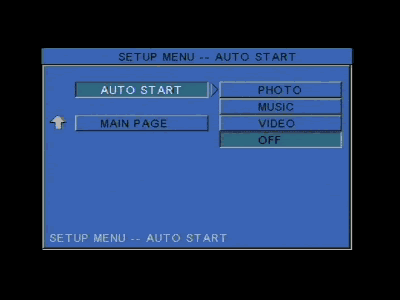
From the preferences page, you can choose the video output the device will
use. VGA mode is used for PC monitor viewing while S-Video/Component is used
for
TV screen viewing. We tried all available video outputs and there was no difference
in functionality between S-Video/Composite and VGA mode.
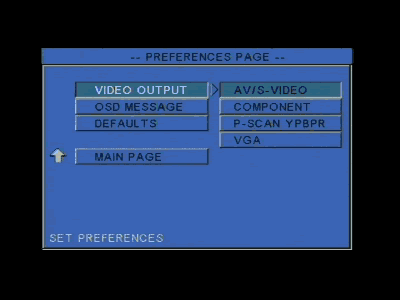
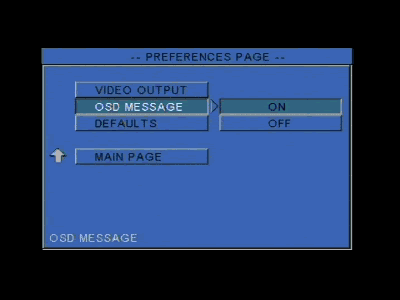
There's also an option to set all configurations to default values.
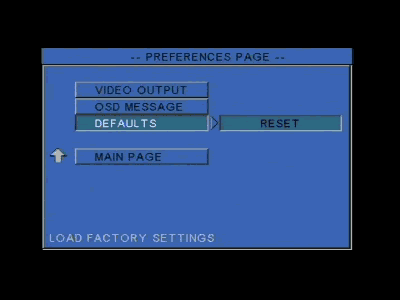
5. Video/Audio files analysis
AOpen MVP Player - Page 5
Video/Audio files analysis
We used several codecs to convert certain reference video files to different
formats. We also used several DivX and XviD codecs to check the compatibility
of the MVP player with different codec versions. When MPEG-1 and MPEG-2 playback
was investigated, we used mpeg files, along with DAT (VideoCD) and VOB/IFO
(DVD movie) files. The following pictures show the information we observed
for these files with MovieID 1.02 and AviCheck 4.06. It is noted that we
also used files with Quarter Pixel flags to see if the MVP can handle files
with
the QPEL function enabled.
- DivX format







- XviD format



- Indeo files


- VideoCD files


- Super VideoCD files


- MPEG-2 / DVD Video files




6. File Mode
AOpen MVP Player -
Page 6
File Mode
When we turned the device on, a welcome screen prompts us to choose which
storage media to read.
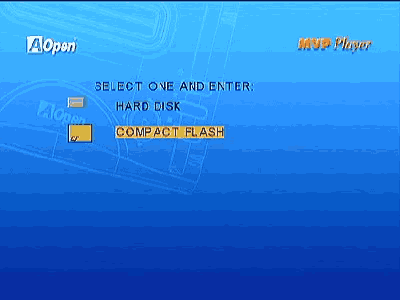
After selecting the appropriate media, the device's introductory screen prompts us to choose which mode to use.
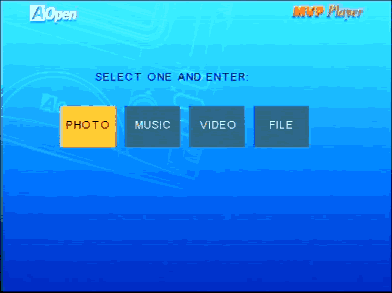
The MVP player offers a very useful file mode function. The player is used
as a normal file explorer, just like your PC's explorer. This function
can be used with either a hard disk or multimedia card.
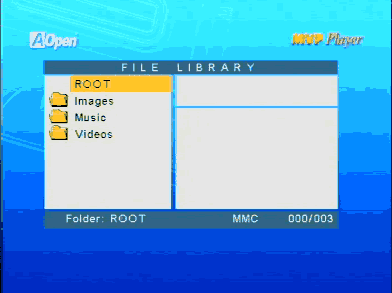
The handy explorer uses several icons to distinguish the supported files,
such as VCD, mp3 e.t.c.
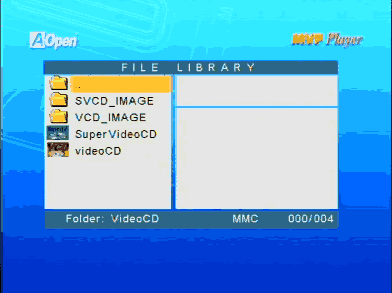
File mode will also be discussed later on in this review where we investigate
the video preview function the file library offers.
7. Photo Mode
AOpen MVP Player -
Page 7
Photo Mode
The MVP player supports photo mode for playing back jpg files and it also
supports thumbnail viewing. The following images show how a 1024X768 jpg
file is
displayed on the MVP player.

The music slideshow function is something that end users will realy enjoy.
You can now have mp3 and wma files along with jpg files in one storage media,
and view a complete slideshow with your favourite background music. This function
can only be enabled from the remote control.
The MVP player also supports the zoom function, as shown below.
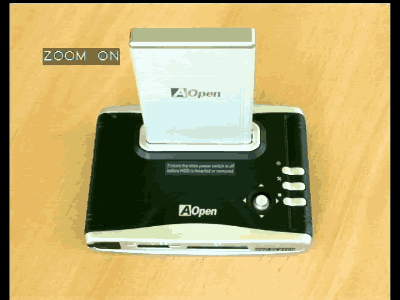


We tested different image filetypes to check the compatibility of the MVP player with different formats. We tested PNG, GIF and animated GIF, BMP, WBMP, and TIFF formats. Unfortunately, the only image format the MVP supports is jpg files.
8. Video Mode
AOpen MVP Player - Page 8
Video Mode
The MVP player supports almost all popular video formats. The video playback
mode uses small thumbnails to preview a few seconds of every video file.
Thumbnail images are moving pictures and not still images. Clicking on a
thumbnail will start the selected movie.
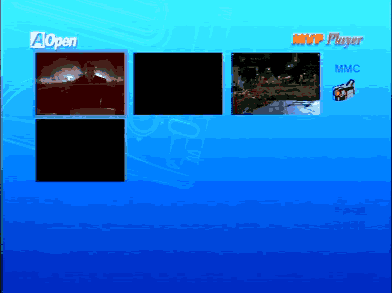
During playback, you can always see information about the video file playing.
This function is controlled through the remote control.
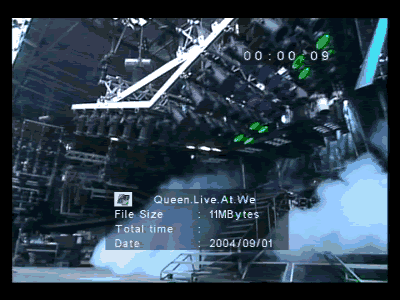
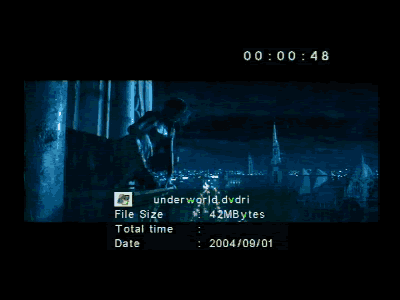
These pictures show video playback of DivX and XviD video formats. You will
notice that the total playback time cannot be calculated for compressed video
formats. Only playing time and file name are shown.
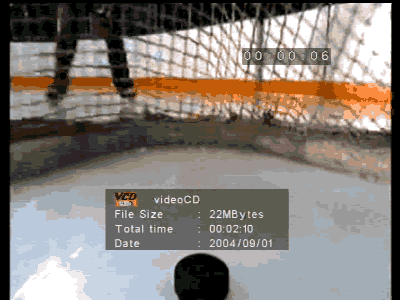
On the other hand, total playback time can be calculated by the MVP player when MPEG-1 and MPEG-2 files are used.
If you have too many video files stored, file mode might be more handy for
handling video files. Using file mode makes it easier to find the file you
want to view.
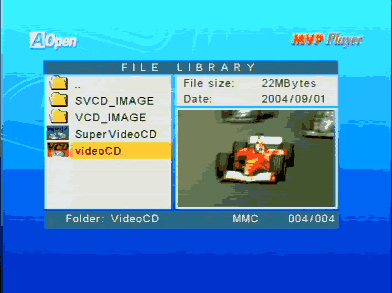
You can see a small preview of the video file that is highlighted, and you can also see some information about the file, like file size and file creation date.
In order to check the DivX/XviD subtitle support of the MVP player, we created
a small DivX and small XviD file and used the same file name for the subtitle
files. We converted the subtitle to MicroDVD format (.sub, .txt) and to SubRip
format (.srt, .txt) which are the most popular subtitle formats. The following
screenshot shows the video file along with the subtitle files in the
same folder.
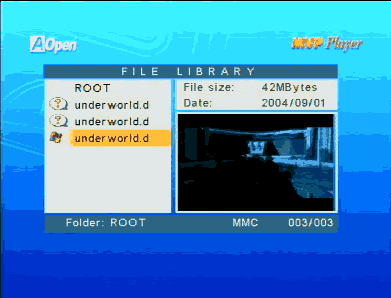
The question mark on the left side of the subtitles' filenames indicates
that the MVP player does not support this filetype. However, when we
tried to playback the movie, no subtitles were shown. So in general, the
MPV player does not support DivX/XviD subtitles.
We also tried to playback compressed video files with Quarter Pixel flags
to see if the MVP can handle files with the QPEL function enabled. In file
mode, the following image was produced. The error message shown indicates
that
the MVP player cannot handle video streams with Quarter Pixel
flags.
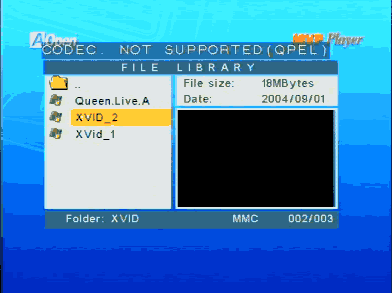
The following table indicates the video file formats that were tested and the results we observed.
AOpen MVP Player |
Video Codec / Format |
Compatibility |
DivX 5.1.1 |
Playback is perfect |
DivX 5.2 |
Playback is perfect |
DivX 3.11 alpha version |
Playback is perfect |
DivX 2 |
Playback is perfect |
DivX 3 |
Playback is perfect |
3ivX 4.5.1 |
Playback is jerky |
Cinepak 1.10.0.11 |
Playback is perfect |
Indeo Video 4.5 |
Playback is perfect |
Indeo Video 5.10 |
Playback is perfect |
DivX 4.1 |
Video format is not supported |
XviD 1.01 |
Playback is perfect |
Microsoft Media 9 |
Video format is not supported |
MPEG-1 VideoCD |
Playback is perfect |
Canopus Soft DVSD |
Video format is not supported |
DAT VideoCD |
Playback is perfect |
Super VideoCD MPEG |
Playback is perfect |
MPEG-2 |
Playback is perfect |
VOB MPEG-2 |
Playback is perfect |
DivX and Xvid with subtitles |
Playback is perfect but no subtitle support |
It should be noted that no DVD menu functions are supported. This means
that if you have VOB and IFO files in a folder, you will be able to view
movie files but IFO file information is not passed through the VOB file
playback.
It should also be noted that the MVP only offers stereo outputs, and there
is no support for 5.1 or Dolby Surround output. Unfortunately, video files
that
contain special 5.1 audio streams have to be downmixed to simple stereo
/ stereo wide audio streams.
9. Music Mode
AOpen MVP Player - Page 9
Music Mode
The MVP player can be easily used as a music media player, being able to handle
mp3 and wma files. In music mode, the player produces a list of all playable
files and starts the playback automatically. However, some users might find
the file mode easier to use, even with audio files. The following image shows
the way the file library handles Windows Media files.

Again, as with movie files, you can see some information in file mode, like
total time duration of a track, the file size, audio channel and bitrate information.
When a file is highlighted, audio playback starts. If you select an audio file,
you will also see the Music Equalizer.
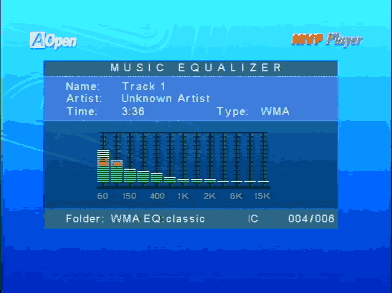
There is a variety of equalizer presets you can choose to further enhance
audio performance. These EQ preset settings are shown in the following images.
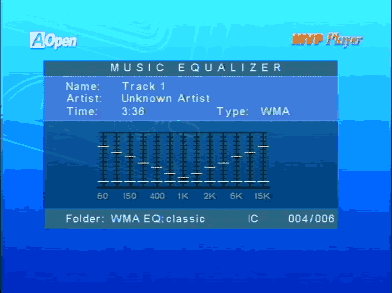
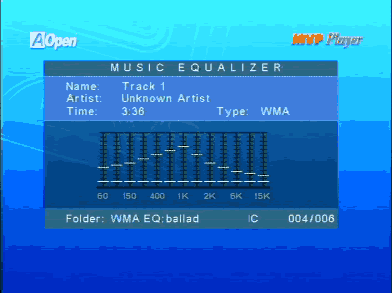
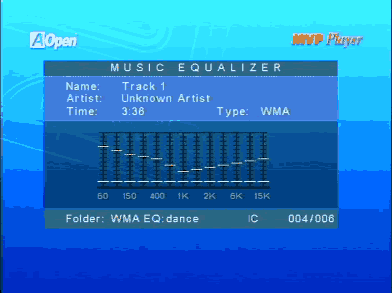
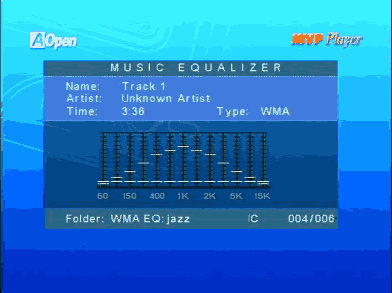
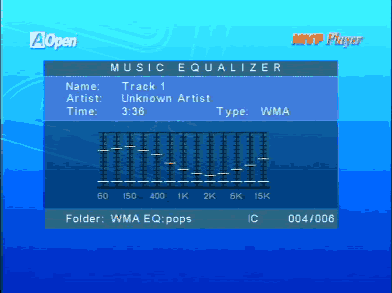
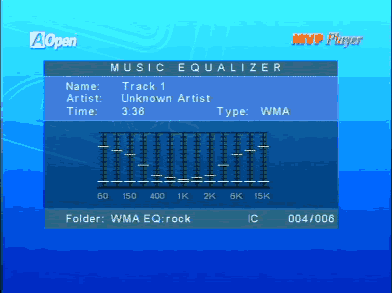
We would like to see the MVP player support custom equalizer settings, which
unfortunately is not currently available. Users can only choose from one
of the predefined equalizer settings.
The following table contains audio file formats that were tested and the results we observed.
AOpen MVP Player |
Audio Codec / Format |
Compatibility |
mp3 CBR 20kBit 11025Hz Mono |
Playback is perfect |
mp3 CBR 20kBit 11025Hz Stereo |
Playback is perfect |
mp3 CBR 32kBit 11025Hz Stereo |
Playback is perfect |
mp3 CBR 32kBit 22050Hz Mono |
Playback is perfect |
mp3 CBR 40kBit 22050Hz Stereo |
Playback is perfect |
mp3 CBR 48kBit 22050Hz Stereo |
Playback is perfect |
mp3 CBR 48kBit 44100Hz Mono |
Playback is perfect |
mp3 CBR 56kBit 22050Hz Mono |
Playback is perfect |
mp3 CBR 56kBit 44100Hz Mono |
Playback is perfect |
mp3 CBR 64kBit 22050Hz Stereo |
Playback is perfect |
mp3 CBR 96kBit 22050Hz Stereo |
Playback is perfect |
mp3 CBR 96kBit 44100Hz Mono |
Playback is perfect |
mp3 CBR 96kBit 44100Hz Stereo |
Playback is perfect |
mp3 CBR 112kBit 44100Hz Stereo |
Playback is perfect |
mp3 CBR 128kBit 44100Hz Mono |
Playback is perfect |
mp3 CBR 128kBit 44100Hz Stereo |
Playback is perfect |
mp3 CBR 160kBit 44100Hz Stereo |
Playback is perfect |
mp3 CBR 192kBit 44100Hz Stereo |
Playback is perfect |
mp3 CBR 224kBit 44100Hz Stereo |
Playback is perfect |
mp3 CBR 256kBit 44100Hz Stereo |
Playback is perfect |
mp3 CBR 320kBit 44100Hz Stereo |
Playback is perfect |
mp3 VBR high quality |
Playback is perfect |
mp3 VBR highest quality |
Playback is perfect |
mp3 VBR low quality |
Playback is perfect |
mp3 VBR lowest quality |
Playback is perfect |
mp3 VBR medium quality |
Playback is perfect |
Ogg Vorbis Format |
Audio format is not supported |
WAV Format |
Audio format is not supported |
WMA 48kbps |
Playback is perfect |
WMA 64kbps |
Playback is perfect |
WMA 96kbps |
Playback is perfect |
WMA 128kbps |
Playback is perfect |
WMA 160kbps |
Playback is perfect |
WMA 192kbps |
Playback is perfect |
It should be reminded that the MVP only offers stereo outputs, and there is
no special audio output interface available, such as an optical output.
10. Conclusions
AOpen MVP Player - Page 10
Conclusions
 The
AOpen MVP player is indeed a universal multimedia playback device. The question
that still remains is will this device replace standard DVD players? And
the answer is rather simple. This type of device is not yet able to
replace stand-alone DVD players. But that was never the purpose of
the MVP player.
Simple DVD video menu functions are not supported, there is no option for 16:9
and 4:3 screen viewing, and last but not least, stand-alone DVD players offer
better sound quality than the basic level stereo channel sound the MVP has
to offer.
The
AOpen MVP player is indeed a universal multimedia playback device. The question
that still remains is will this device replace standard DVD players? And
the answer is rather simple. This type of device is not yet able to
replace stand-alone DVD players. But that was never the purpose of
the MVP player.
Simple DVD video menu functions are not supported, there is no option for 16:9
and 4:3 screen viewing, and last but not least, stand-alone DVD players offer
better sound quality than the basic level stereo channel sound the MVP has
to offer.
However, AOpen offers a versatile device that can be used as a simple DivX/XviD
player, or even as a simple DVD player. Music playback sounds great with a
wide range of supported quality formats, especially when equalizer presets
are used.

The external HDD enclosure can also be used to convert a 2.5" hard disk
into an external USB2.0 storage drive. The remote control makes things even
easier, with a rather long range. Unfortunately, PC connectivity is
something that we all missed, since the MVP player cannot be used as a card
reader.

The device is available in two different colors, the black coloured device
that we received, and a red coloured device. The retail package has everything
a user will need to get started, but the hard disk drive is not included
since this whould raise the price.
- The Good
- Very easy to use
- Full retail package that has anything users need to get started
- Wide range of supported Video/Audio formats
- Light weight and very small
- Supports all popular media cards (SM, SD, MMC, MS, MS PRO, CF I/II/IBM Micro Drive)
- S-Video/Composite and VGA support
- JPEG slide show with background MP3 music
- Supports rotate, zoom in photo, photo/video thumbnail, auto slide show
- Can be fully programmeed with the provided remote control
- The Bad
- No USB2.0 connectivity
- Does not support WAV and OGG audio files
- Cannot handle DVD video menu
- Does not support DivX/XviD subtitles
- No hardware support for Dolby Surround and 5.1 sound
- Cannot handle video streams with Quarter Pixel flags (QPEL)
- No support of anamorphic 16:9 widescreen format media