
Microsoft is trying to fix what it got wrong with its makeover of Windows. The company today confirmed that it will bring back the 'start' button on Windows 8.1 and will also make the OS easier to navigate and customizable.
Although Microsoft has sold more than 100 million Windows 8 licenses since October, the company must tackle a dwindling PC user base and its inability to make a mark in the exploding tablet market. So here comes
a free revision to Windows 8 called Windows 8.1, which will be released later this year.
Windows 8.1 is "an even better" version of Windows 8, according to Antoine Leblond, Corporate Vice President, Windows Program Management.
Windows 8.1 will add new features and functionality that advance the touch experience. The update will deliver improvements and enhancements in areas like personalization, search, the built-in apps, Windows Store, and cloud connectivity. Windows 8.1 will also include big bets for business in areas such as management and security.
In Windows 8.1, you’ll be able to do more to personalize the experience on your device. In Windows 8.1, you will be able to turn your PC or tablet into a picture frame by making your Lock screen a slide show of your pictures – either locally on the device or photos from the cloud in SkyDrive. Microsoft also added the ability to take pictures with the built-in camera right from the Lock screen without having to log in.

In addition, you will be able to choose your desktop background as your Start screen background. And the Start screen in Windows 8.1 features a variety of tile sizes including a new large and new small tile, so you can organize your Start screen exactly the way you want it. It’s also even easier to name groups and rearrange tiles. You can now select multiple apps all at once, resize them, uninstall them, or rearrange them. Microsoft also found people were accidentally moving tiles on their Start screen so in Windows 8.1, you press and hold (or right click) to move things around.

You can view all apps just by swiping from the bottom to view all apps, and Microsoft has added the ability to filter your apps by name, date installed, most used, or by category. You want the Start screen to be about all the things you love. So when you install a new app from the Windows Store, Microsoft will no longer put that app on your Start screen. Instead, you’ll find these apps under apps view as mentioned above and marked as "new" where you can choose to pin the apps you want to your Start screen.
In Windows 8.1, Search will provide global search results powered by Bing in an aggregated view of many content sources (the web, apps, files, SkyDrive, actions you can take). Quick actions include things you would want to do like play a song or video. Results from local files, apps, and settings are easily accessed in the same view by scrolling to the left.
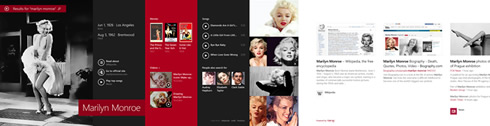
Microsoft will be also improving all the built in apps that come with Windows 8 for Windows 8.1. For example, the Photos app now has some new editing features that lets you edit or adjust photos when you view them in the Photos app or open them from other places like the Mail, SkyDrive, and Camera apps. And the Music app has been completely redesigned to help pick and play music from your collection.
Microsoft is also making improvements for using multiple apps at once in Windows 8.1.
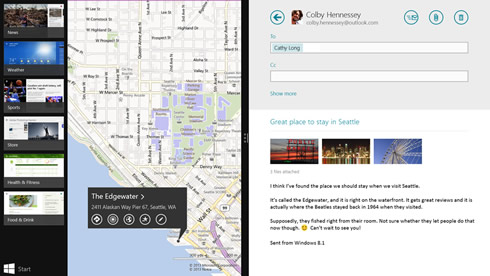
Windows 8.1 brings variable, continuous size of snap views. You will have more ways to see multiple apps on the screen at the same time. You can resize apps to any size you want, share the screen between two apps, or have up to three apps on each screen if you have a multiple displays connected, you can have different Windows Store apps running on all the displays at the same time and the Start Screen can stay open on one monitor. Also in Windows 8.1, you can have multiple windows of the same app snapped together – such as two Internet Explorer windows.
The improved Windows Store in Windows 8.1 is designed to show more info than before in Windows 8 with detailed lists of top free apps, new releases, and picks for you on the homepage. The app listing is more descriptive and includes an area for related apps to help with app discovery. Categories are listed with other app commands such as links to your apps and your account information. App updates install automatically in the background as well as they come through the Store. And search is available in the upper right hand corner for finding the apps you want.
In Windows 8.1 your files can be saved directly to SkyDrive, so you can always have your files with you.
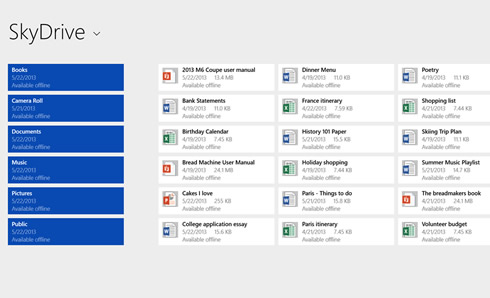
The new SkyDrive app gives you access to your files that are on your device or in the cloud, and files are accessible even when offline.
Also, when you log on to your Windows 8.1 device with your Microsoft account (Outlook.com by default), your device becomes personalized with your settings and apps, making switching or setting up a new device really easy.
The updated PC Settings in Windows 8.1 gives you access to all your settings on your device without having to go to the Control Panel on the desktop. You can do things like change your display resolution, set power options, see the make and model of my PC, change the product key, let me do Windows Update, and even join a domain – all from PC Settings. You can even manage SkyDrive from PC Settings as well and see how much available storage you have (and buy more if needed).
Windows 8.1 you also get Internet Explorer 11 (IE11). IE11 builds on the advancements in IE10 and is the only browser that is built for touch. IE11 will offer even better touch performance, faster page load times and several other new features. For example, you can now adjust the appearance of modern IE11 to always show the address bar and you can have as many open tabs as you like. And you can access your open tabs in sync across your other Windows 8.1 devices.
Microsoft has also focused on a number of improvements to ensure easier navigation for people using a mouse and keyboard.
The company improved the way you navigate to Start with the mouse by changing the Start "tip" to be the familiar Windows logo. The new tip appears anytime you move the mouse to the bottom left corner of the screen, and is always visible on the taskbar when on the desktop. There are also options to change what the corners do, and options to boot into alternate screens. For example, if you prefer to see the Apps view versus all the tiles, you can choose to have the Start screen go directly to Apps view.
These are some of the updates coming in Windows 8.1. Beginning June 26th, and timed with the start of Build, Microsoft's developer conference, you will be able to check out these improvements for yourself with a preview of Windows 8.1 that will be released. At Build, Microsoft will also be sharing more about Windows Embedded, which will be updated in the same timeframe as Windows 8.1.